Operating System: Windows
1. Open folder Minecraft Server (Java Edition)
2. Server.jar will also run at boot after 2 minutes. All files will automatically download. (Wait around 2 min)
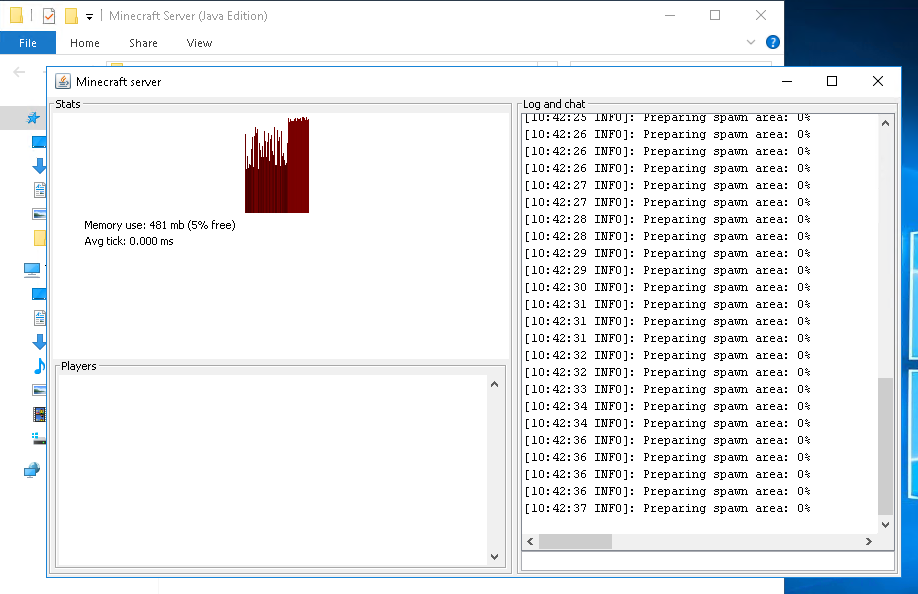
3. After files are downloaded completely downloaded, game server will be created with console
4. Server creation is done when the console log shows: Done (*s)! For help, type "help"
5. Go to game client and add a server with IP along with default port number 25565
Example 123.45.67.89:25565
Operating System : Ubuntu
Enter the below commands to start Minecraft game server
1. Gameserver will auto start on boot(5 sec delay). Use: screen -ls to check the running screen session game.
To view game server console, Use: screen -r games
2. You can detach from the screen session at any time by typing: Ctrl+a d
Start game server via script
1. Use: /home/minecraft/startgameserver.sh to start game server in screen session
Use: screen -ls to check running screen session game.
Use: screen -r games to view game server console
(gameserver will not stop after exit SSH when run under screen)
Start game server manually
- For manual java command start, use: cd /home/Minecraft and use: java -Xmx1G -Xms1G -jar server.jar nogui
Edit -Xmx1G -Xms1G for different ram allocation.
Example use: java -Xmx4G -Xms4G -jar server.jar nogui for 4GB ram allocated to game server
Adding a server in-game
1. Server creation is done when console log shows: Done (*s)! For help, type "help"
2. Go to the game client. Multiplayer >> Add server >> enter VPS IP along with port number 25565
Example 123.45.67.89:25565
Attach screen after exiting SSH
Use: screen -r games
Note: "WARN:Can't keep up! Is the server overloaded?" login console is normal on the first load due to high CPU usage when creating the game server (Duration less than 1 minute)
Changing server properties
1. Change max player (Windows)
-
Open server.properties file in folder Minecraft Server (Java Edition)
-
Find “max-players” and edit the value to set max players in game server
2. Change max player (Linux)
-
Use: cd /home/minecraft to go to game server directory
-
Use : ls to view files
-
Use: nano server.properties to edit server.properties file
-
Find “max-players” and edit the value to set max players in game server
-
Ctrl-X to exit and save file will be prompted. Enter “Y” for confirmation
Adding game server plugins (Windows)
**This will only work for non-vanilla/modded minecraft servers
-
Download plugins .jar file from website such as: https://www.spigotmc.org/resources/
-
Move/copy .jar file to plugins folder and start game server normally
-
Console will show log for plugins startup or use command plugins to list active plugins

