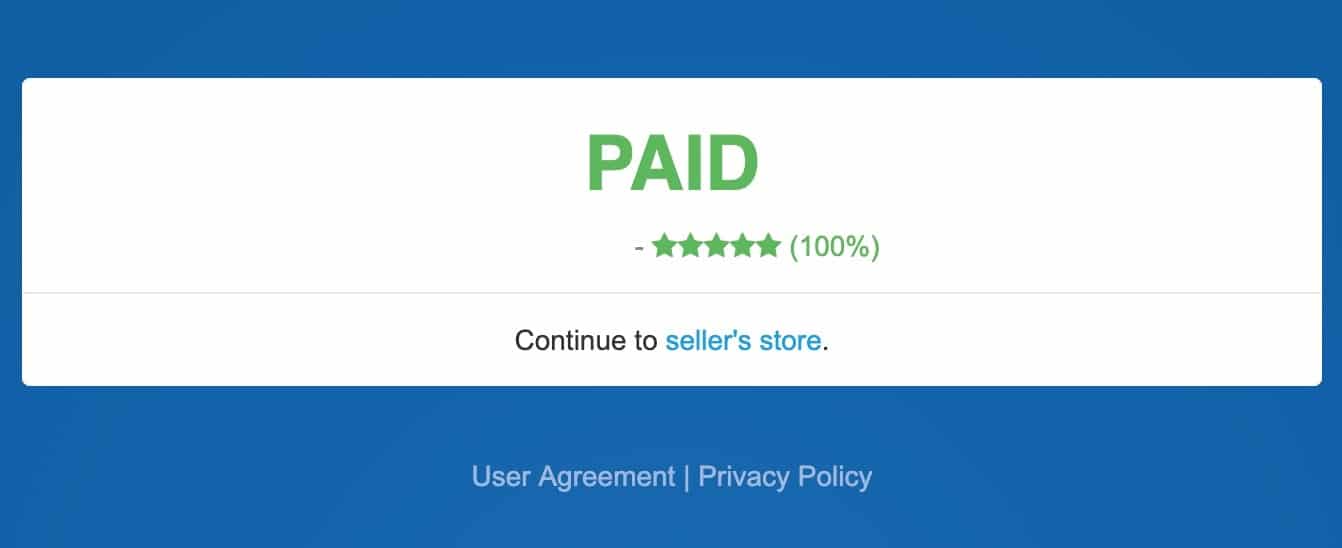At VPS Malaysia, there are a handful of payment methods you can choose from. We've made payments available for both local and international clients. Let's see how it's done!
Our system will generate a renewal invoice and send via email 2 weeks before the due date.
Online Banking is an easy and convenient payment solution. With just a few clicks, you can pay your bills easily by going cashless. Let's see how you can make payments via Malaysian Online Banking:
Step 1
Log in to the client area at https://www.vpsmalaysia.com.my/system/login using your username and password. If you forget the password, please hit forget password, system will send you email and instruction to reset the password.
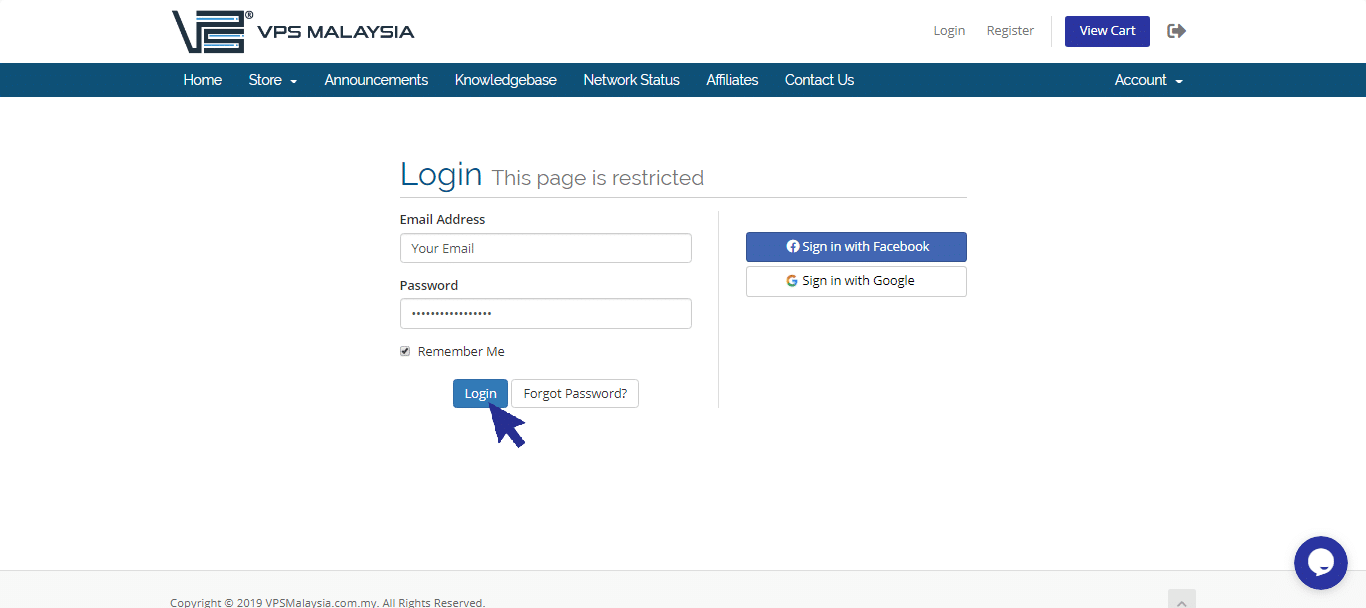
Step 2
Under Billing, select 'My Invoices'.
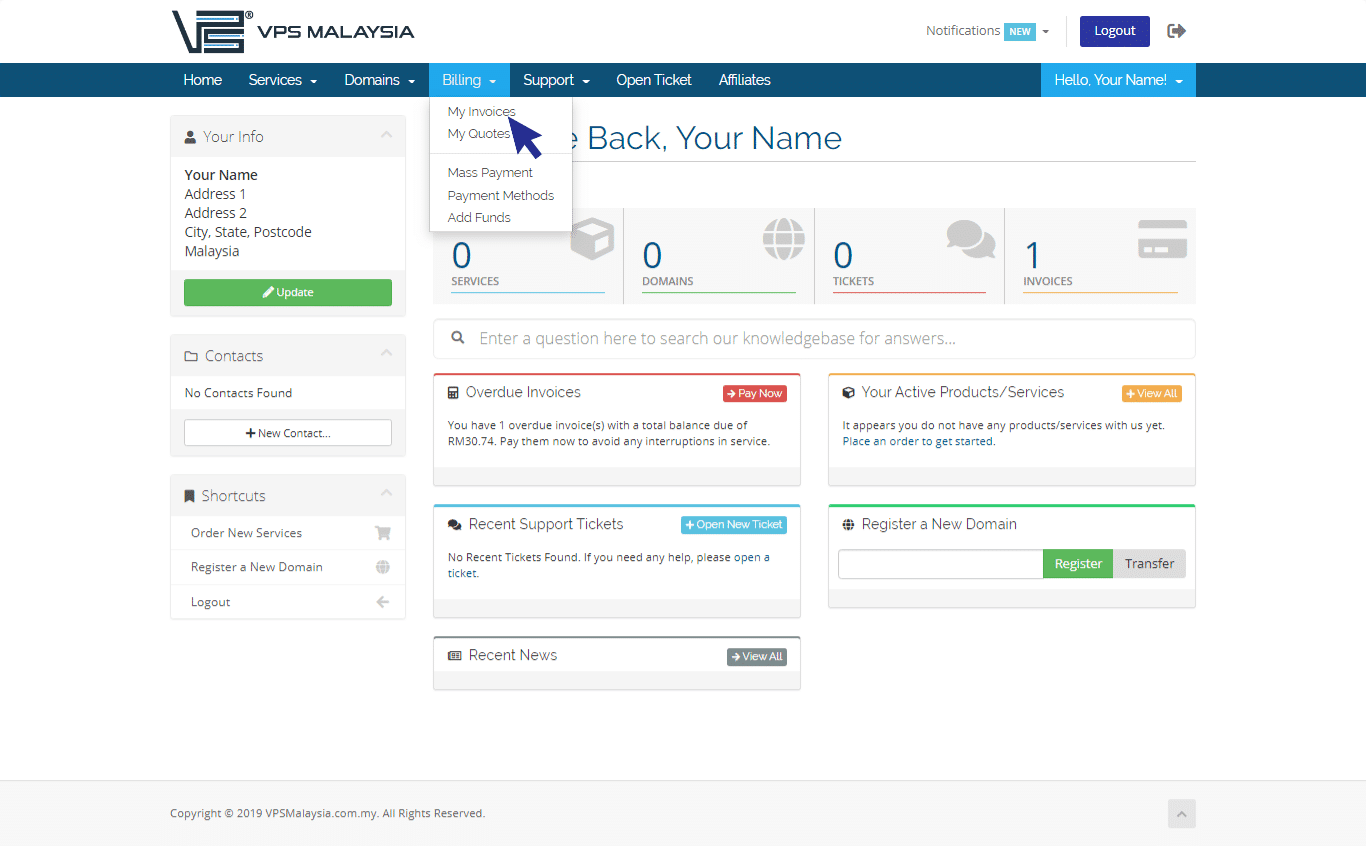
Step 3
Under Status, find your unpaid invoice(s) accented in red. Now, click 'Unpaid'
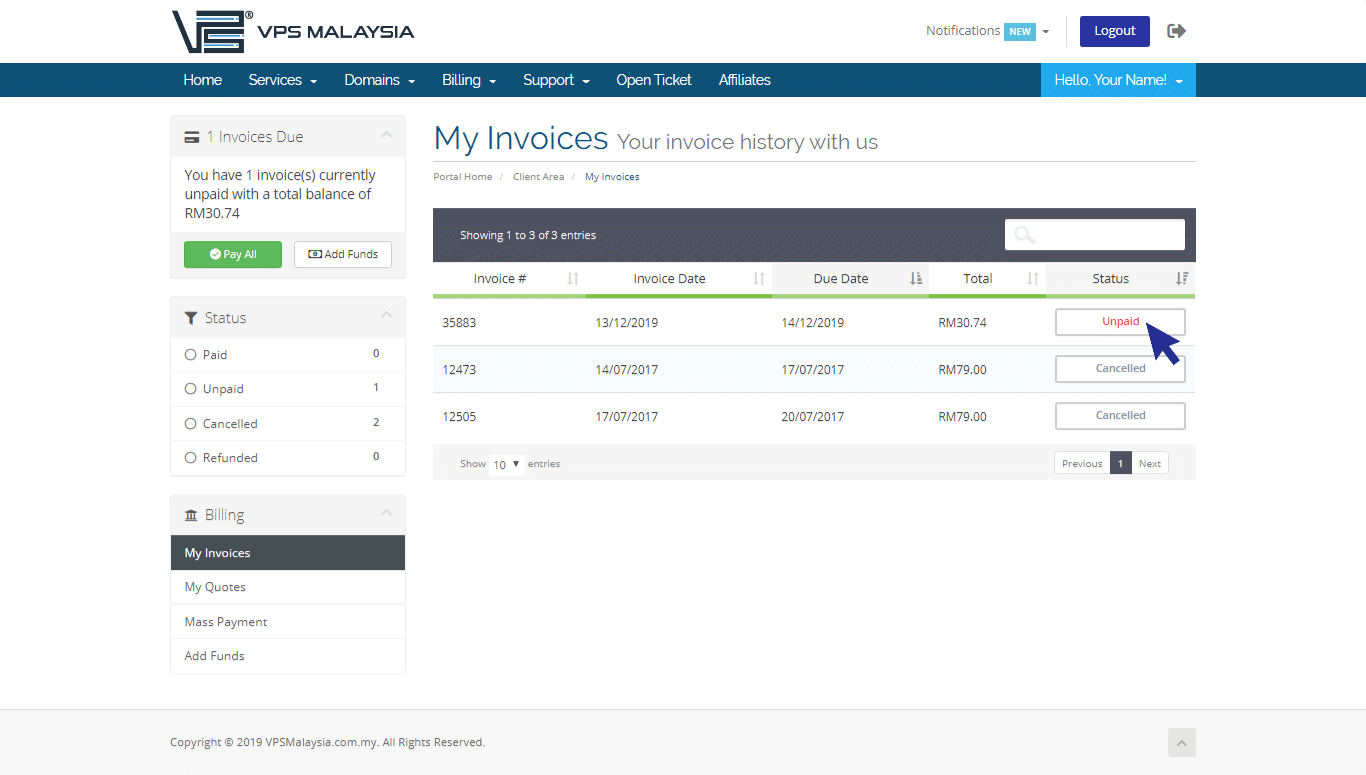
Step 4
Click to expand the Payment Method menu. Select 'Malaysia Online Banking/Cards/E-Wallet'.
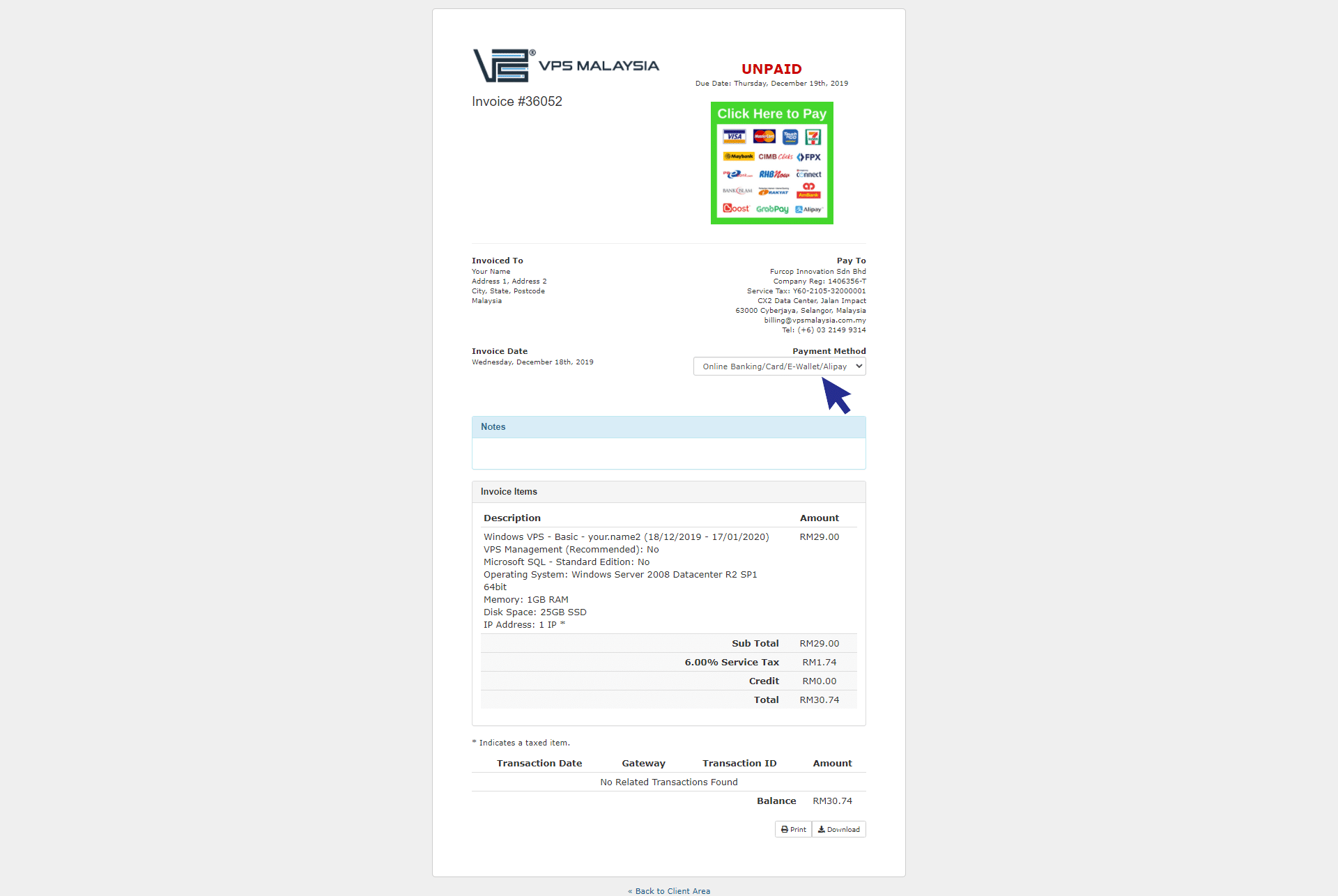
Step 5
Click on 'Click Here To Pay'.
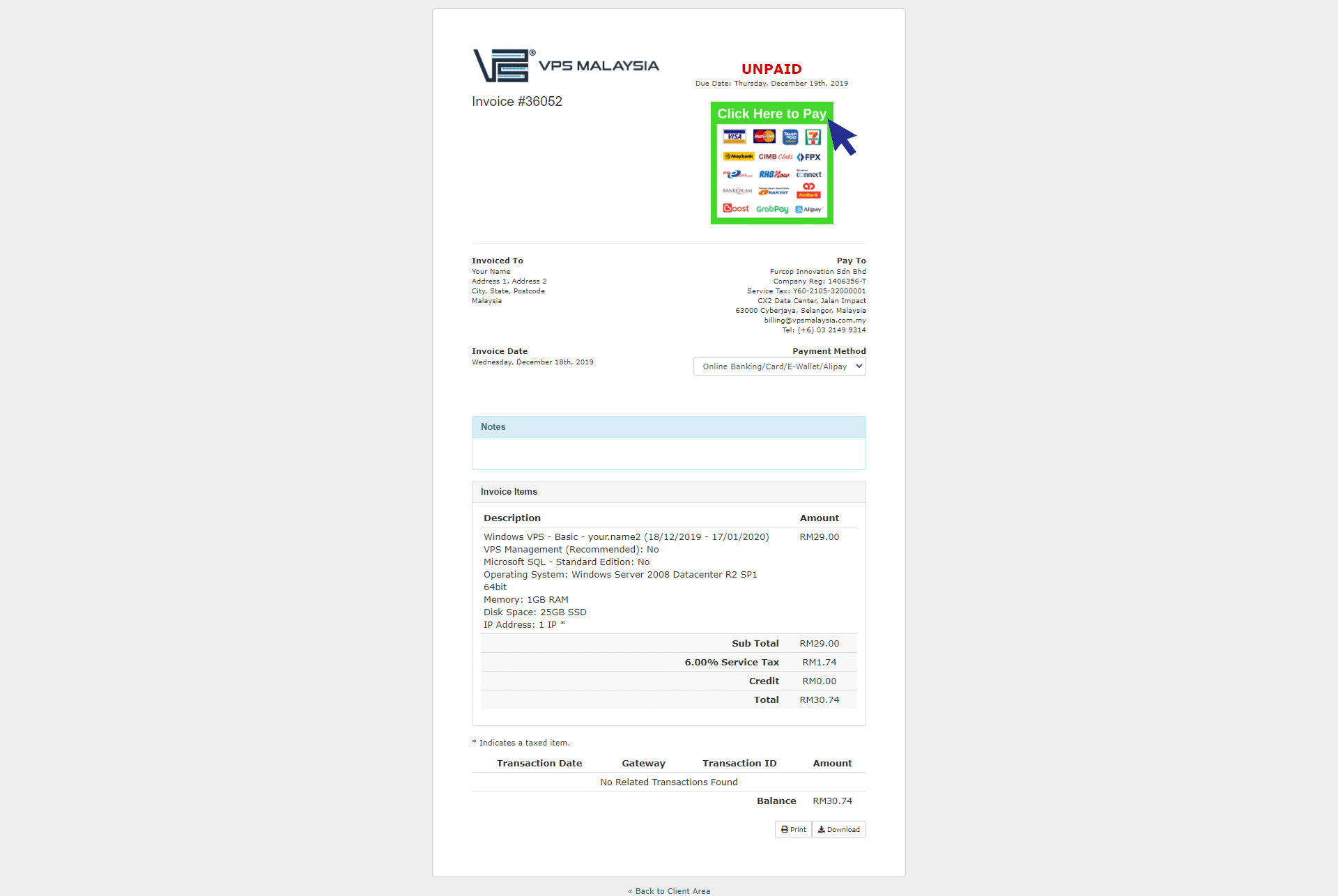
Step 6
Click the Online Banking option. You may choose your preferred Retail Banking in Malaysia. For example, you may select Maybank2u as your preferred banking. You may click for 'Pay Now' to proceed.
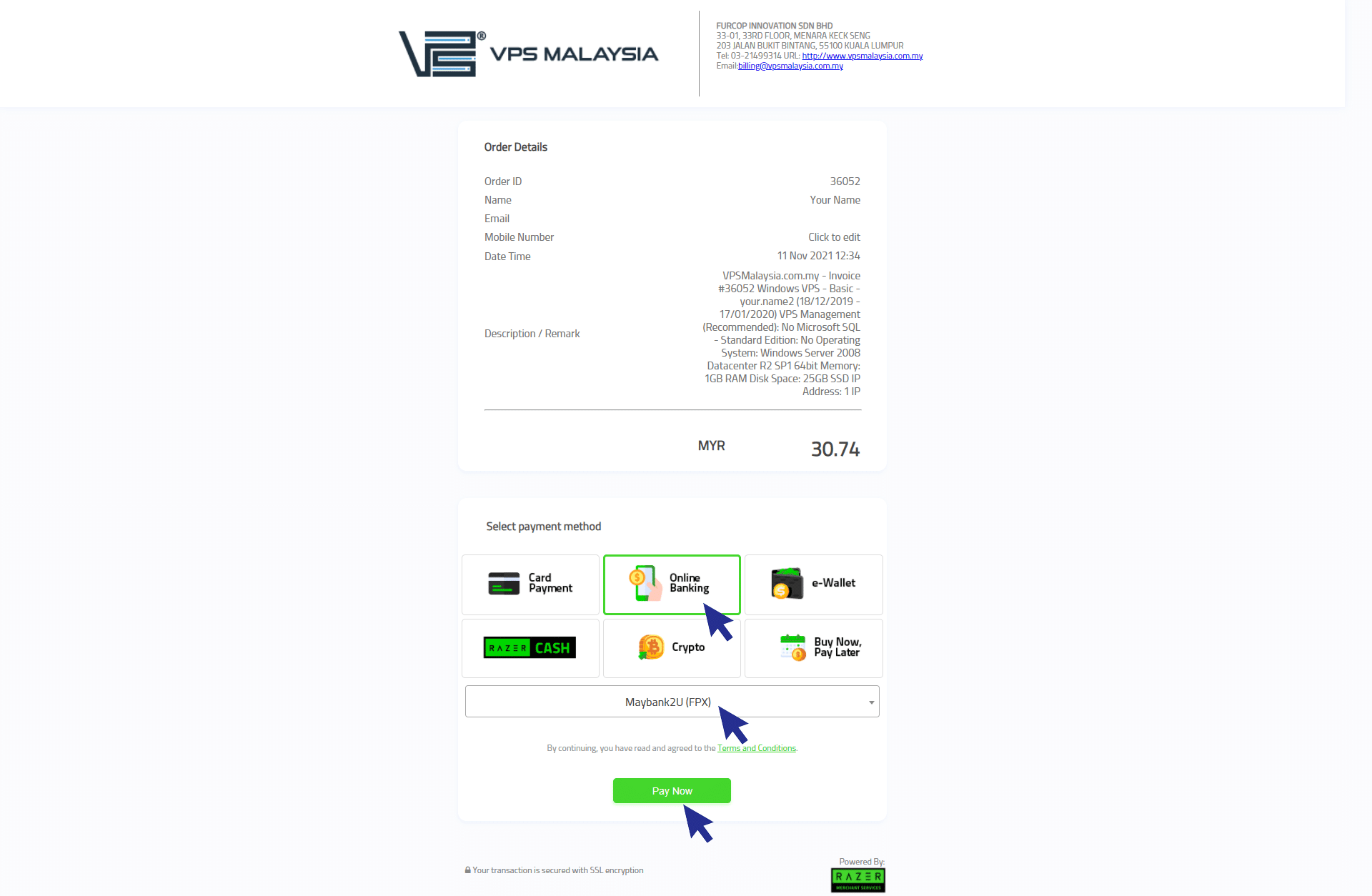
Step 7
You will be directed to the bank site. Next, please click 'Continue' to proceed.
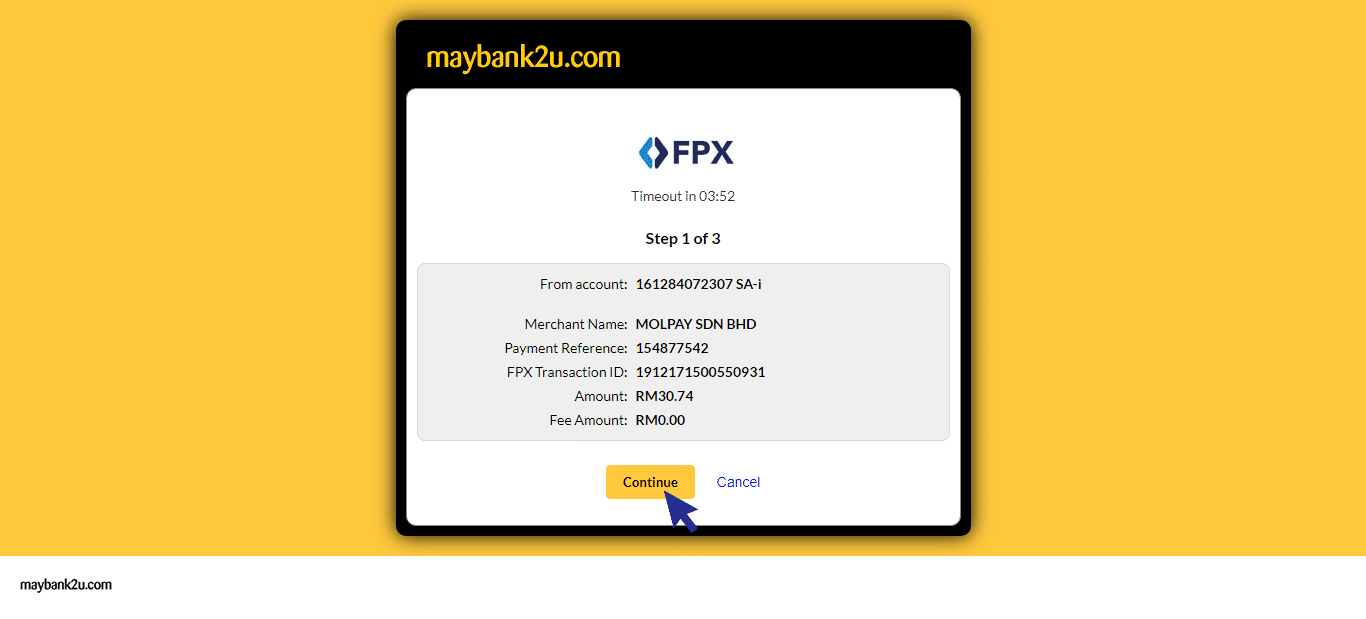
Step 8
Then, you need to insert your registration login details in online banking. Insert your username and click 'Next'.
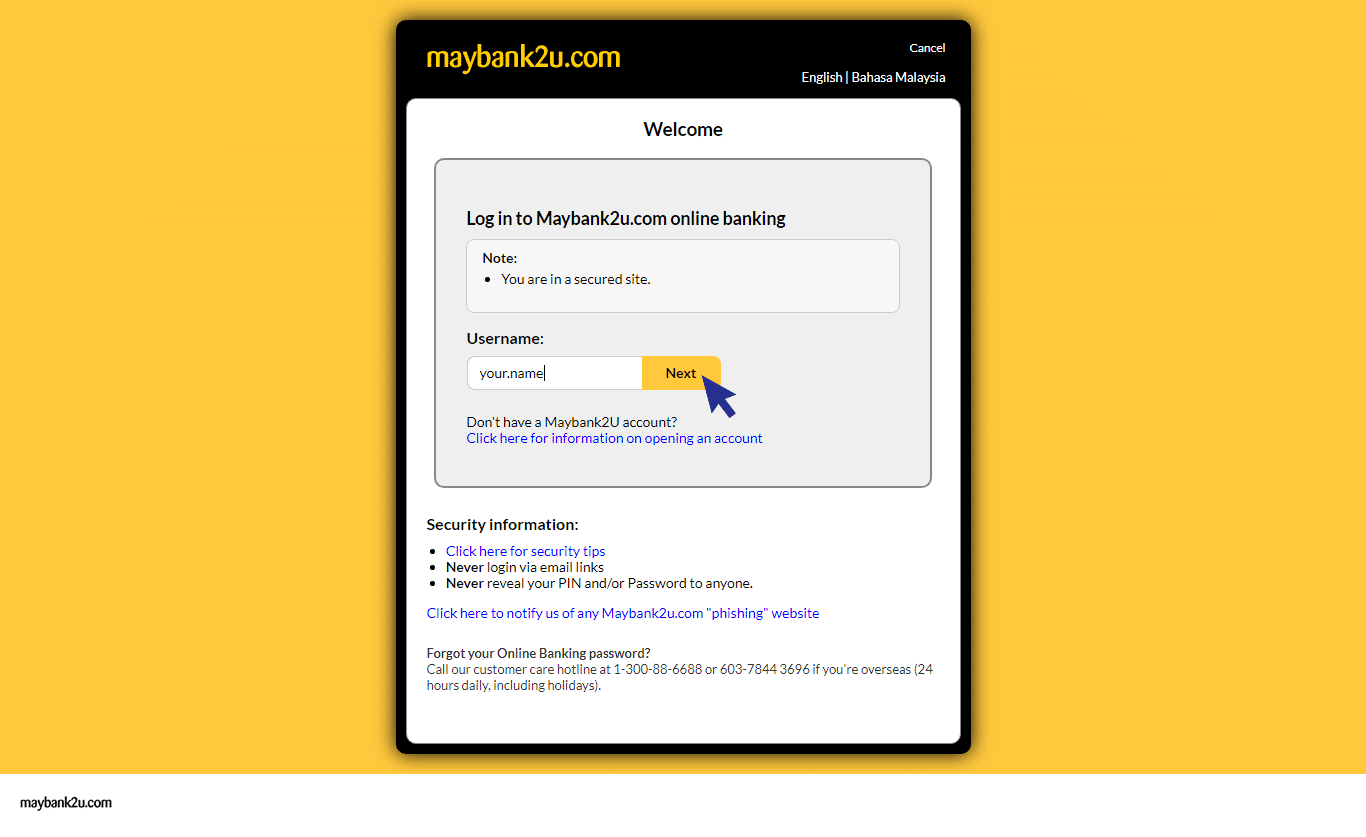
Step 9
Then, you need to insert your password. Make sure your password and your security photo are correct. Then, click 'Login' to proceed.
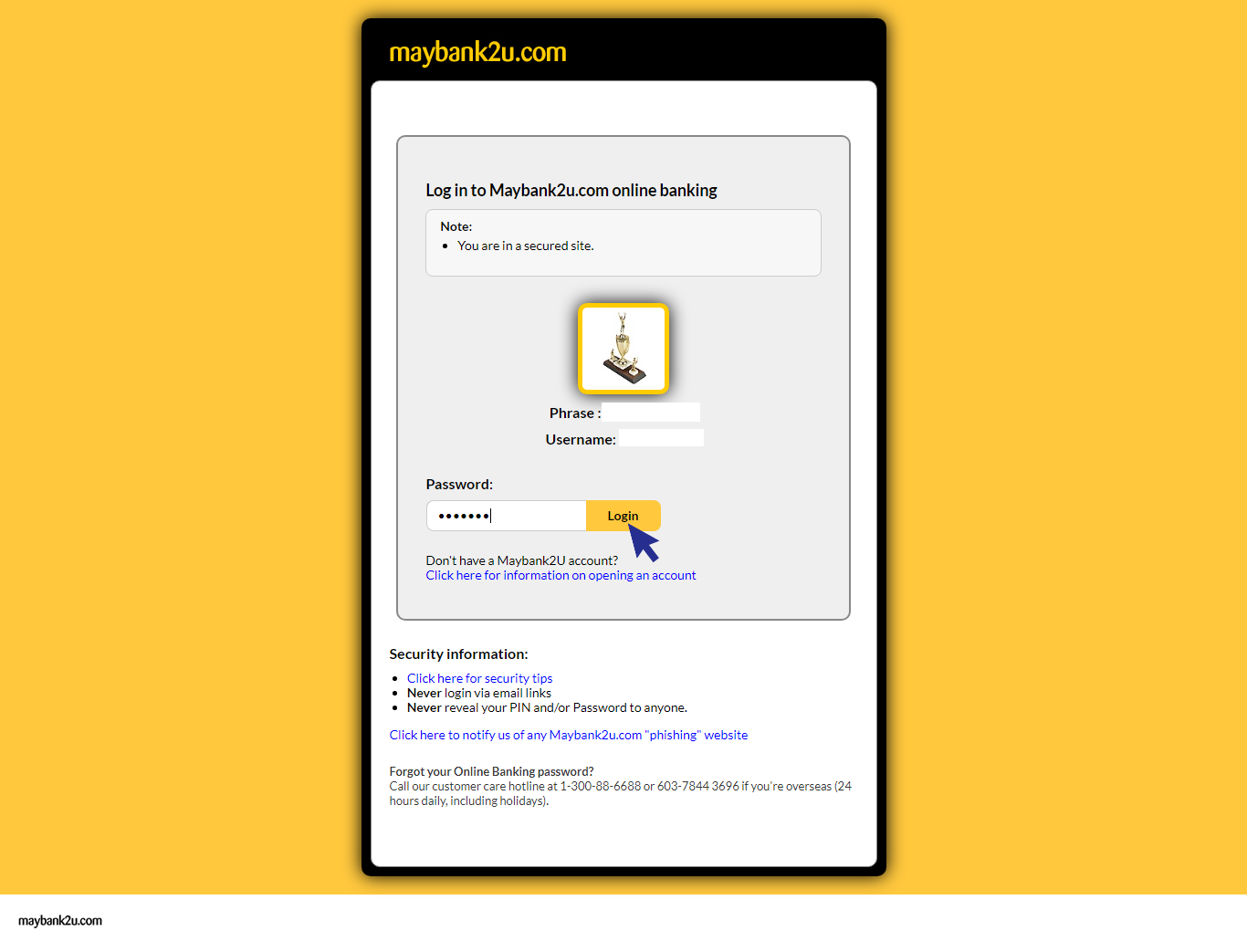
Step 10
Now your payment is one more step to complete. You need to click 'Request TAC' for security purpose. Your TAC number will sent to your registered phone number. After you have received, fill the number inside the box and click 'Confirm' to proceed.
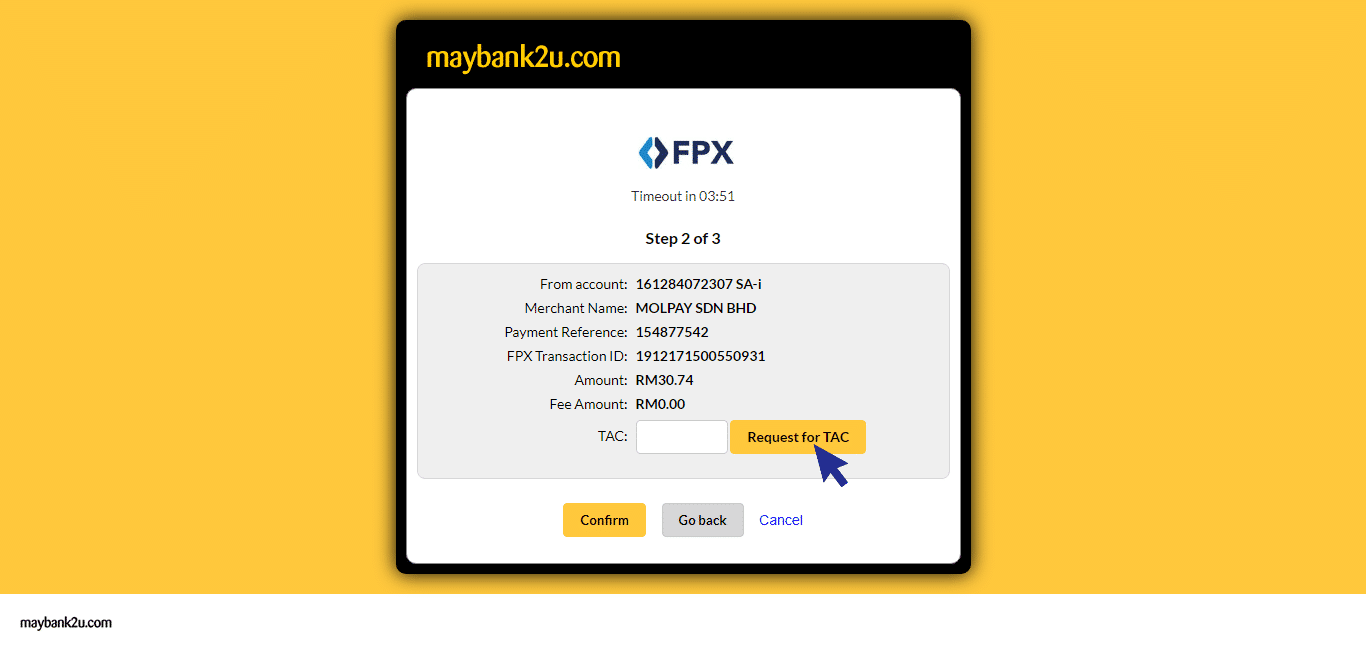
Step 11
Once your payment is completed, you will receive an 'Invoice Payment Confirmation' email from VPS Malaysia.
Now you're done! How was your experience with Malaysian Online Banking?
Let's see how you can make payments via Credit Card payment:
Step 1
Select and choose card payment. Then, you may click 'Pay Now' to proceed.
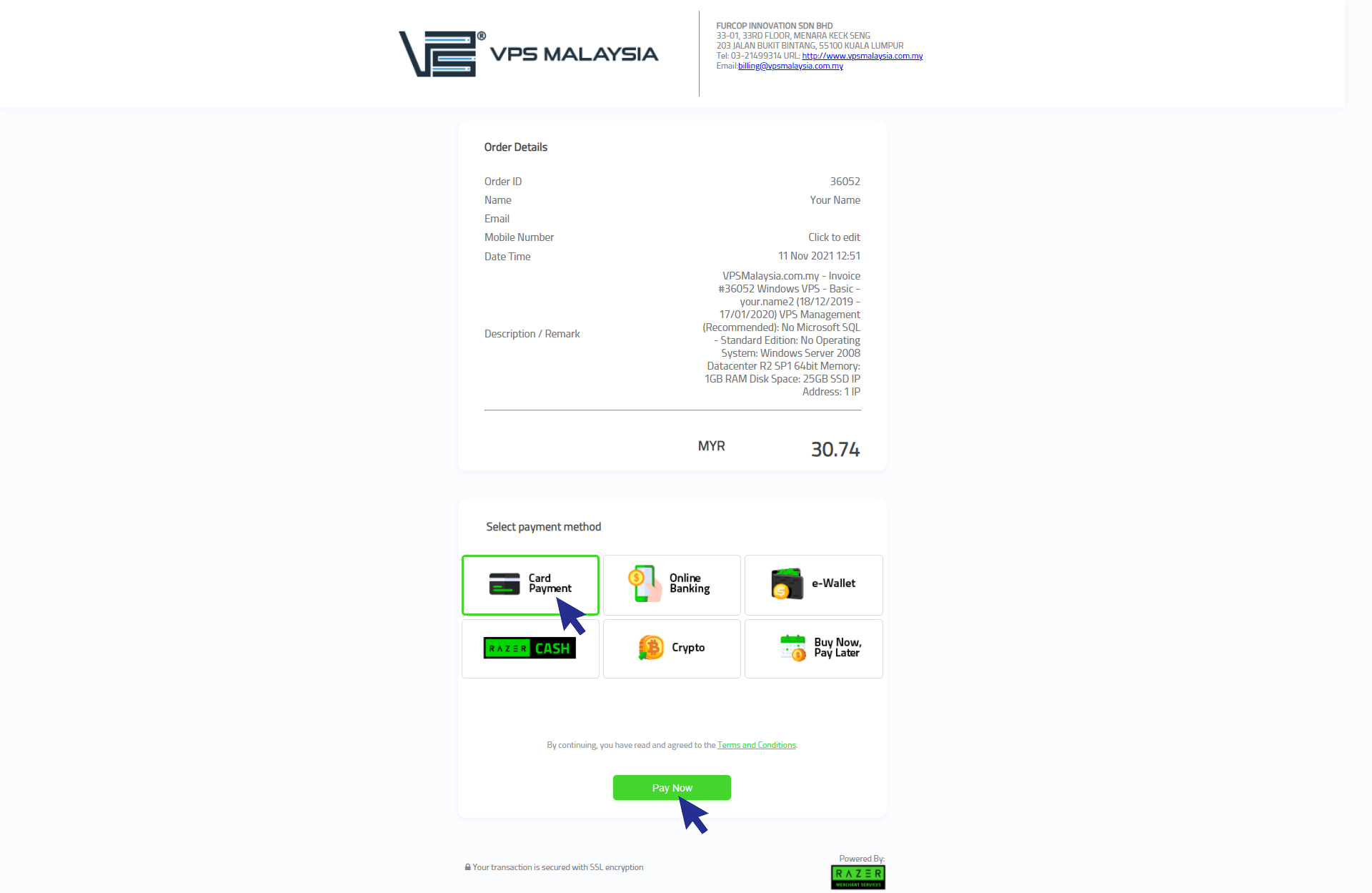
Step 2
You will now enter the Secure Online Payment portal. Fill in your Card Number, CVV, Expiry Date, Bank Name, and Country. Make sure that all your details are accurate before payment. Once confirmed, select Continue and pay online through Visa or Master credit card.
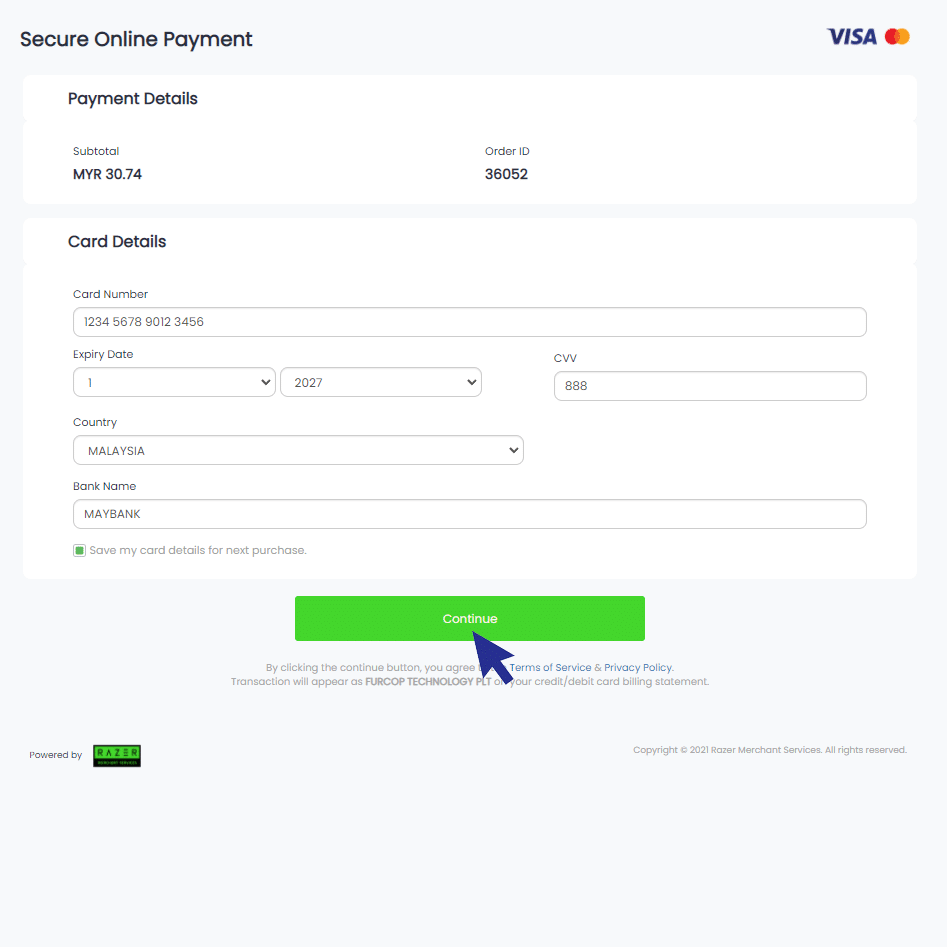
Step 3
Your screen will appear successful after you have done insert the TAC number for the verification process. Once your payment is completed, you will receive an 'Invoice Payment Confirmation' email from VPS Malaysia. Now you're done!
Let's see how you can make payments via E-Wallet payment:
Step 1
Select and choose your preferred e-Wallet provider. For example, you may choose Boost as your preferred e-wallet.
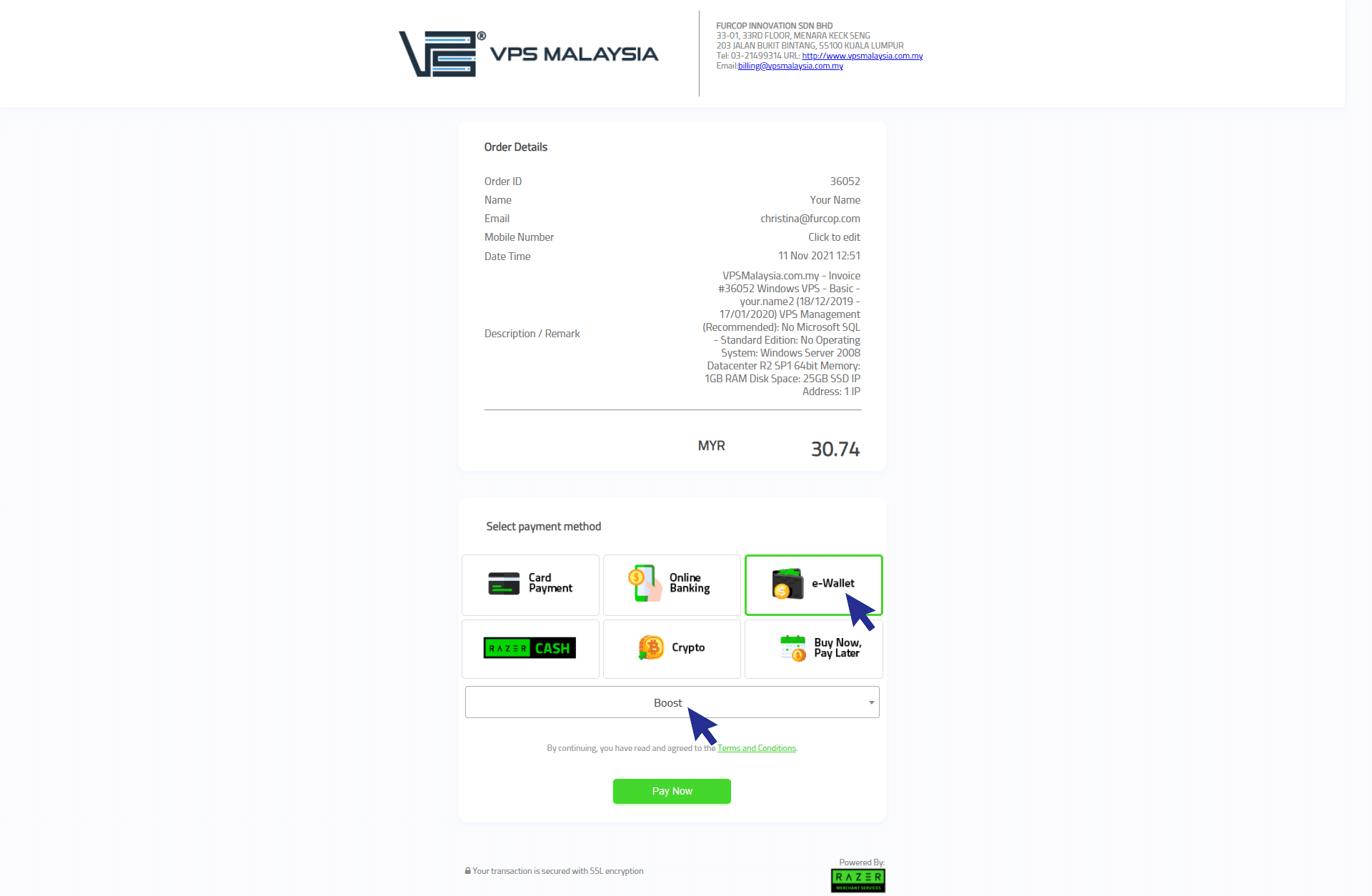
Step 2
Now, you need to open Boost Apps in your phone. You may download it at Google Play/Apple App Store to get the Application. Make sure you have enough fund inside your e-wallet and tap 'Pay with QR'. Then, you may scan the QR code to proceed the payment.
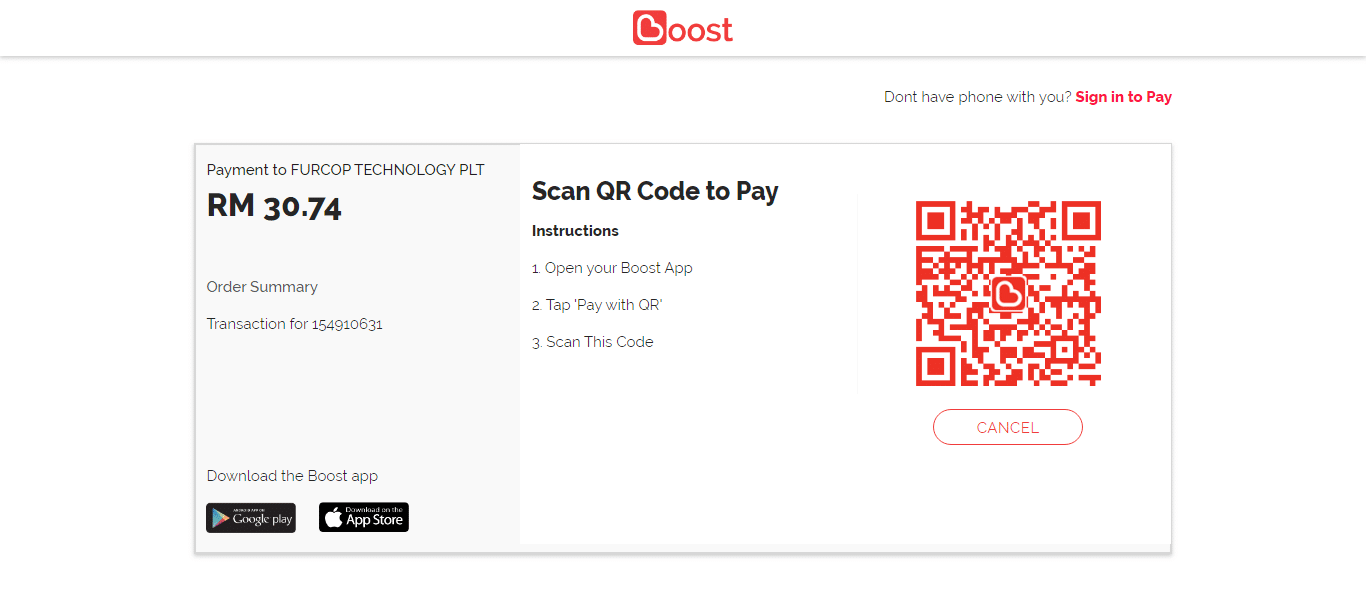
Step 3
Your screen will appear successful after you have scanned the QR code. Once your payment is completed, you will receive 'Invoice Payment Confirmation' email from VPS Malaysia.
Now you're done!
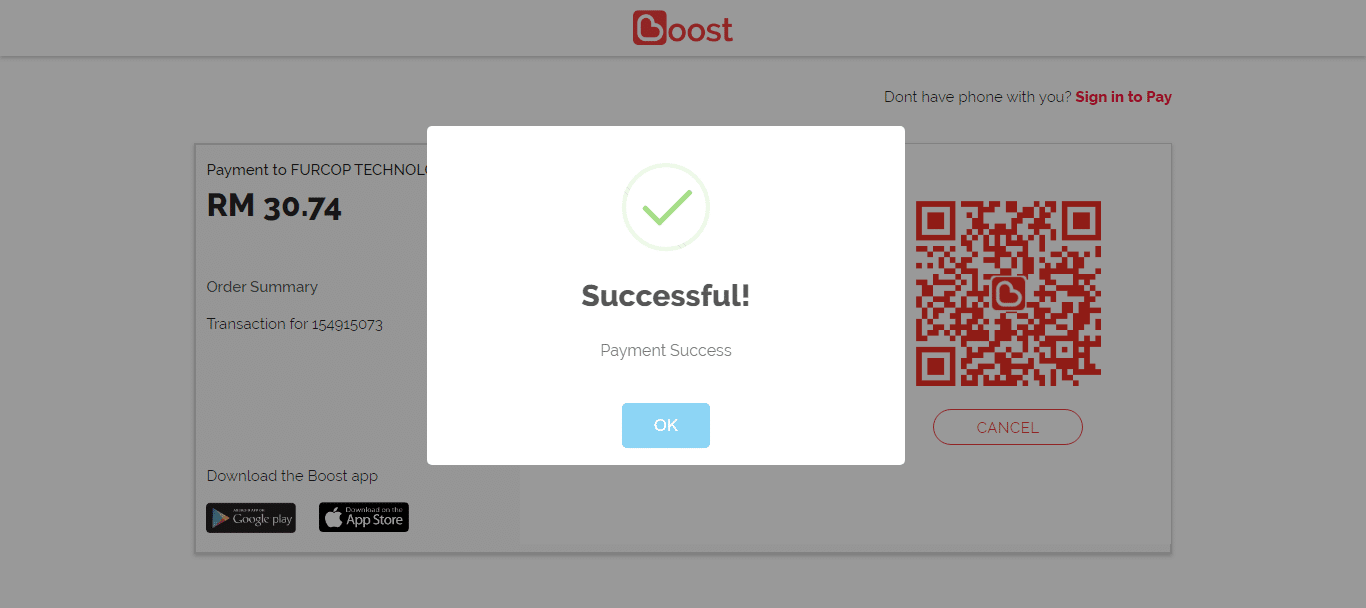
Let's see how you can make payments via Razer Cash:
Step 1
Step 1: Select and choose Razer Cash option. For example, you may choose 7-Eleven as your preferred cash outlet to proceed a payment.
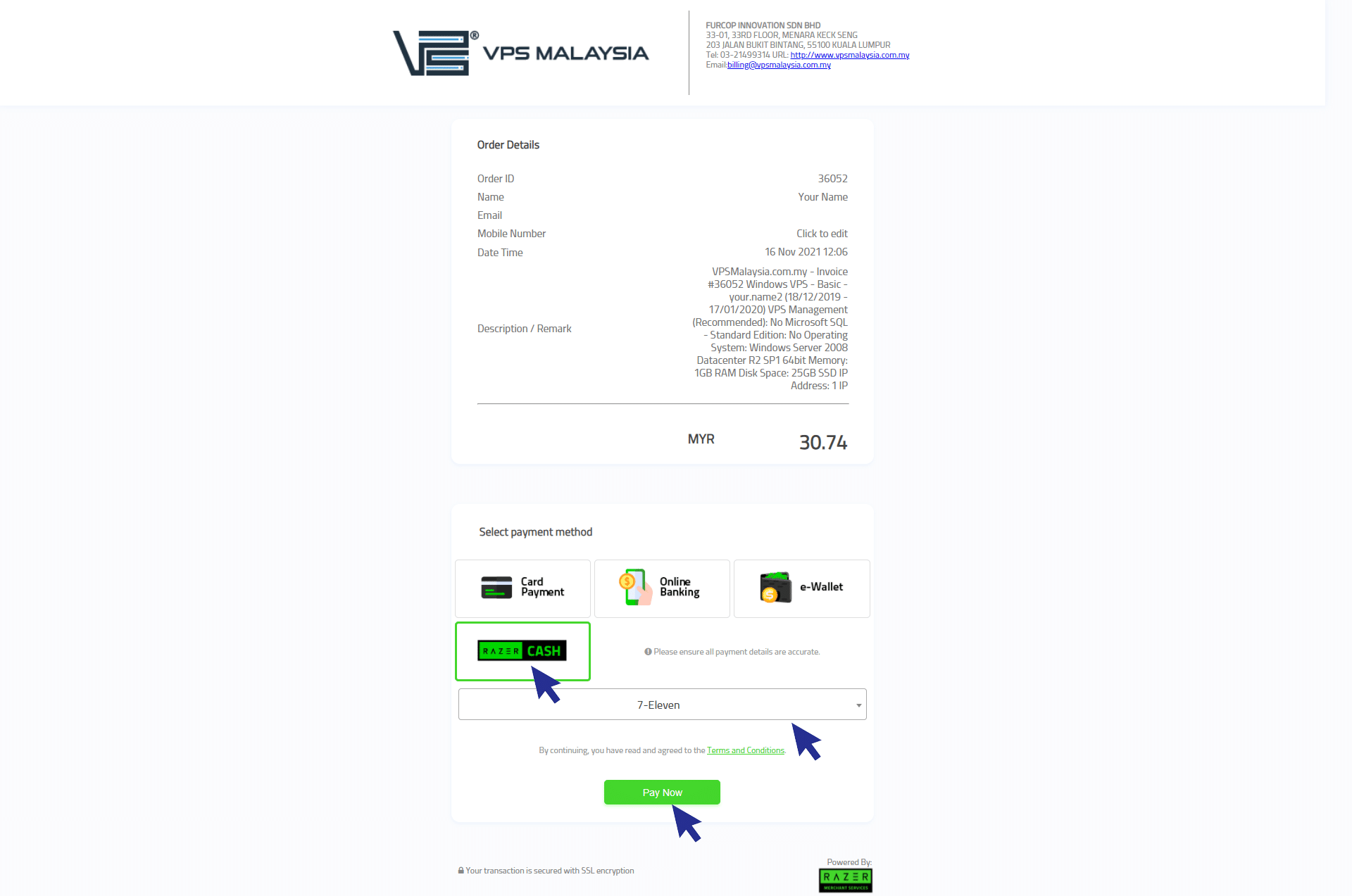
Step 2
You may go to any nearest 7-Eleven store. The 7 Eleven staff will scan the bar code as shown in your print. Once your payment is completed, you will receive an 'Invoice Payment Confirmation' email from VPS Malaysia. Now you're done!
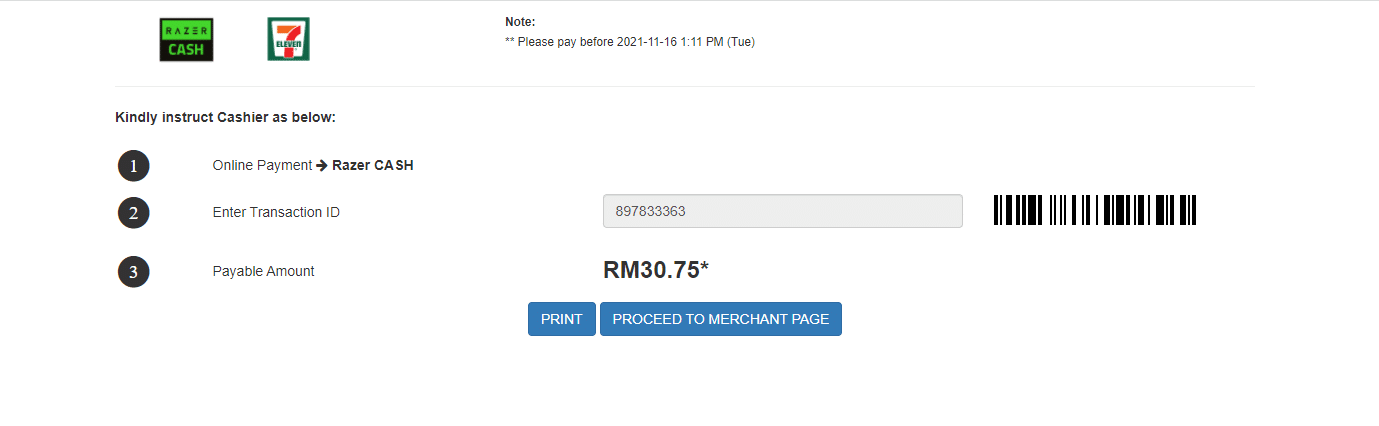
PayPal is one of the largest online payment gateway available. It's easy to use. It's fast. And most of all, it's secure! Let's see how you can pay for our hosting services using PayPal.
Step 1
Log in to client area using your username and password.
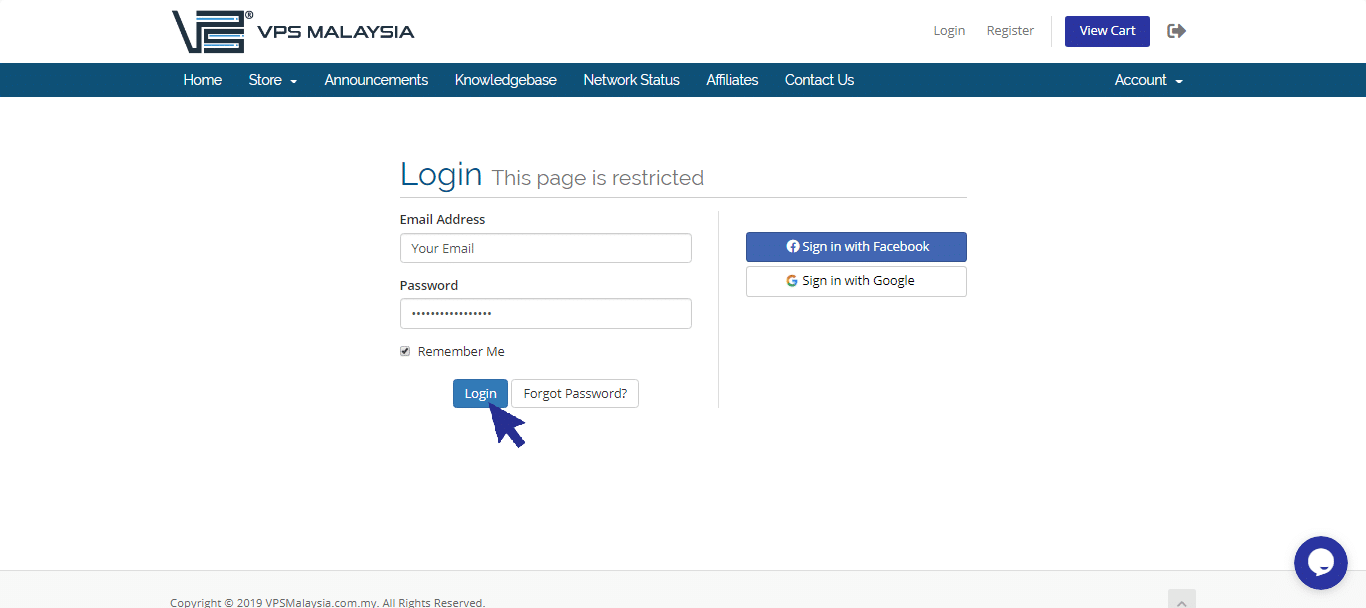
Step 2
Under Billing, select 'My Invoices'.
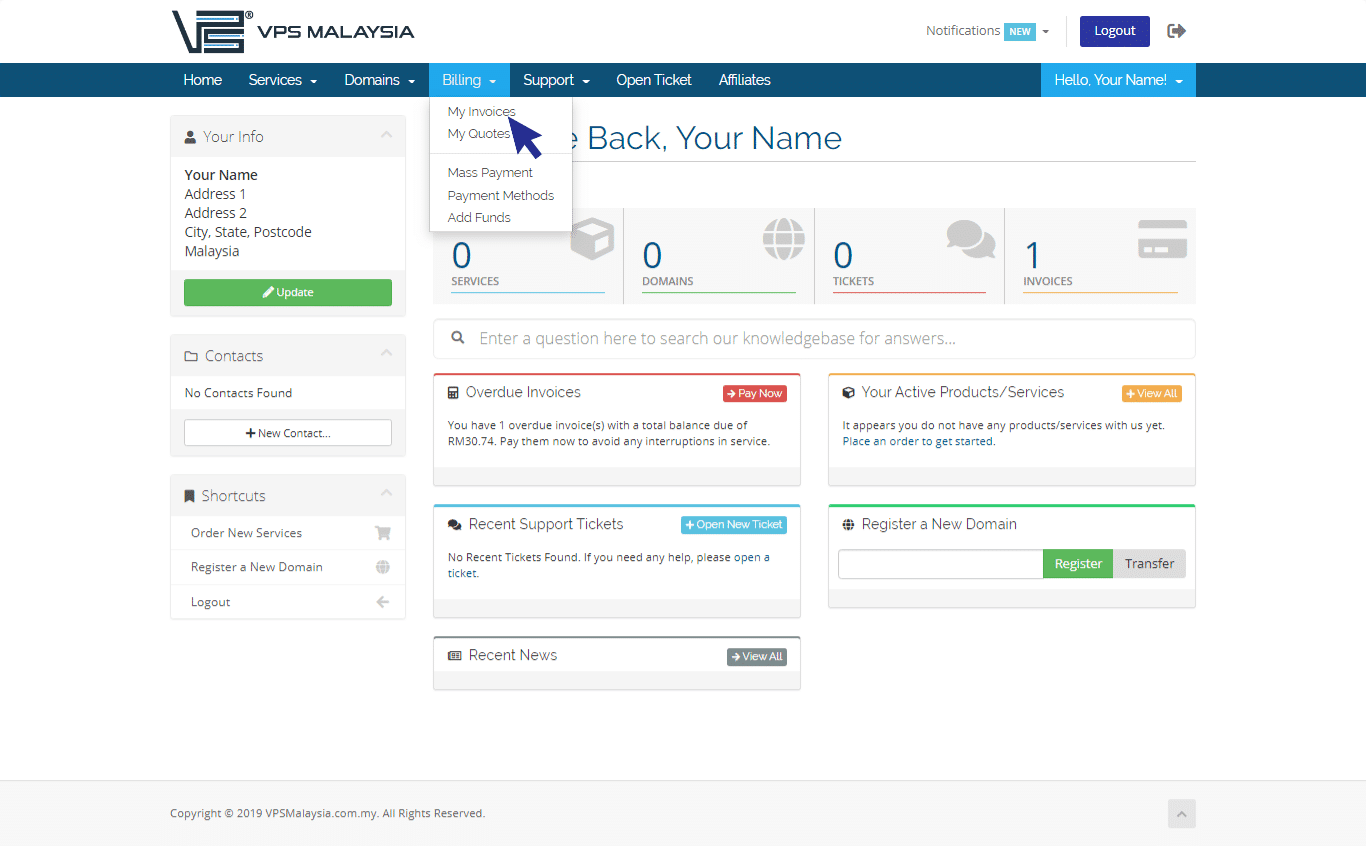
Step 3
Under Status, find your unpaid invoice(s) accented in red. Now, click 'Unpaid'.
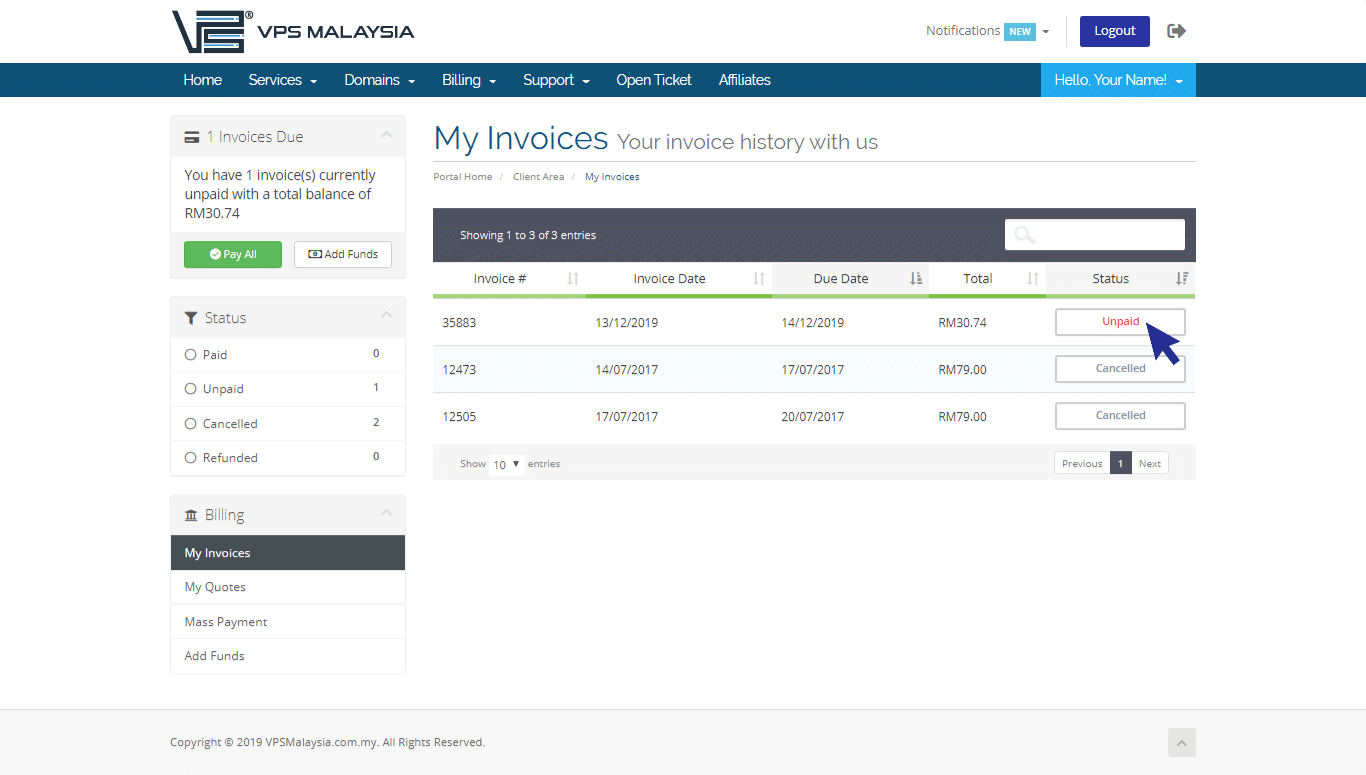
Step 4
Click to expand the Payment Method menu. Find and select 'PayPal'.
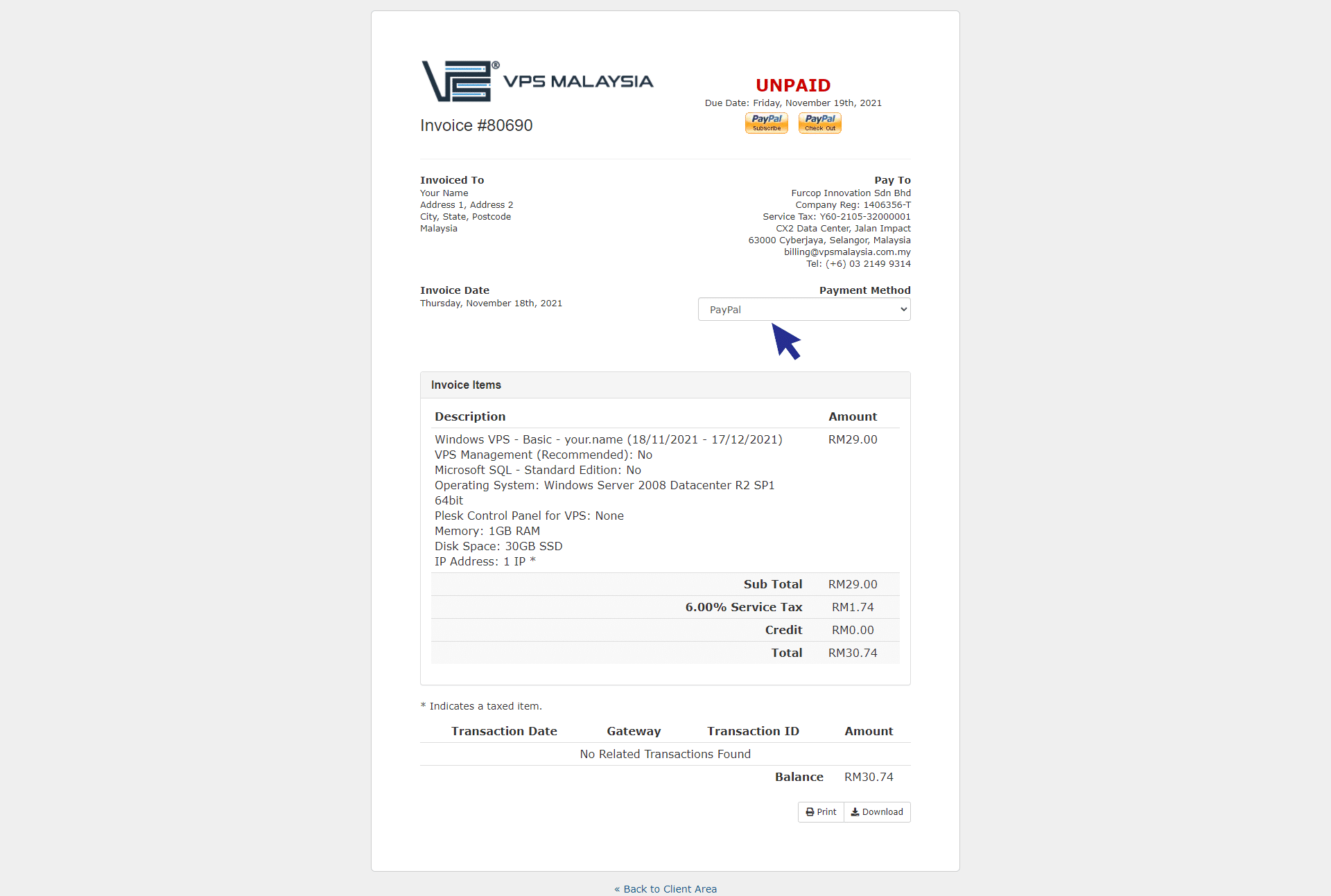
Step 5
You will now be given two options: PayPal Subscribe or PayPal Check Out.
PayPal Subscribe is a great tool to help you manage and pay monthly recurring fees. When you activate your PayPal Subscription, PayPal will automatically collects payments after your billing cycle or trial period ends. PayPal Check Out is a one time checkout process.
Note: ‘PayPal Subscribe’ is recurring payment to VPS Malaysia and ‘PayPal Check Out’ is one time check out process.
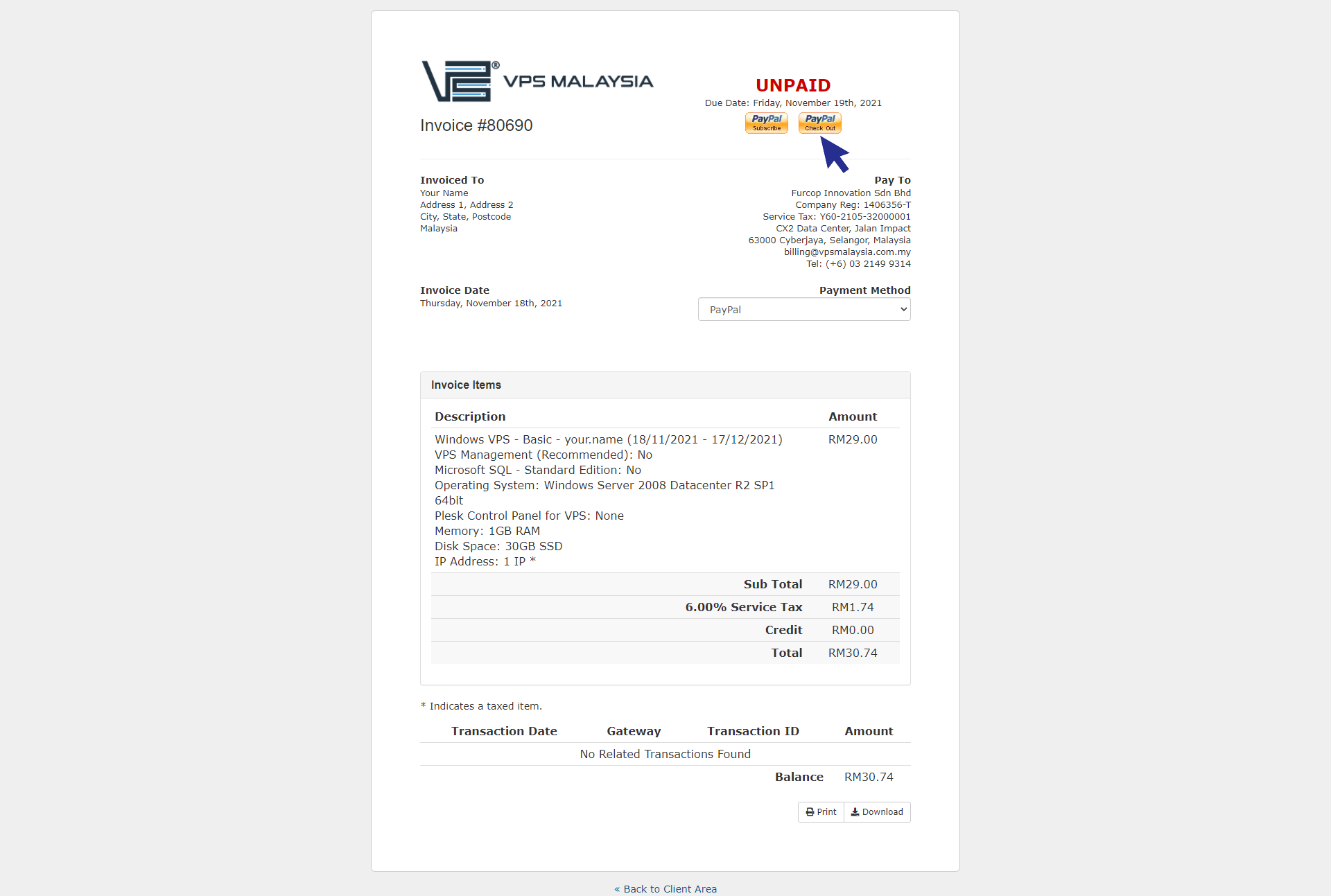
Step 6
Next, log in to your PayPal account using your email and password. Then, you may proceed with the checkout.
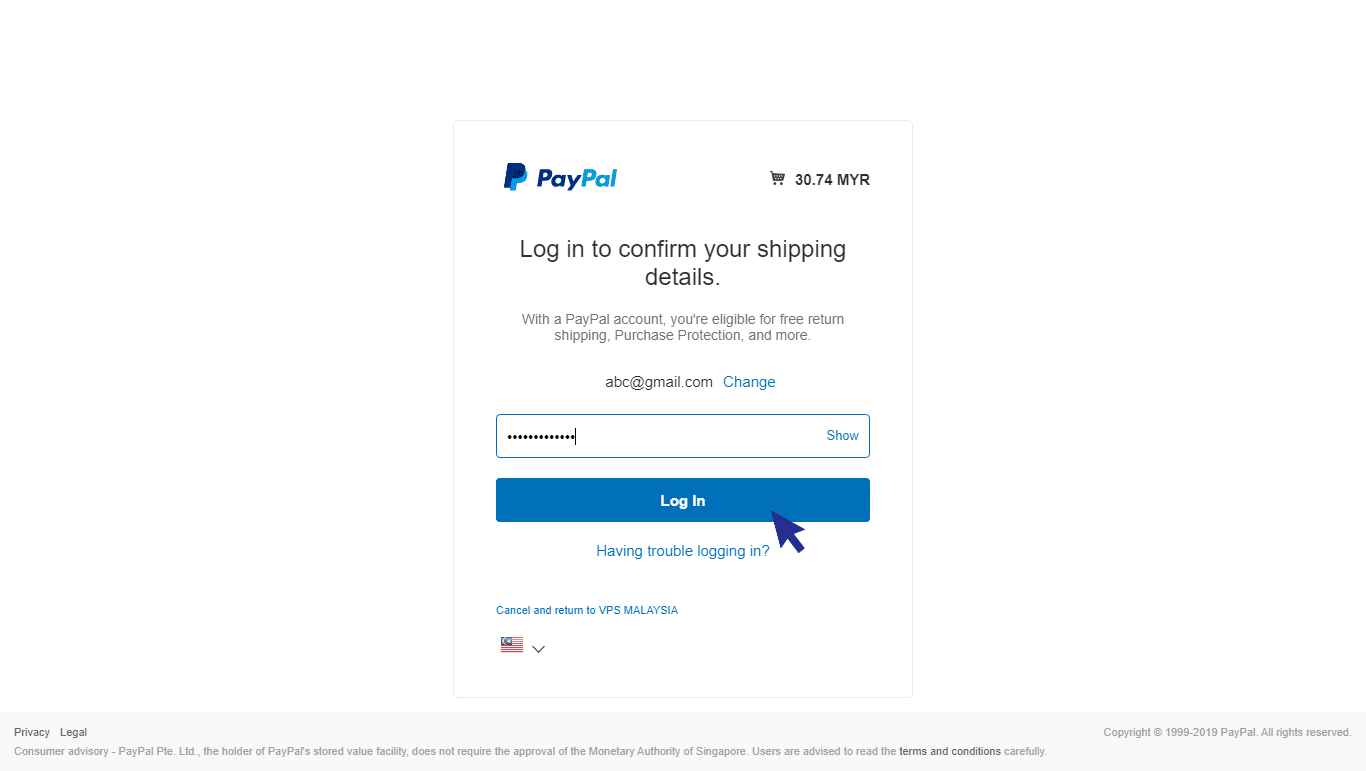
Credit/Debit card payments are easy, convenient solutions for payment. At VPS Malaysia, you can pay using Visa or MasterCard Credit/Debit card. Let's see how it's done!
Step 1
Log in to client area using your registered email address and password.
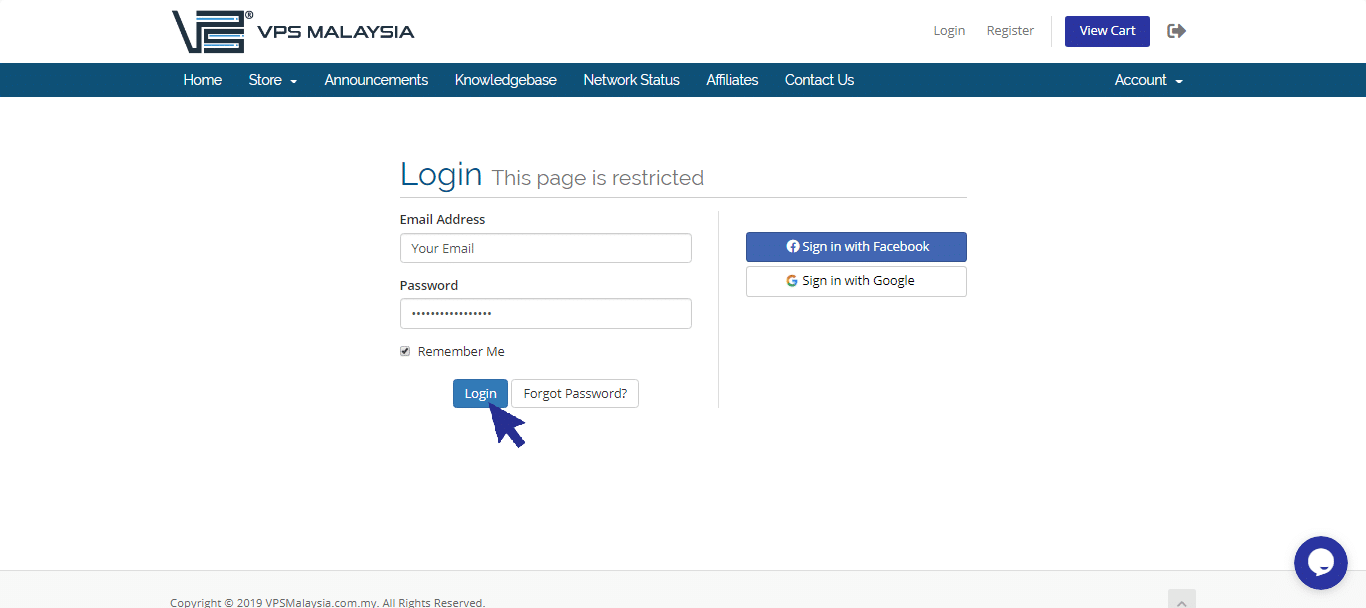
Step 2
Under 'Billing', click 'My Invoices'.
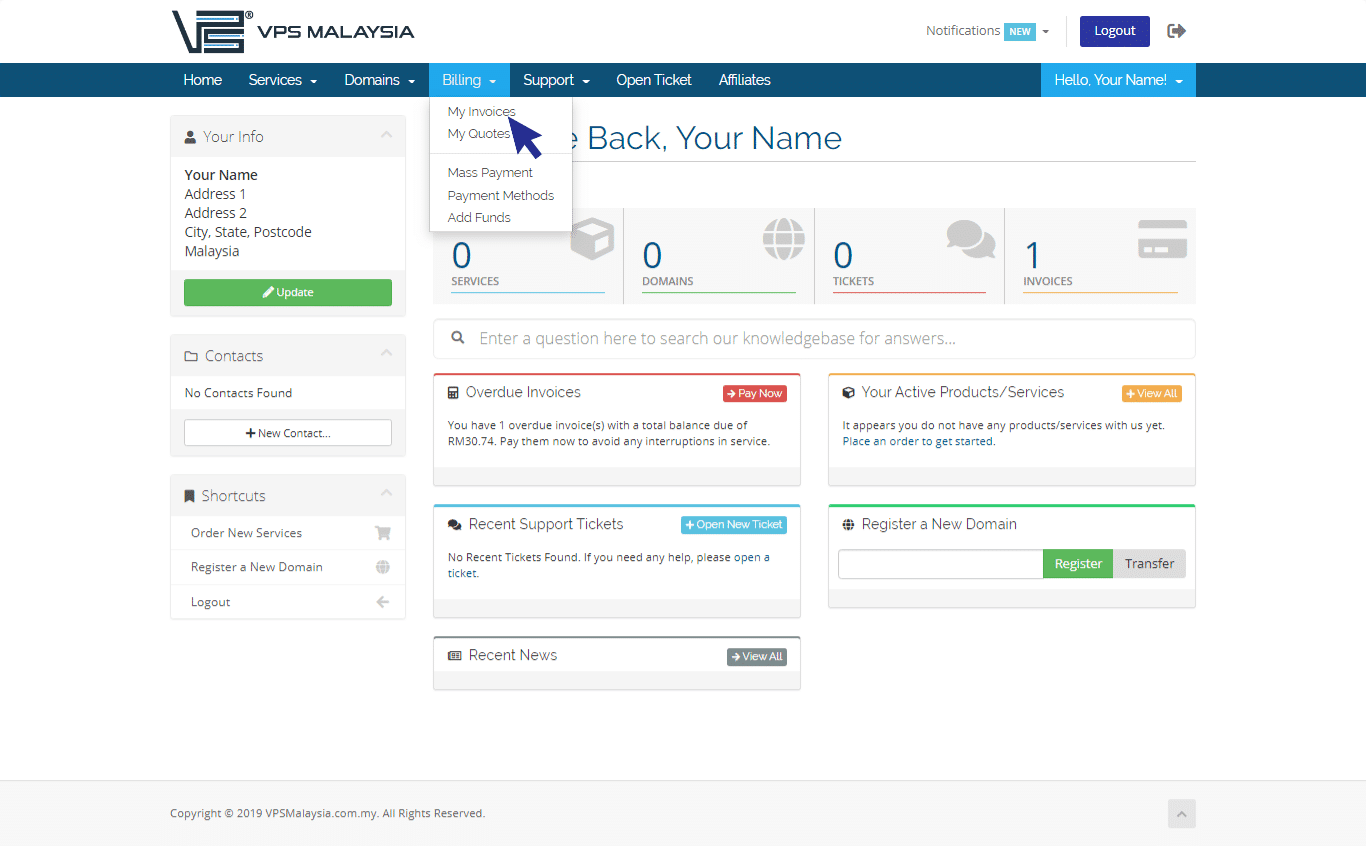
Step 3
Under 'Status', click 'Unpaid' in the box to view your unpaid invoice.
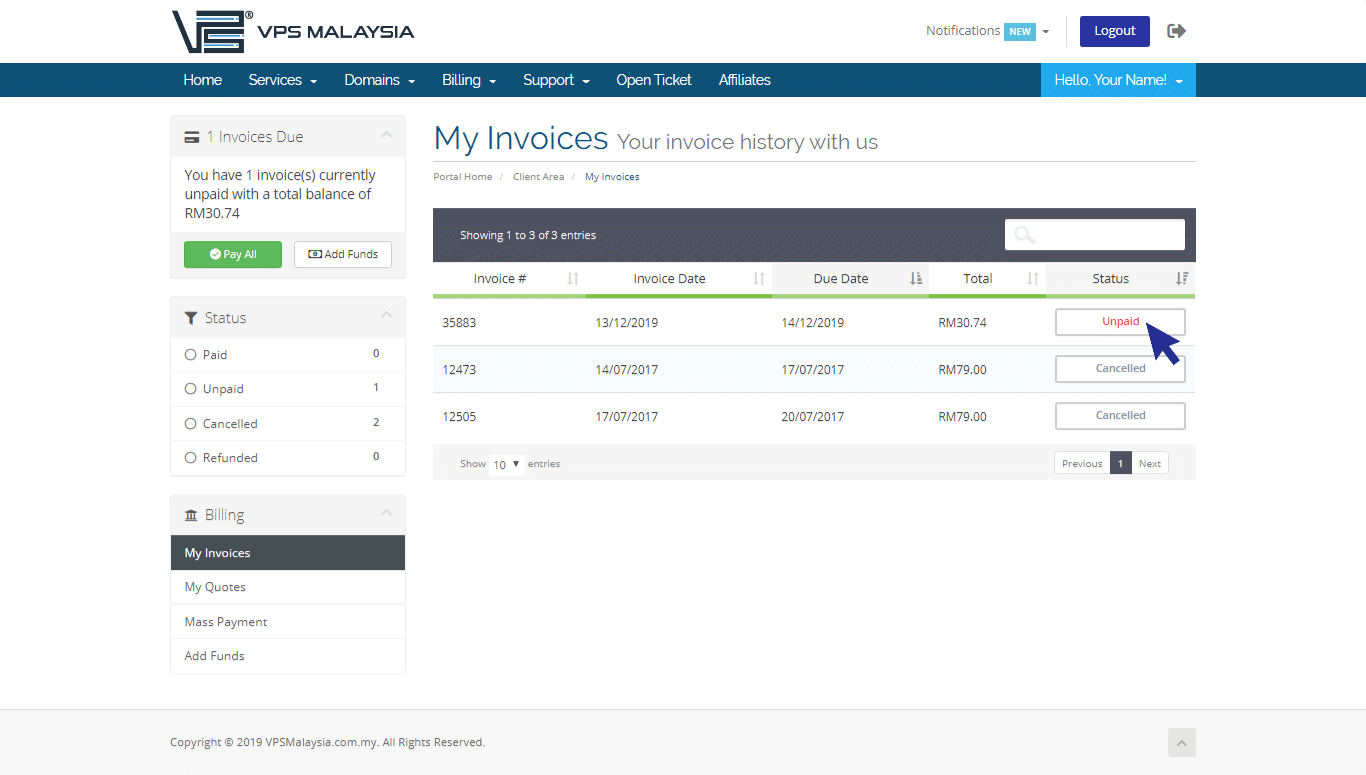
Step 4
Under 'Payment Method', select 'Credit/Debit Card'.
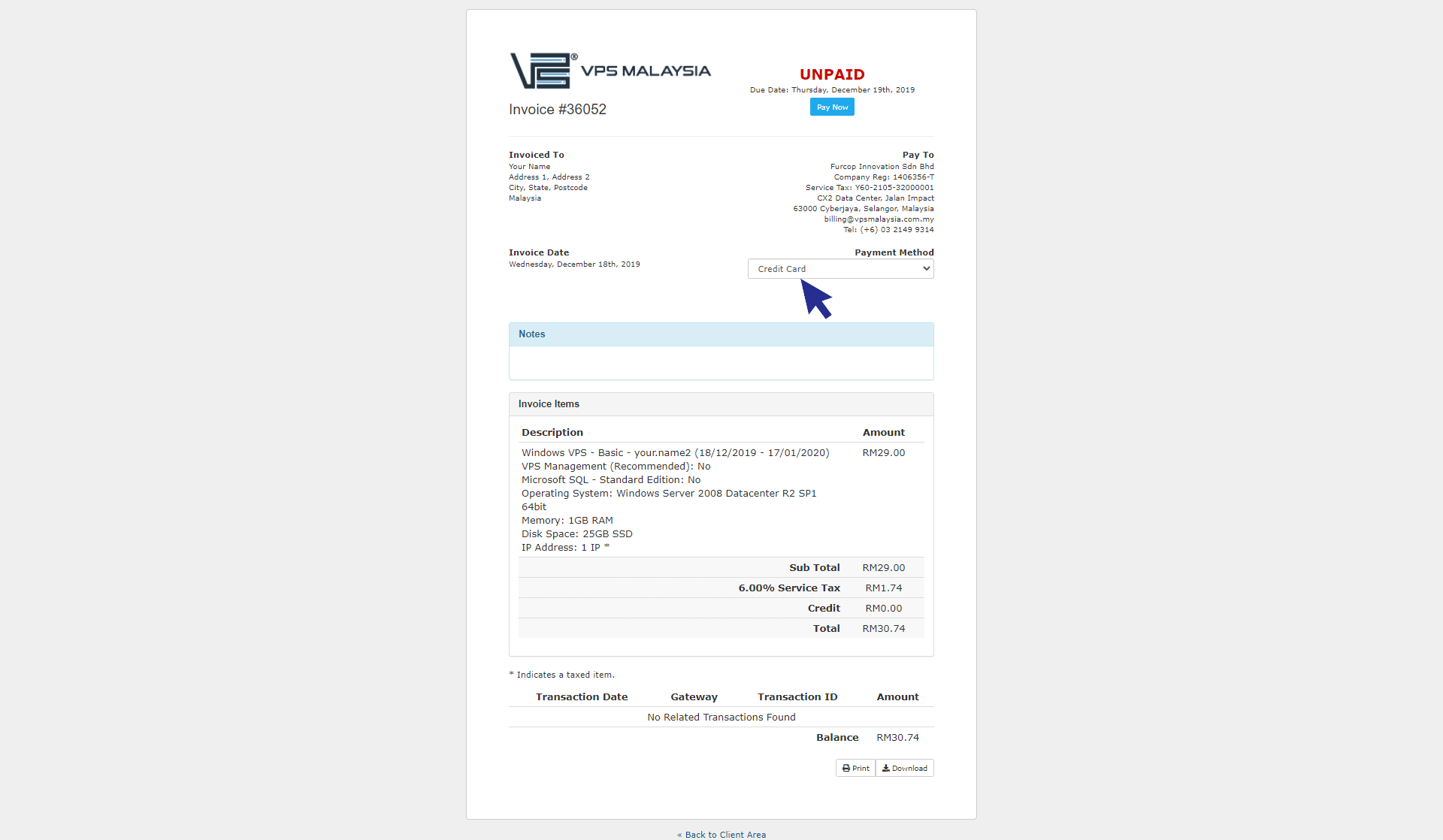
Step 5
Click 'Pay Now'.
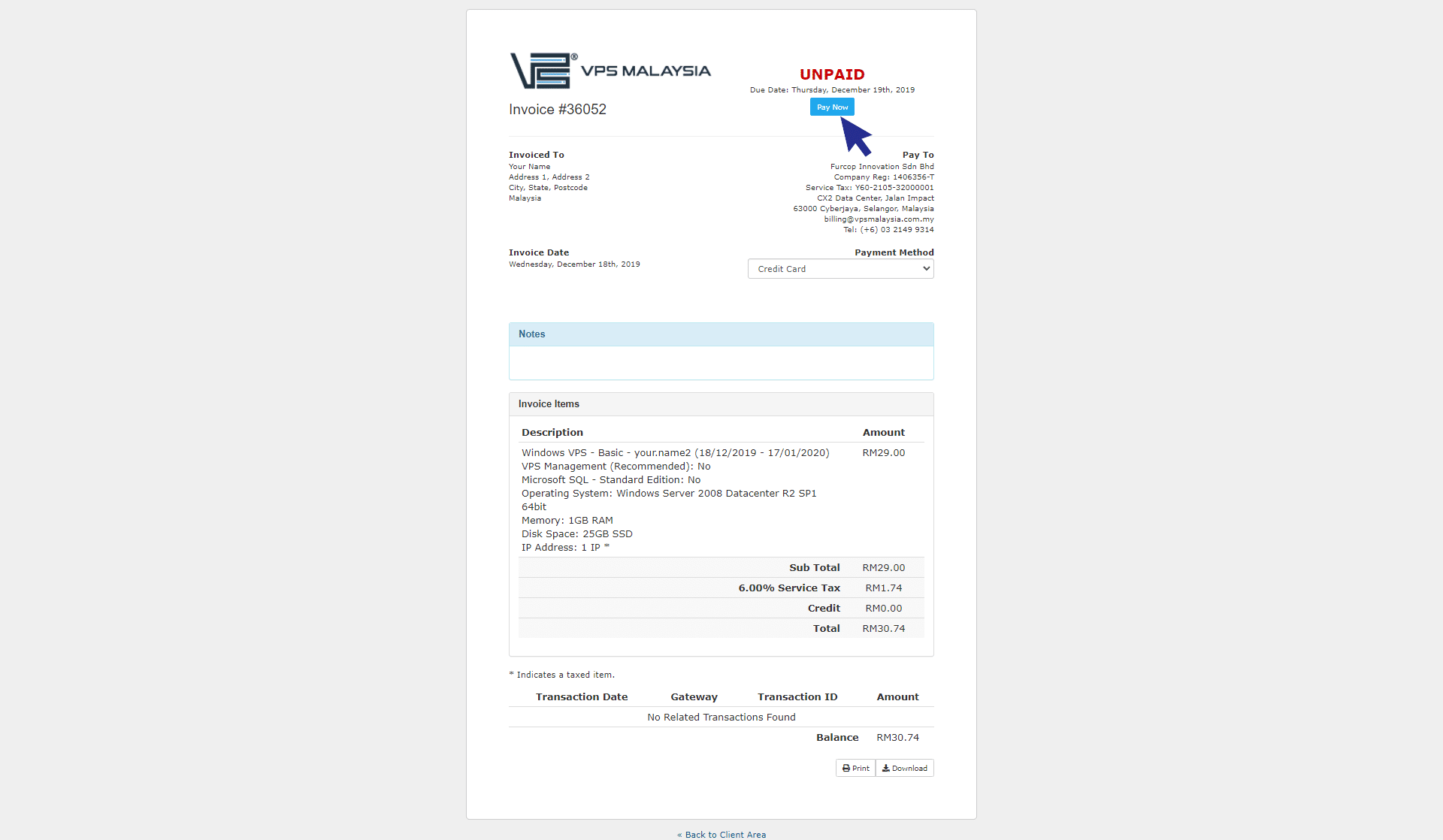
Step 6
Enter your card information to proceed. Make sure you fill in the correct details. Then, click 'Submit Payment'.
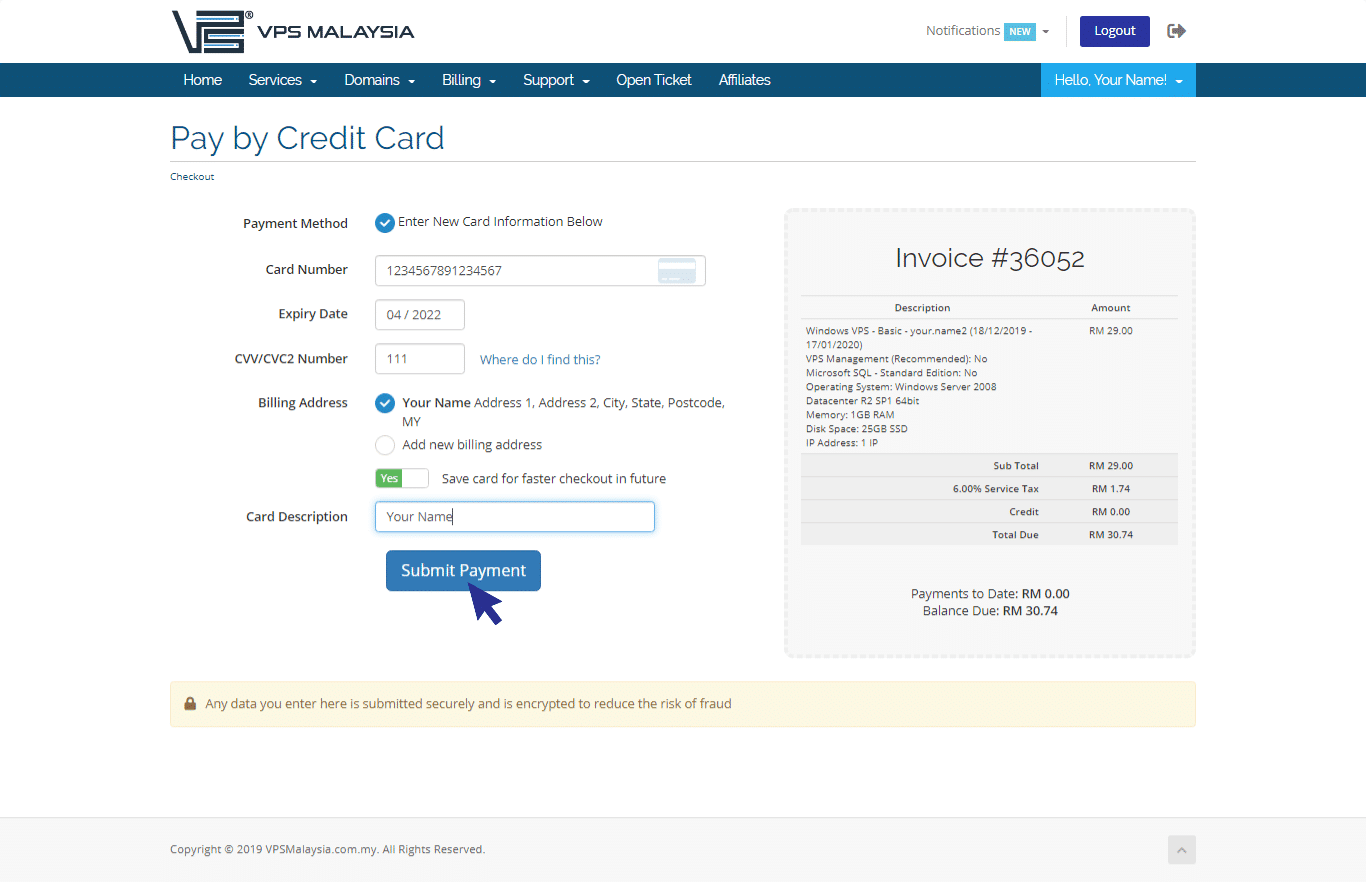
Step 7
Follow the payment instructions provided in the screen. After your payment is successful, you will receive an email subject of 'Invoice Payment Confirmation'.
Don't have a credit card or PayPal account? Don't worry, you can pay for our hosting services using Manual Bank Transfer.
Step 1
Log in to client area using your username and password.
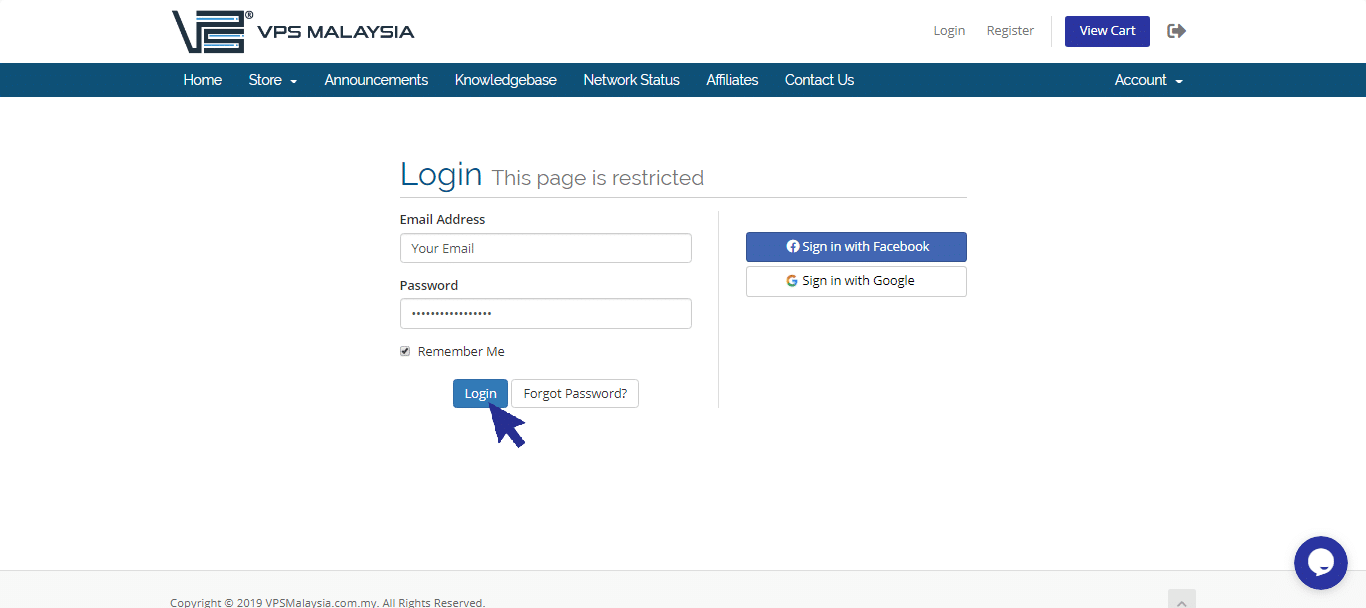
Step 2
Under Billing, select 'My Invoices'.
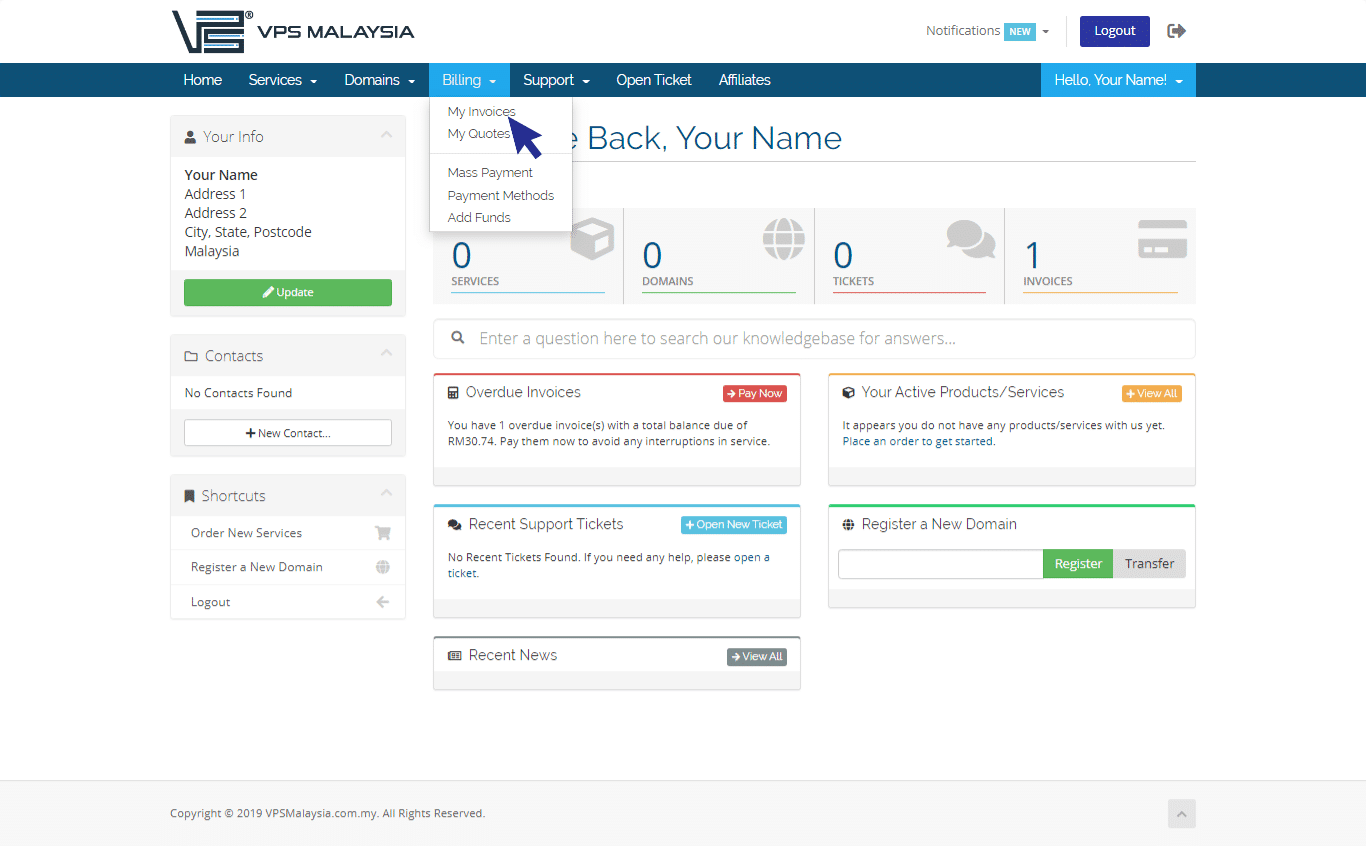
Step 3
Under Status, find your unpaid invoice(s) accented in red. Now, click 'Unpaid'.
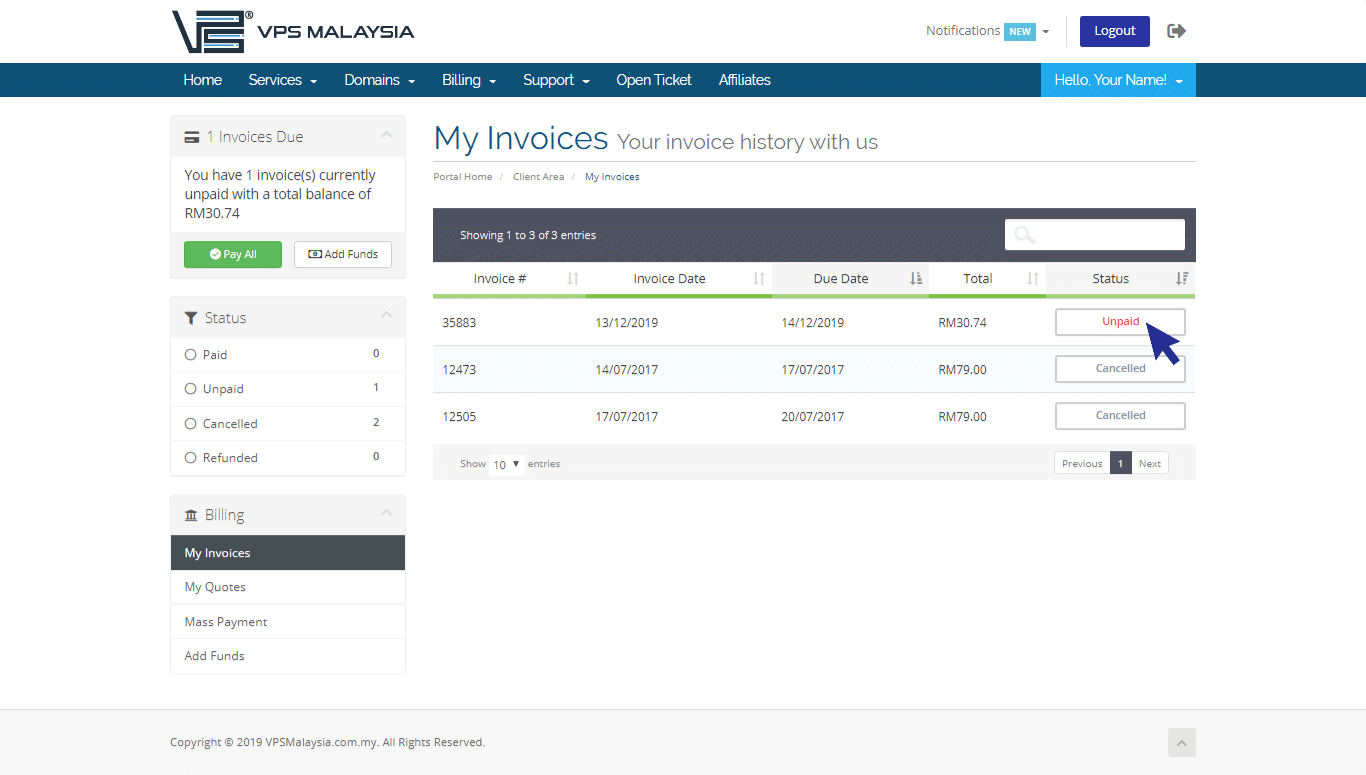
Step 4
Click to expand the Payment Method menu. Find and select 'Manual Bank Transfer'.
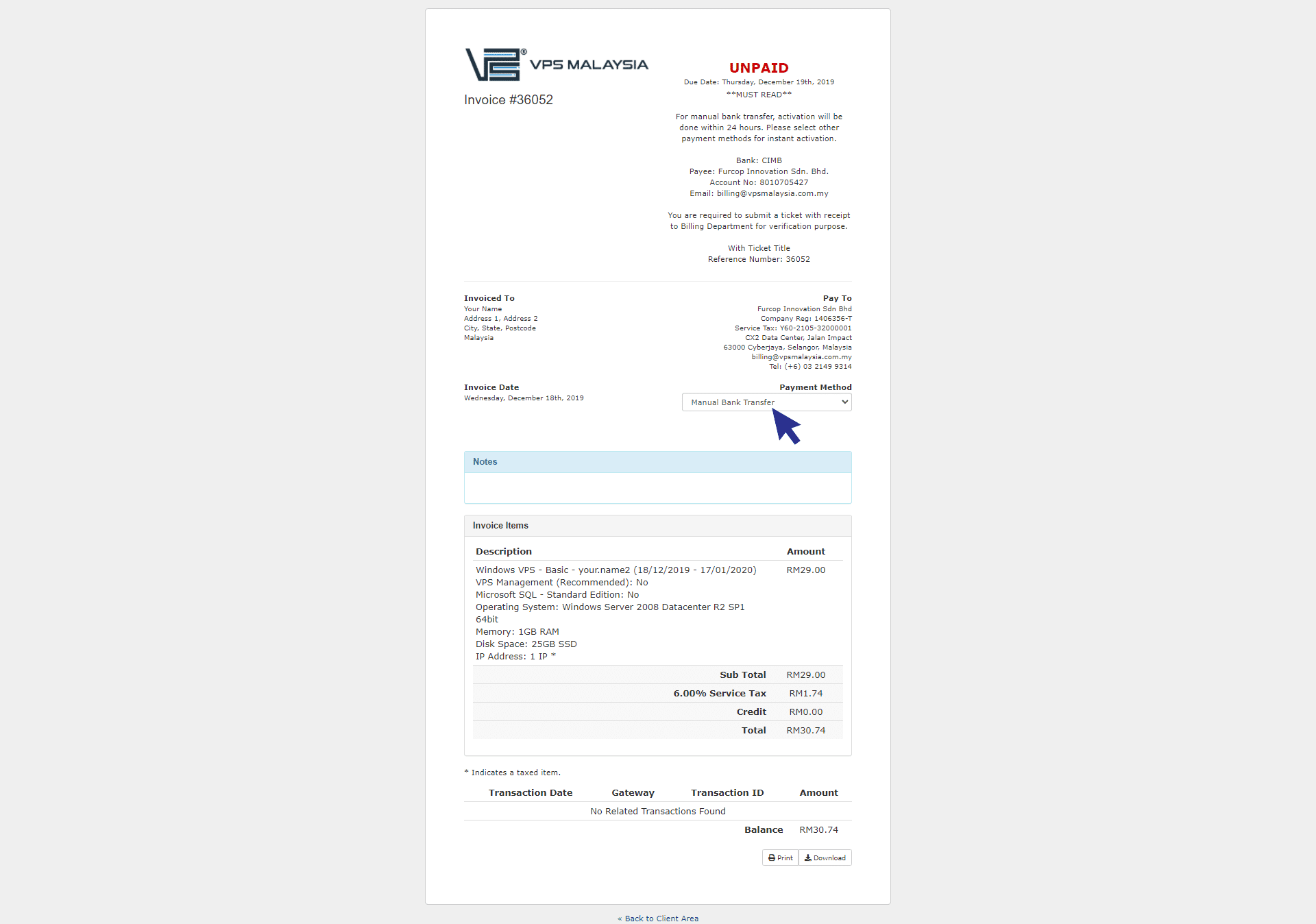
Step 5
Save your invoice number for reference.
Step 6
Transfer using your preferred bank or go to any Cash Deposit Machine near you.
Key in our Bank Account Number: 801-0705-427, check and confirm that you are paying to Furcop Innovation Sdn Bhd.
If the amount you cash in exceeds the amount on your invoice, you can submit a ticket attached with your receipt to our Billing Department.
Step 7
After your payment, re-login to your client area. Select 'Open Ticket' and choose 'Billing'.
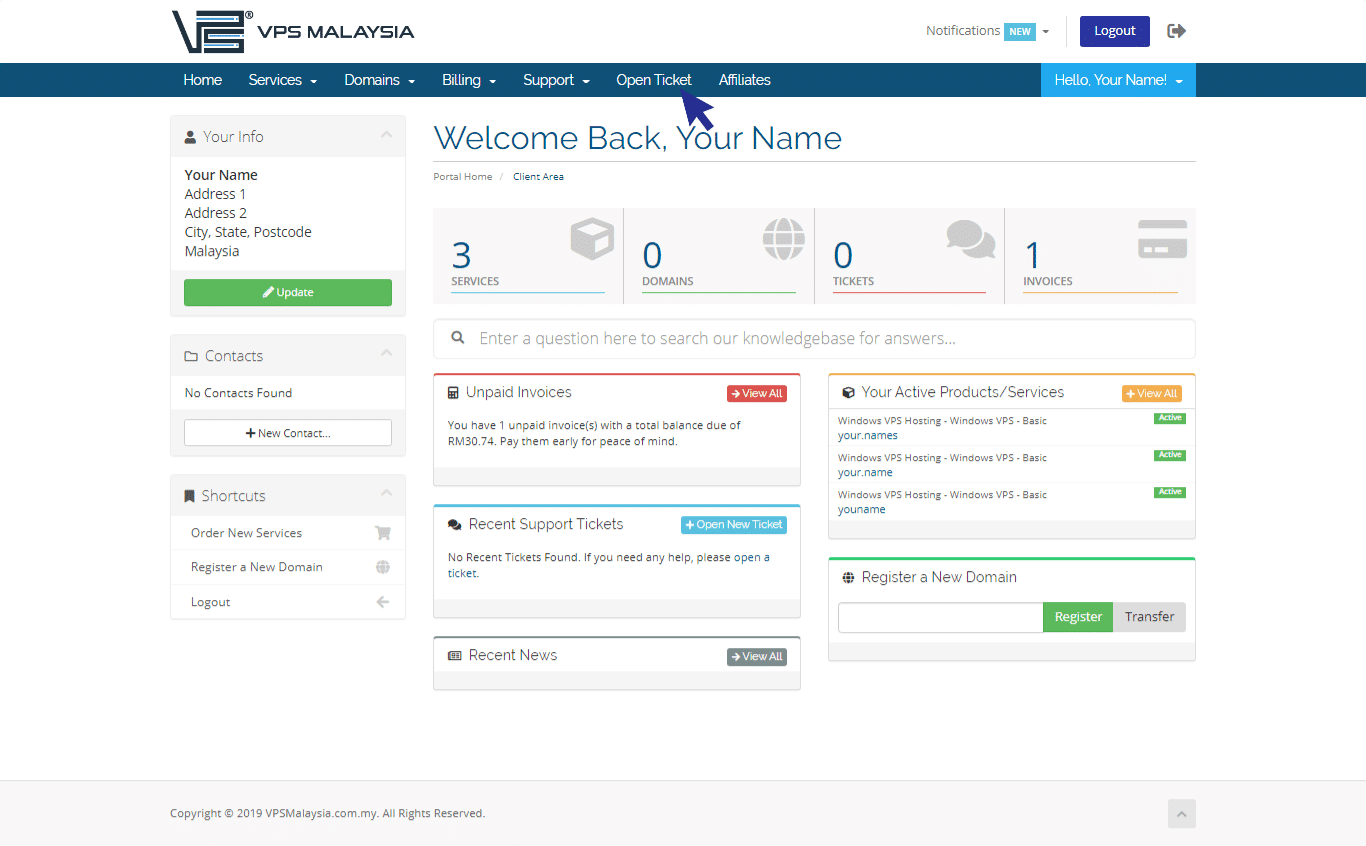
Step 8
Attach your receipt to the ticket and click 'Submit Ticket'. Our Billing Team will verify and confirm your payment. Once confirmed, you will receive 'Invoice Payment Confirmation' email.
You are recommended to use Malaysian Online Banking/E-Wallet/Credit Card for instant verification.
Looking to buy hosting services with Bitcoin & Altcoins? You're at the right place! We now accept Bitcoin & Altcoins as payment. Here is a full list of coins we accept:
- Bitcoin
- Litecoin
- Bitcoin Cash
- BlackCoin
- BNB Coin
- Bitcoin Gold
- Dash
- DigiByte
- Dogecoin
- Ether Classic
- Ether
- Komodo
- Qtum
- TrueUSD
- Waves
Let's go to the steps below to see how you can pay using your preferred coins.
Step 1
Log in to the client area using your username and password.
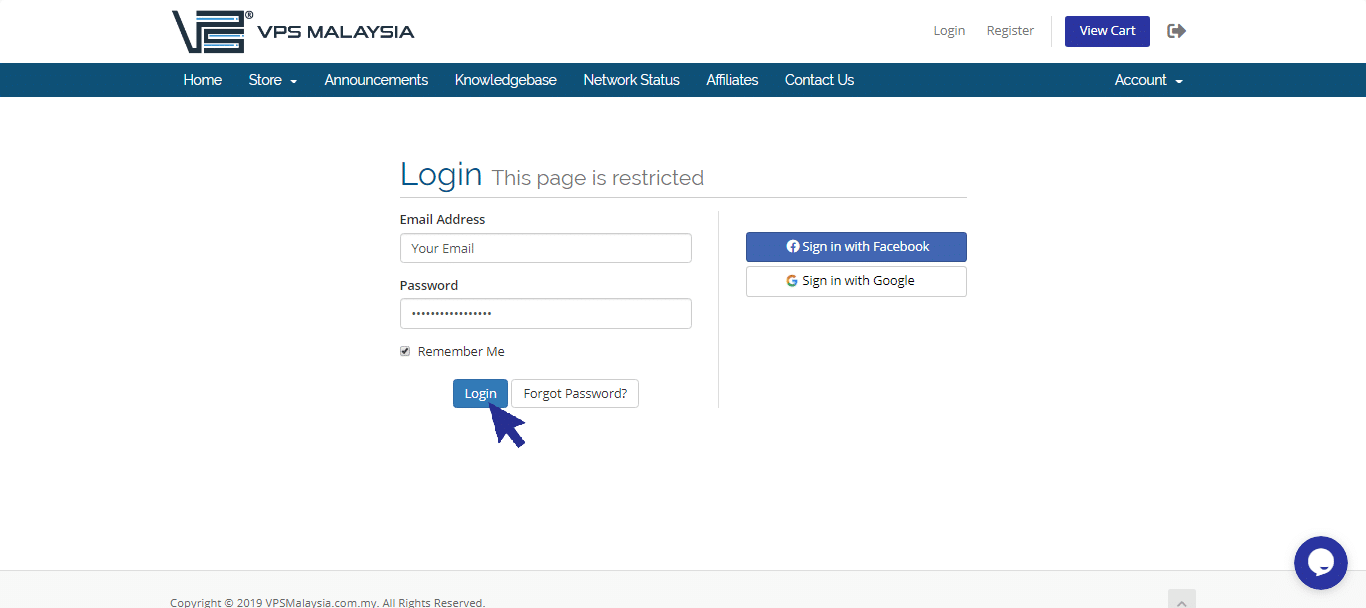
Step 2
Under 'Billing' on the menu bar, click 'My Invoices'.
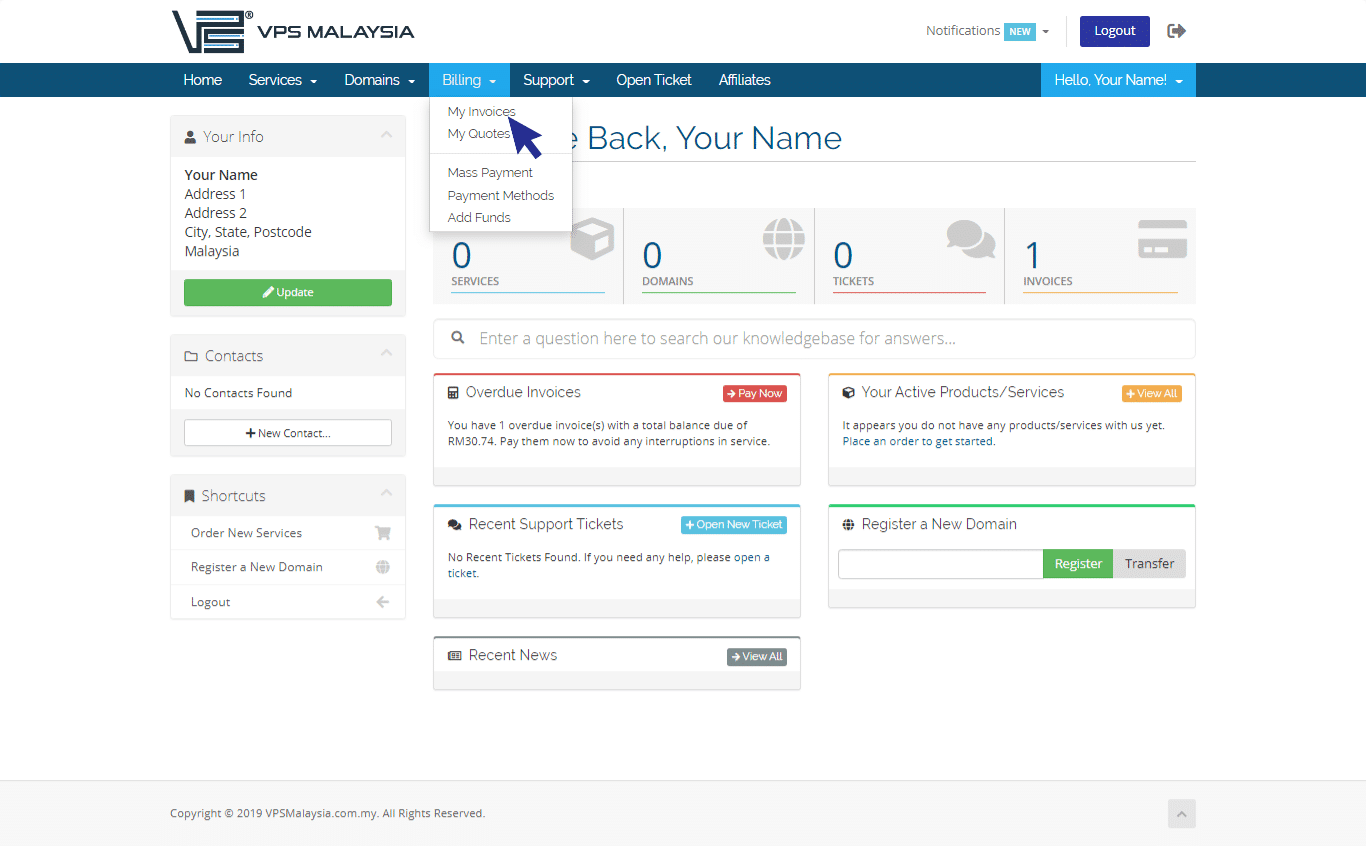
Step 3
Under Status, you will see 'Unpaid' in a box. Click the box to view your unpaid invoice.
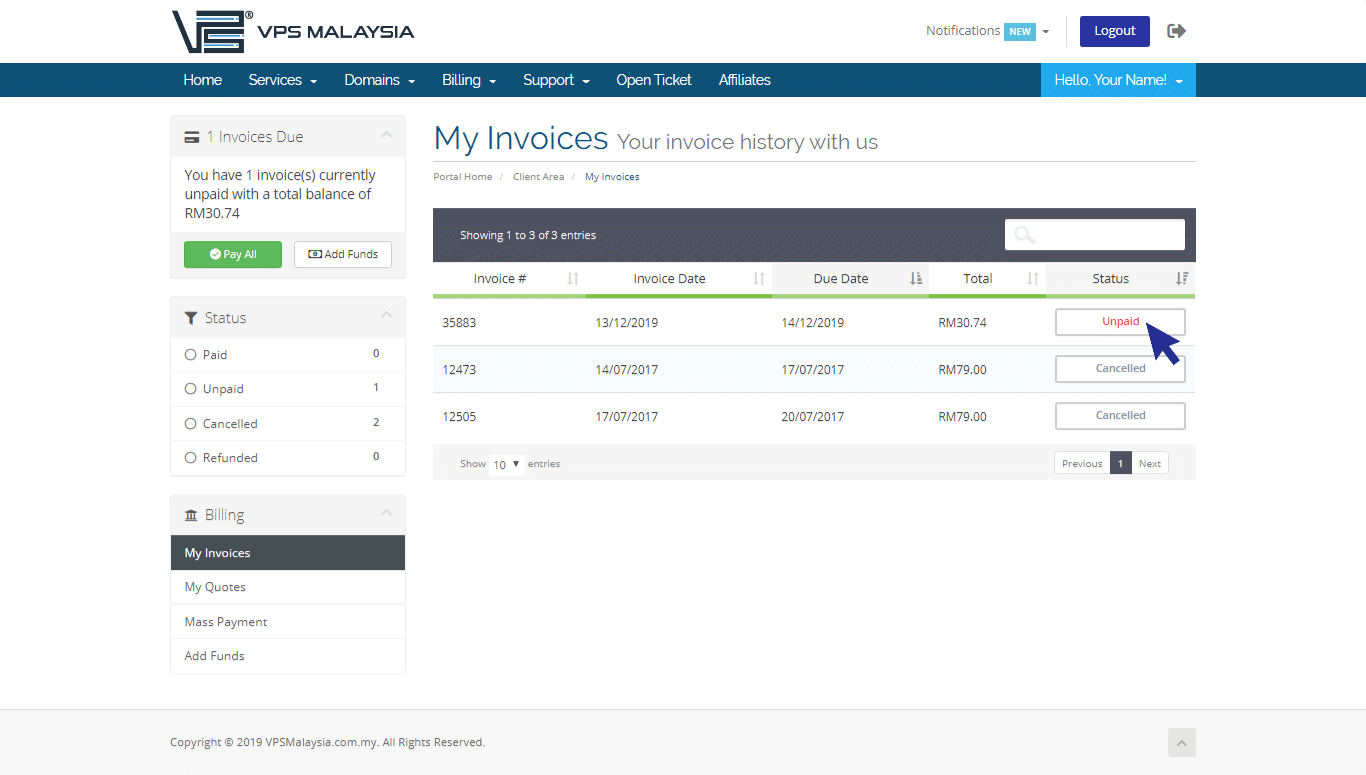
Step 4
Under 'Payment Method', click to expand the drop-down menu. Select and click 'Crypto'.
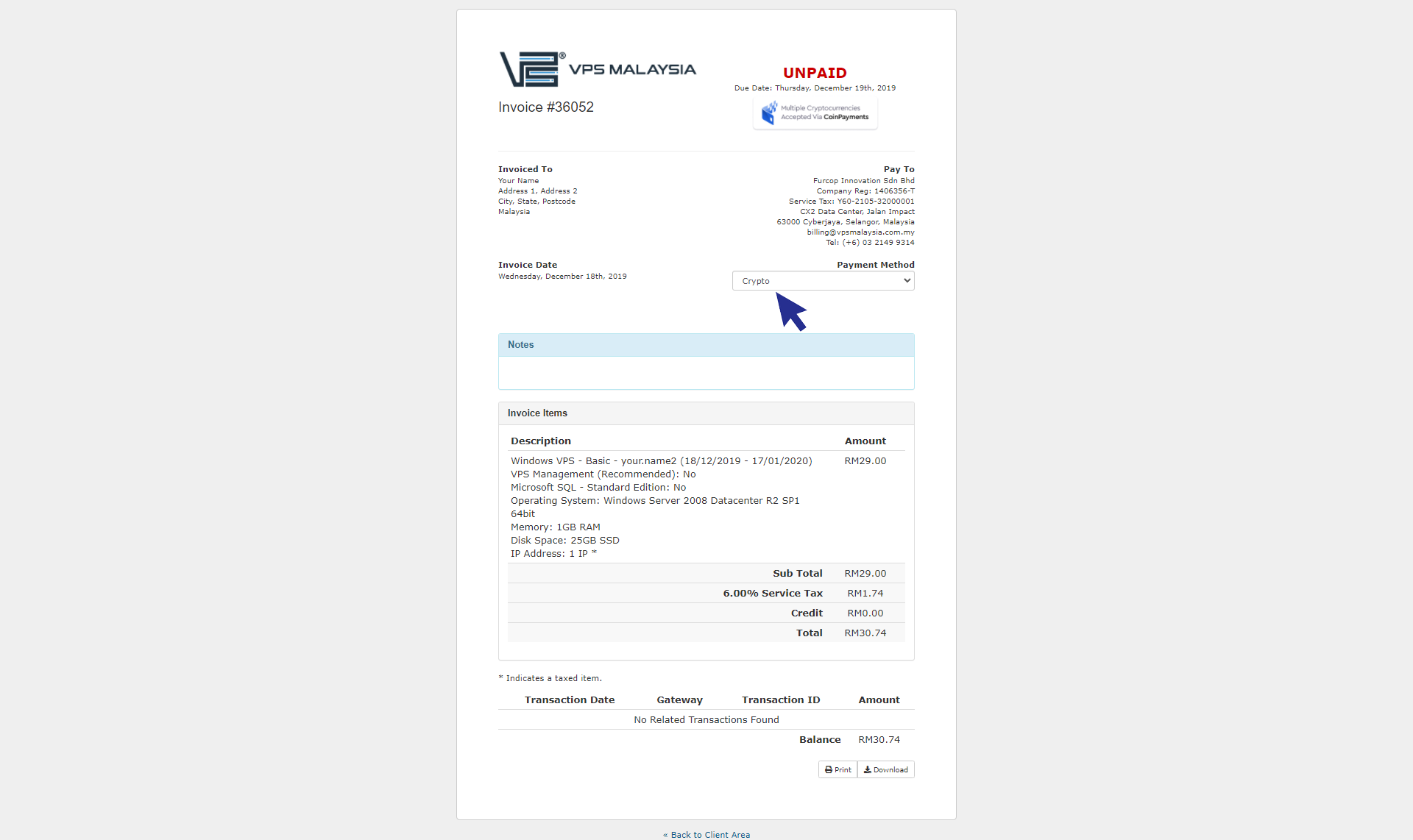
Step 5
You may click 'Multiple Cryptocurrencies' at blue box to proceed.
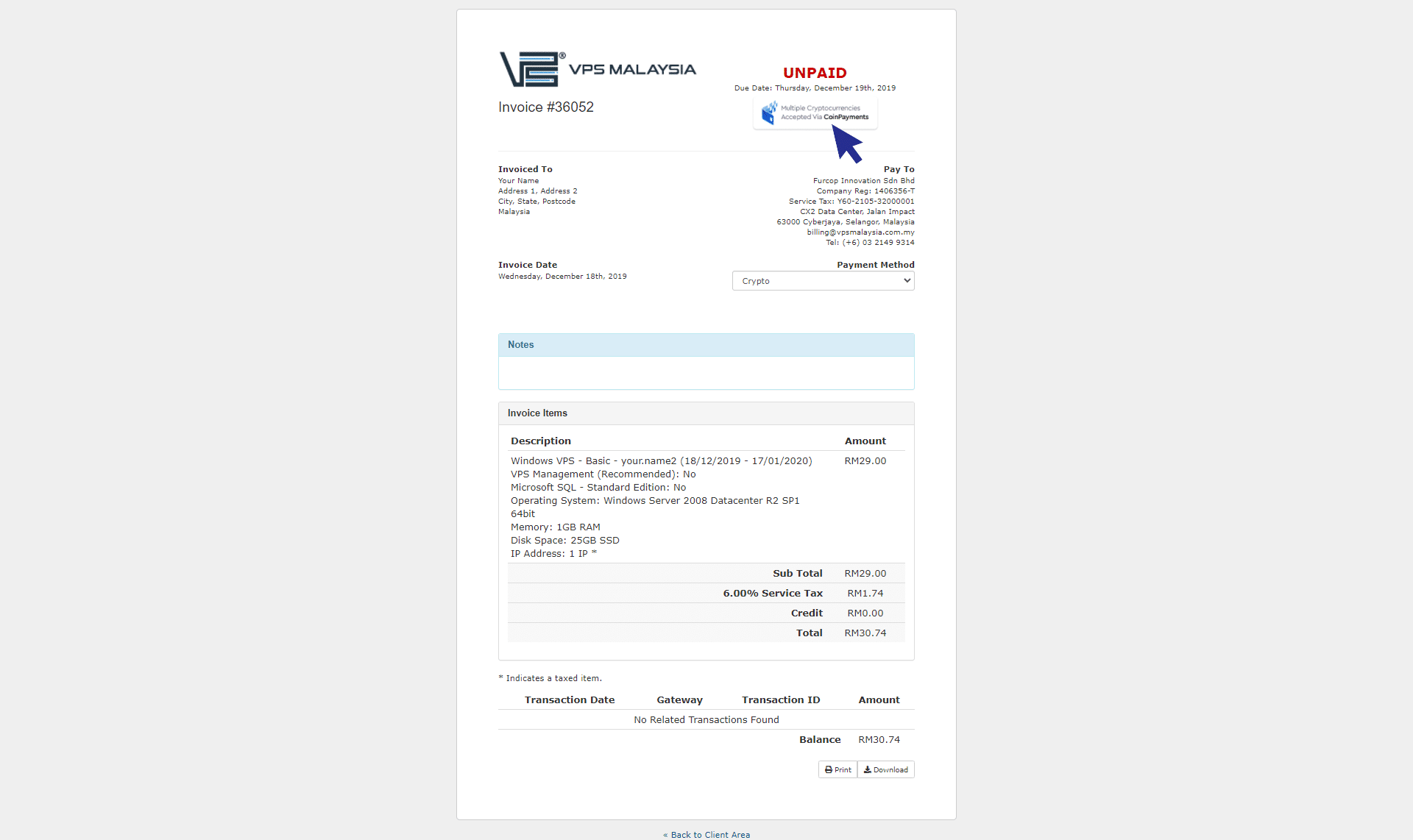
Step 6
Next, you may select a coin that you want to use. Insert your registered email with Coin Payment. Then, you may click 'Complete Checkout' to proceed.
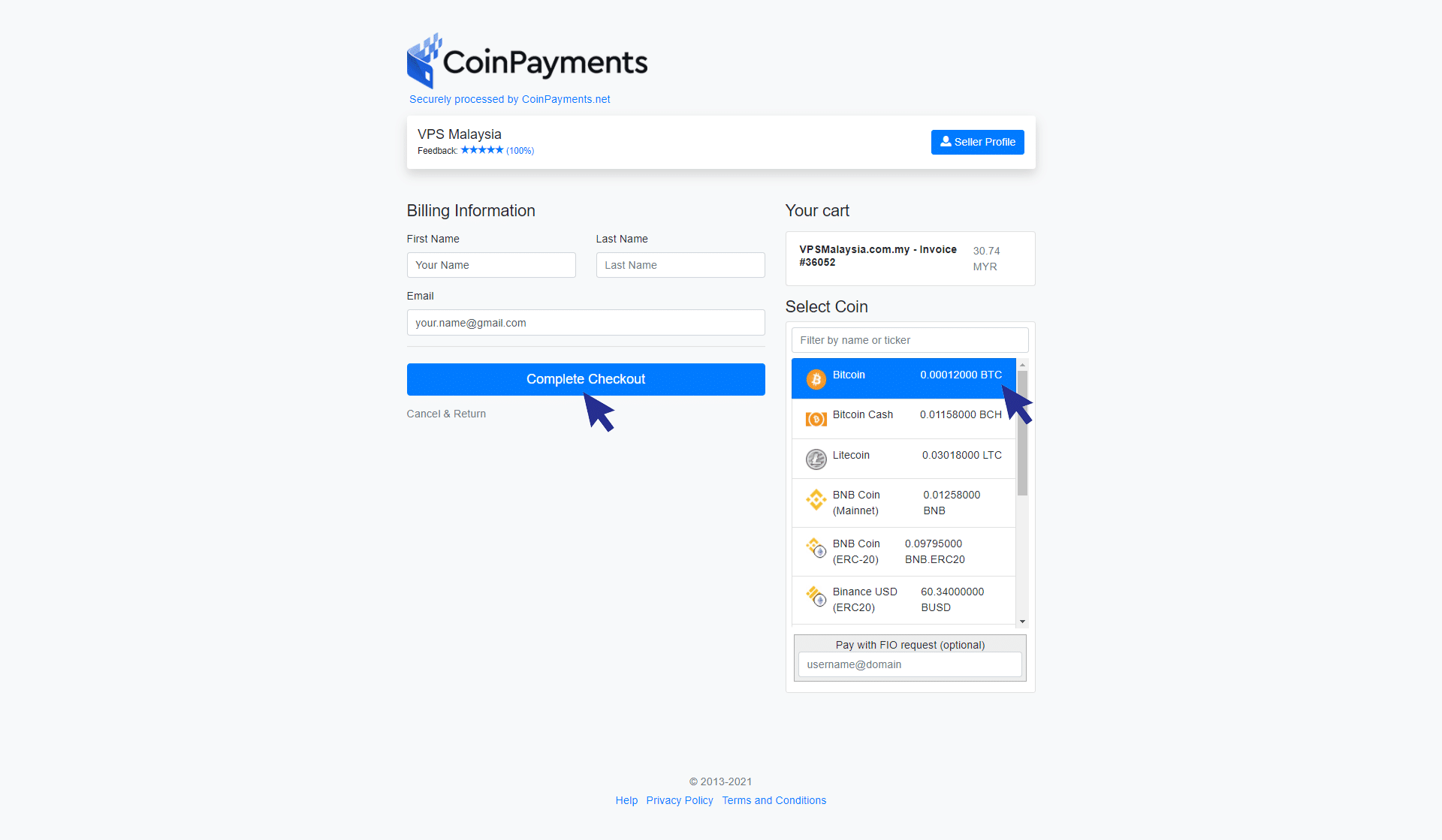
Step 7
Your payment now is complete. You should receive the payment receipt in your email.