Step 1
Login VPS Control Panel @ https://vps.vpsmalaysia.com.my
Enter your Username in the format of: vmuserXXXXXXX, if you do not have the username, can refer to your email subject VPS Account Information, or contact support to get your username.
If you don't have your control panel password, simply click on the "Forget Password" option to retrieve it.
If you don't have your control panel password, simply click the "Forget Password" to get your password option to retrieve it
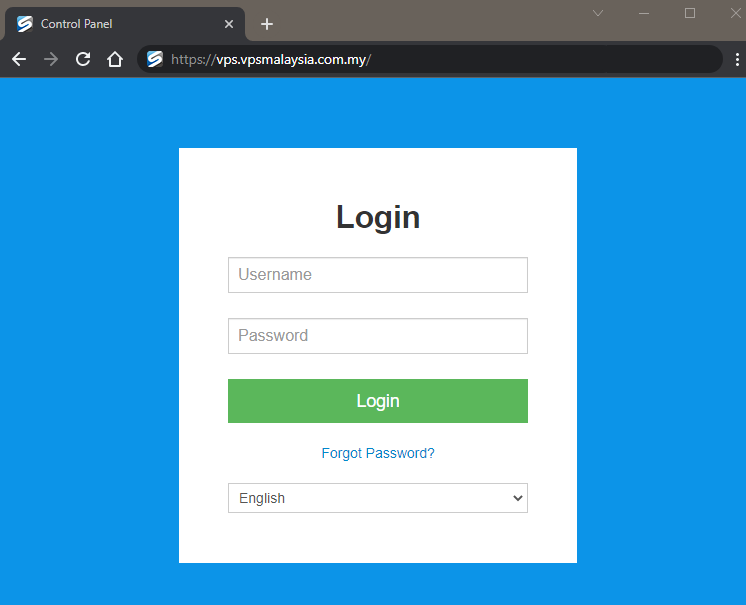
Step 2
Select and click the Manage tab for which service/plan you wish to reinstall.
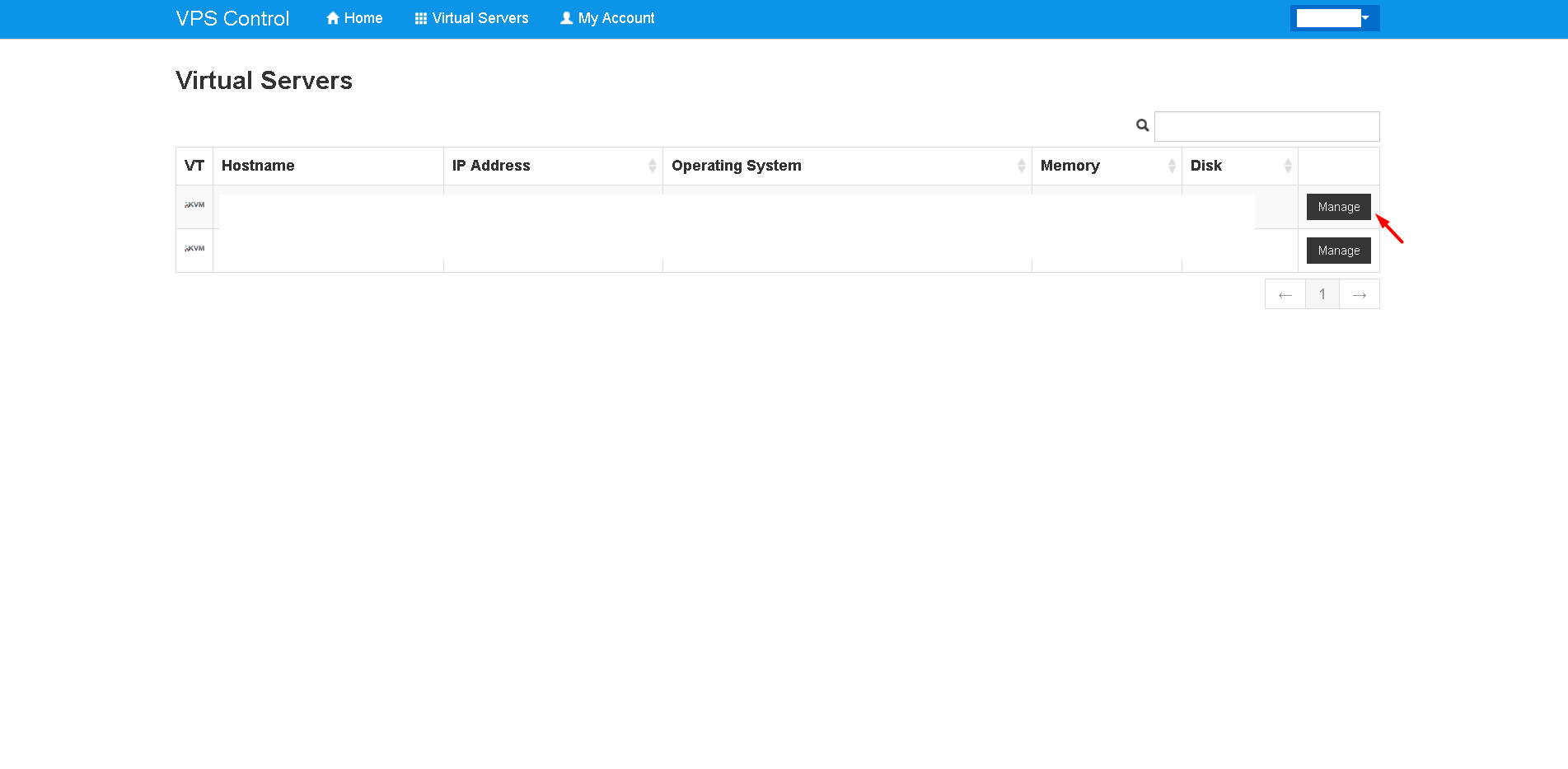
Step 3
Click the Reinstall tab.
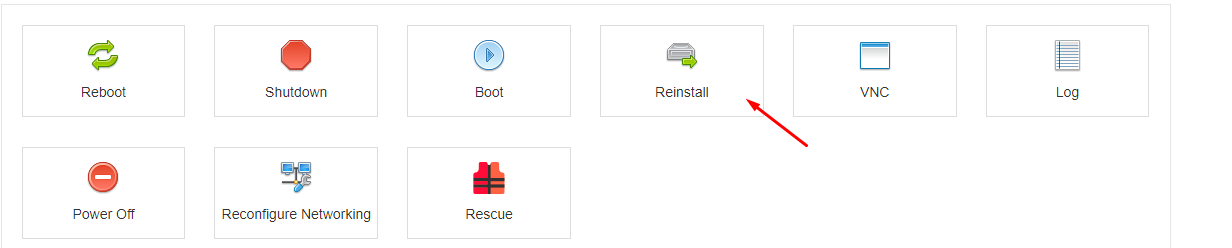
Step 4
List of available Operating Systems available. Choose your desired operating system, click Reinstall and confirm the installation.
Windows VPS Operating System re-installation :
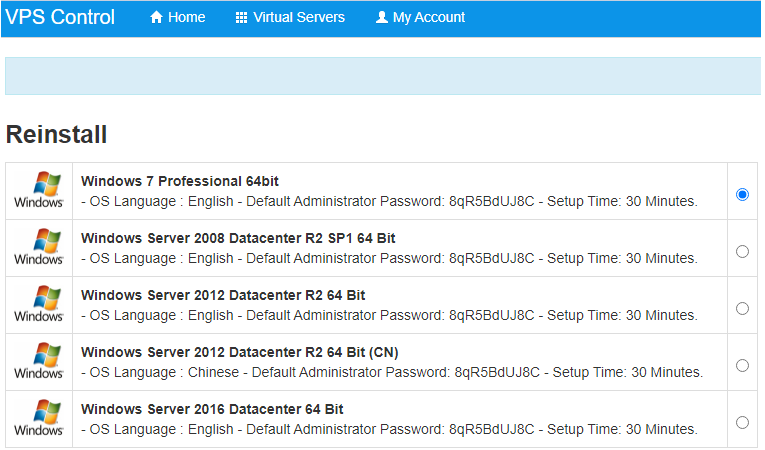
Linux VPS Operating System re-installation :
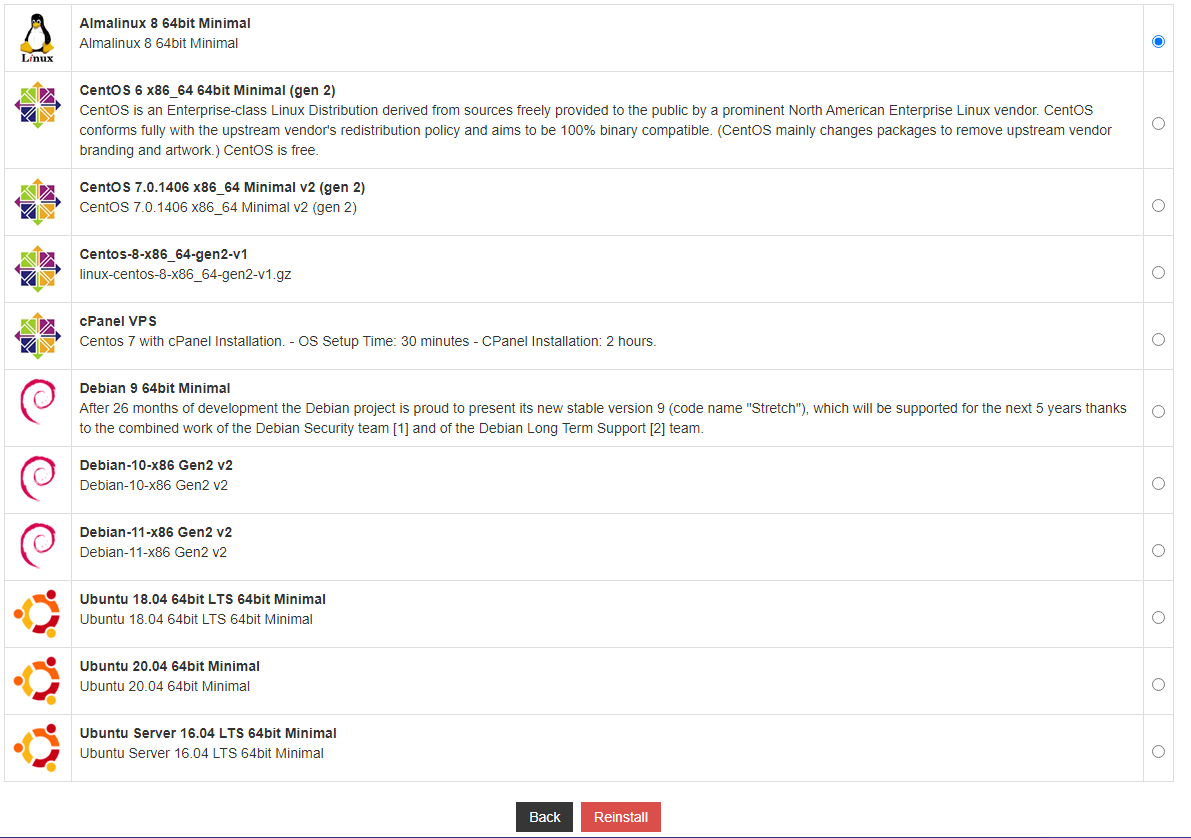

Step 5
You can connect to your VPS after 30 minutes.
* Windows OS Reinstallation, the new default Administrator password is: 8qR5BdUJ8C Please change immediately after the first login.
* Linux VPS OS root password will appear after you hit reinstall.
* While the system processing this setup, please do not reboot or interrupt the VPS you re-install, you can access it estimated after 30-60 minutes.
* Reinstalling the VPS will remove all the applications installed, data, and contents.
Step 6
If you facing an issue accessing your VPS after the reinstallation, kindly submit a ticket to our Support. https://www.vpsmalaysia.com.my/system/submitticket.php . Please include your administrator/root (if any) login details of the server and attach your problem screen shoot.

