Step 1
Log Into Your File Manager
Access to your cPanel account, find and click on the File Manager under the Files tab.
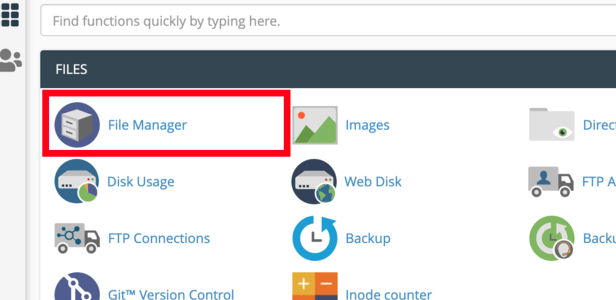
Step 2
Access Your Home Directory
File Manager, ensure that you’re in the home directory of your hosting account.
TIP: While you might come across different naming formats from time to time, your main directory is usually labeled similar to /home/username/ in cPanel.
Now, look for the Mail folder and find a folder labeled after your domain name.
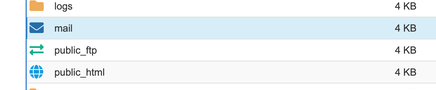
Step 3
Compress Your Email Data
Click on the Mail folder with your right mouse button and select Compress.
In the following window, you will see that there are four compressions types that you can use:
- .zip – this option offers standard compression and is usually used by Windows or macOS users.
- .tar – your backup file will not be compressed and simply placed into an archive.
- .tar.gz – using this method your files are compressed using the gzip algorithm. These archives are usually used by Linux users and offer decent compression ratios.
- .tar.bz2 – these types of archives use the bzip2 algorithm, which offers better compression than .tar.gz, but the algorithm is slower.
For maximum compatibility, select the Zip Archive option as the preferred compression type.
Click Compress File(s) button to start the compression process.
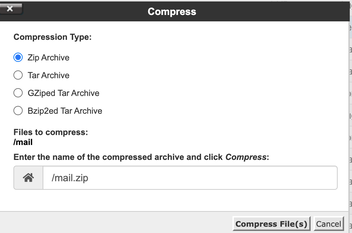
Step 4
Download Your Compressed Files
In order for your email backup to be secure, you must download it to your local machine.

