Windows Server 2012 and 2016
Step 1
Right-click ![]() and then select Disk Management from the list.
and then select Disk Management from the list.
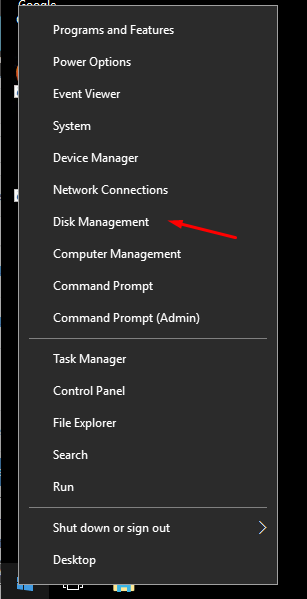
Step 2
Right-click the partition C: that you want to extend and select Extend Volume.
Step 3
Extend Volume Wizard will be launched, simply click Next or Change the amount of space manually.
Step 4
Click Finish to confirm and start extending.
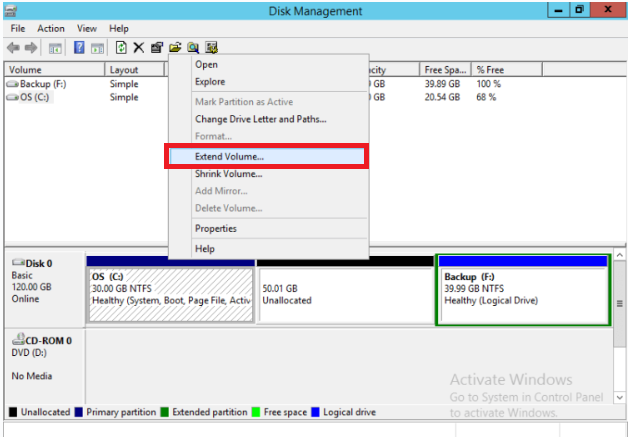
Windows Server 2008
Step 1
Go to Server Management, select on Storage > Disk Management.
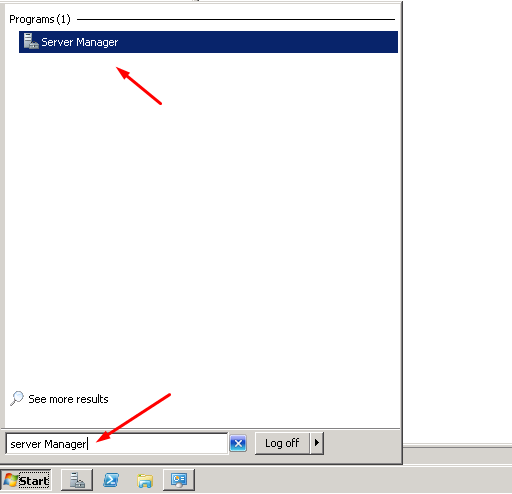
Step 2
Right click the partition C: that you want to extend and select Extend Volume.
Step 3
Extend Volume Wizard will be launched, simply click Next or Change the amount of space manually.
Step 4
Click Finish to confirm and start extending.
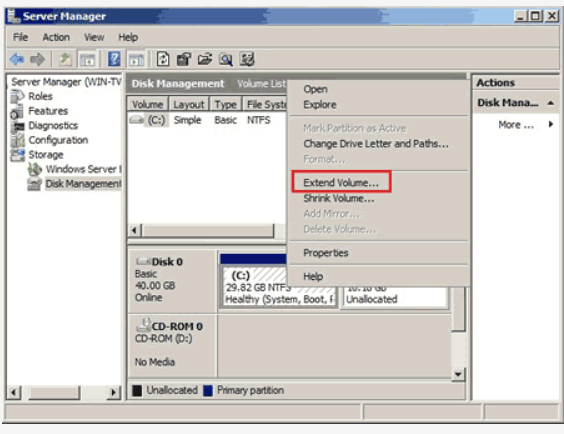
If the above upgrade is facing problem, please revert back to our support team by open ticket (please provide the administrator password) for immediate assistant.

