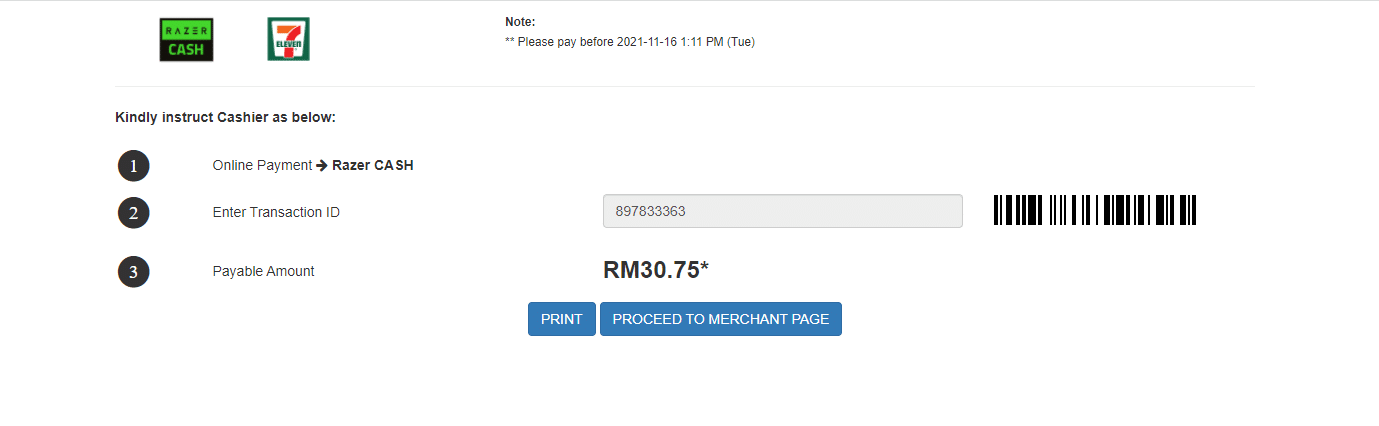Online Banking is an easy and convenient payment solution. With just a few clicks, you can pay your bills easily by going cashless. Let's see how you can make payments via Malaysian Online Banking:
Step 1
Log in to the client area using your username and password.
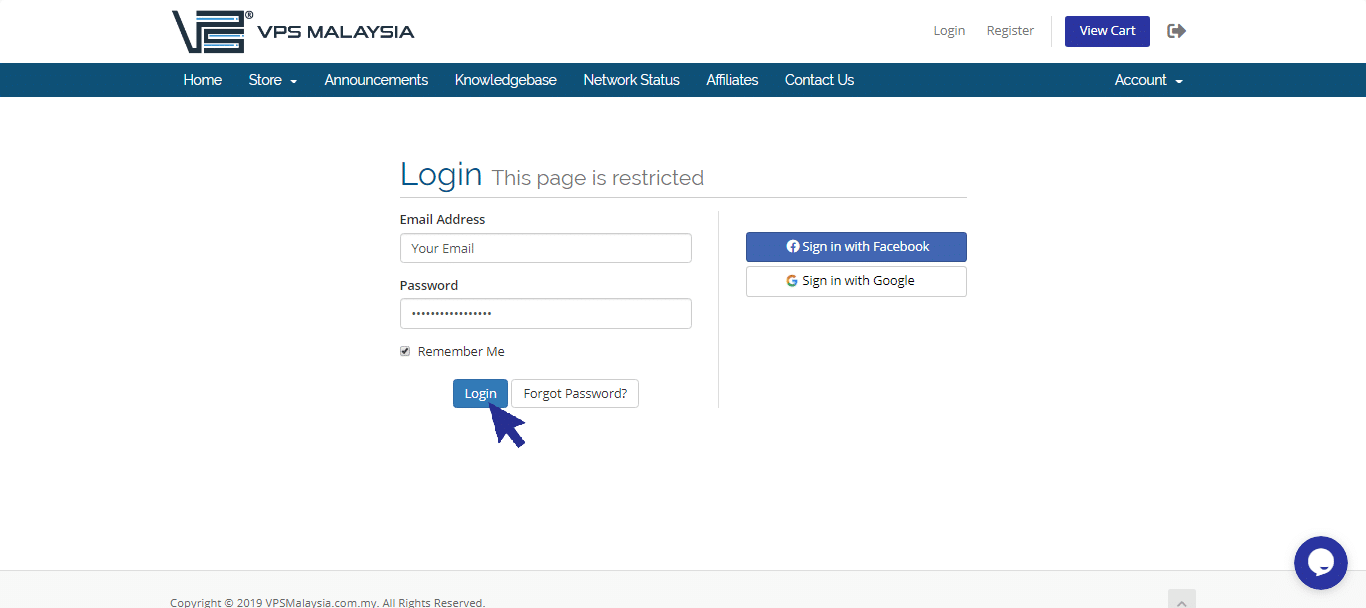
Step 2
Under Billing, select 'My Invoices'.
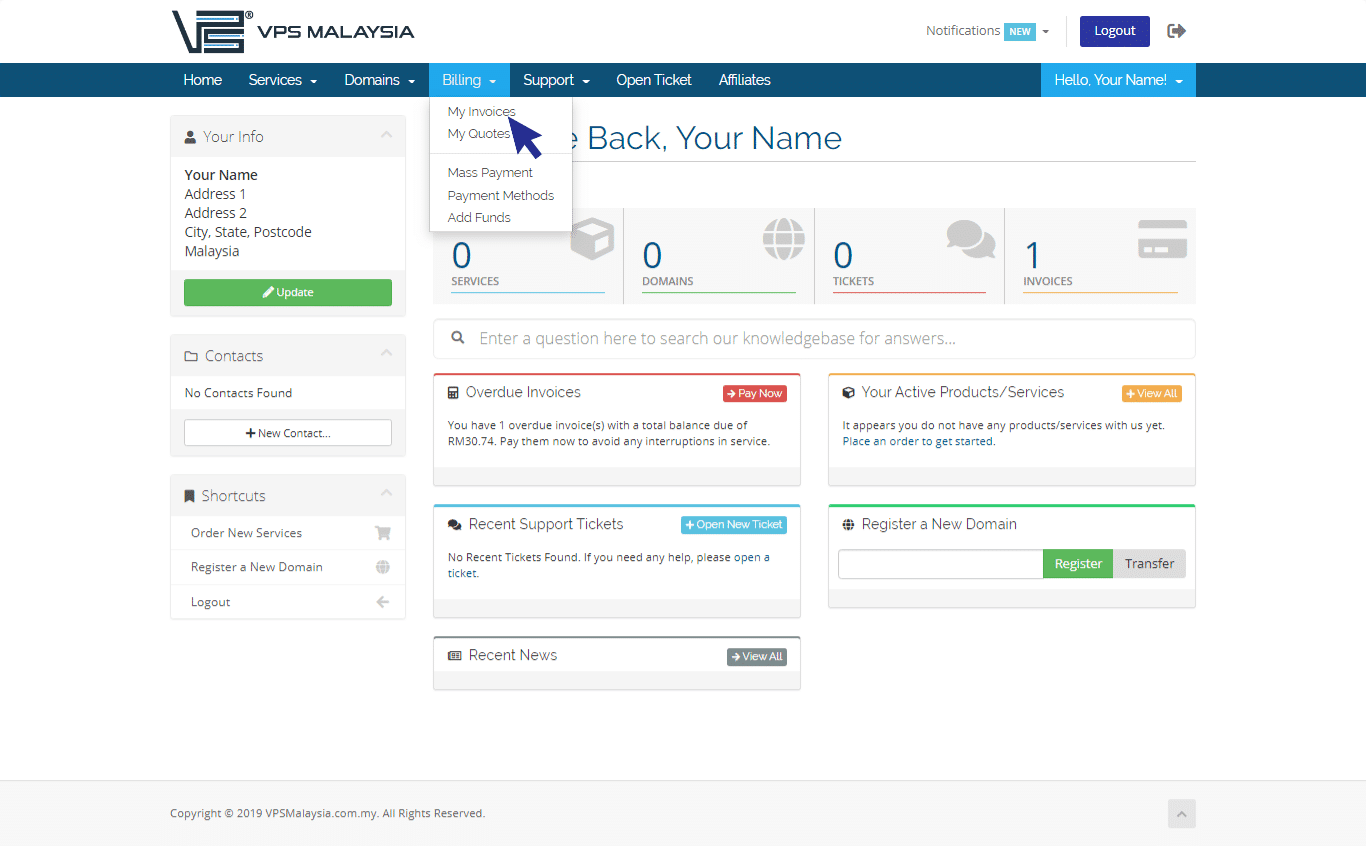
Step 3
Under Status, find your unpaid invoice(s) accented in red. Now, click 'Unpaid'
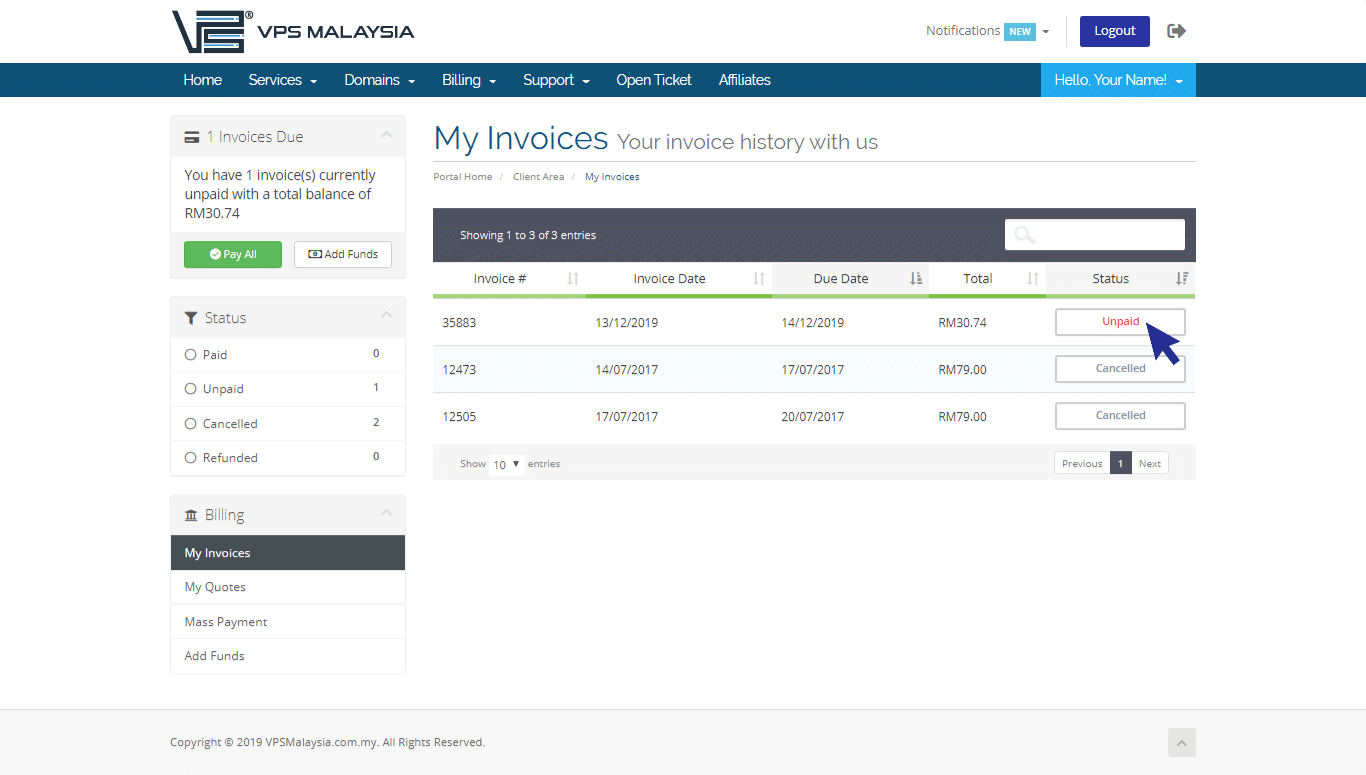
Step 4
Click to expand the Payment Method menu. Select 'Malaysia Online Banking/Cards/E-Wallet'.
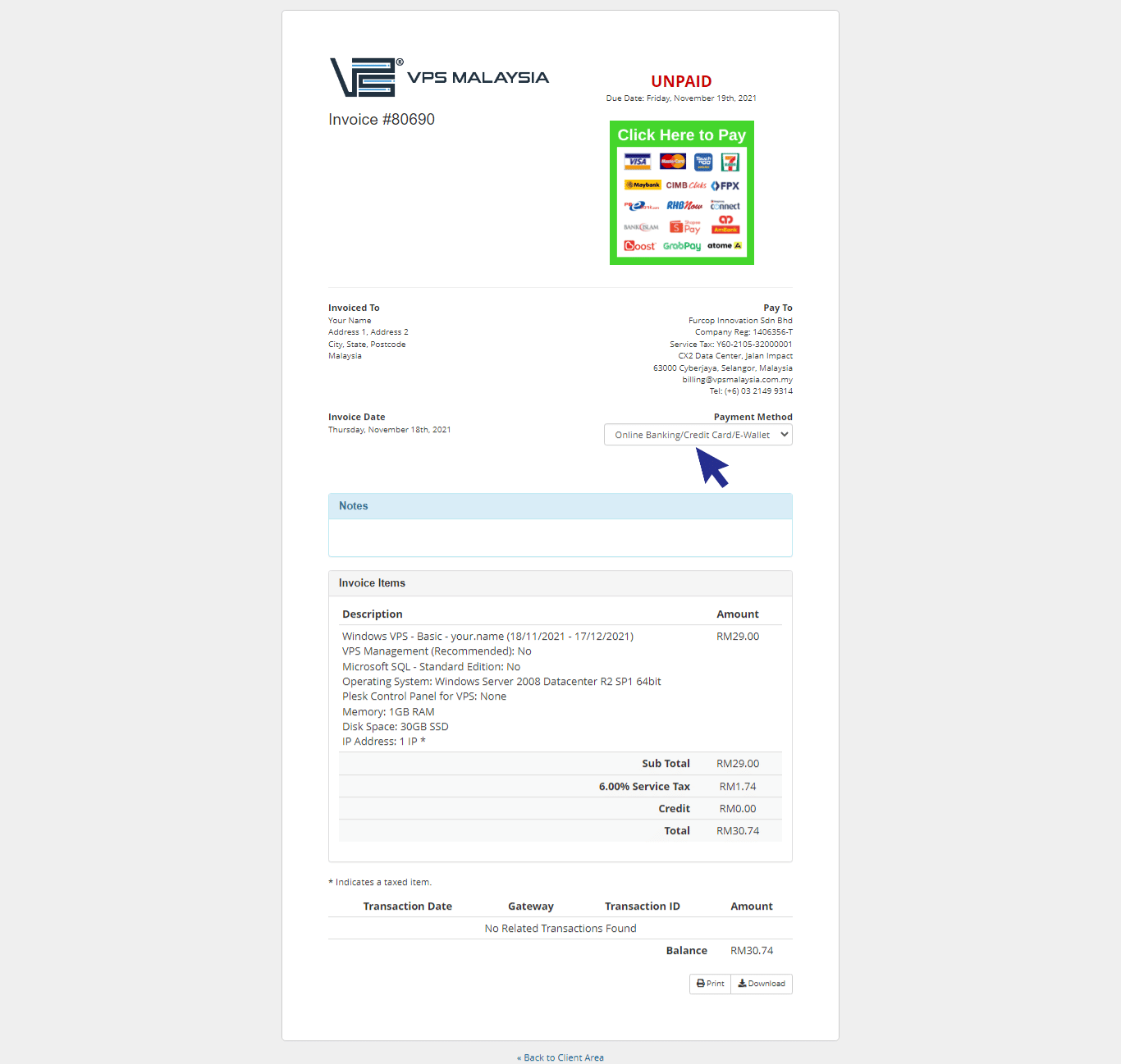
Step 5
Click on 'Click Here To Pay'.
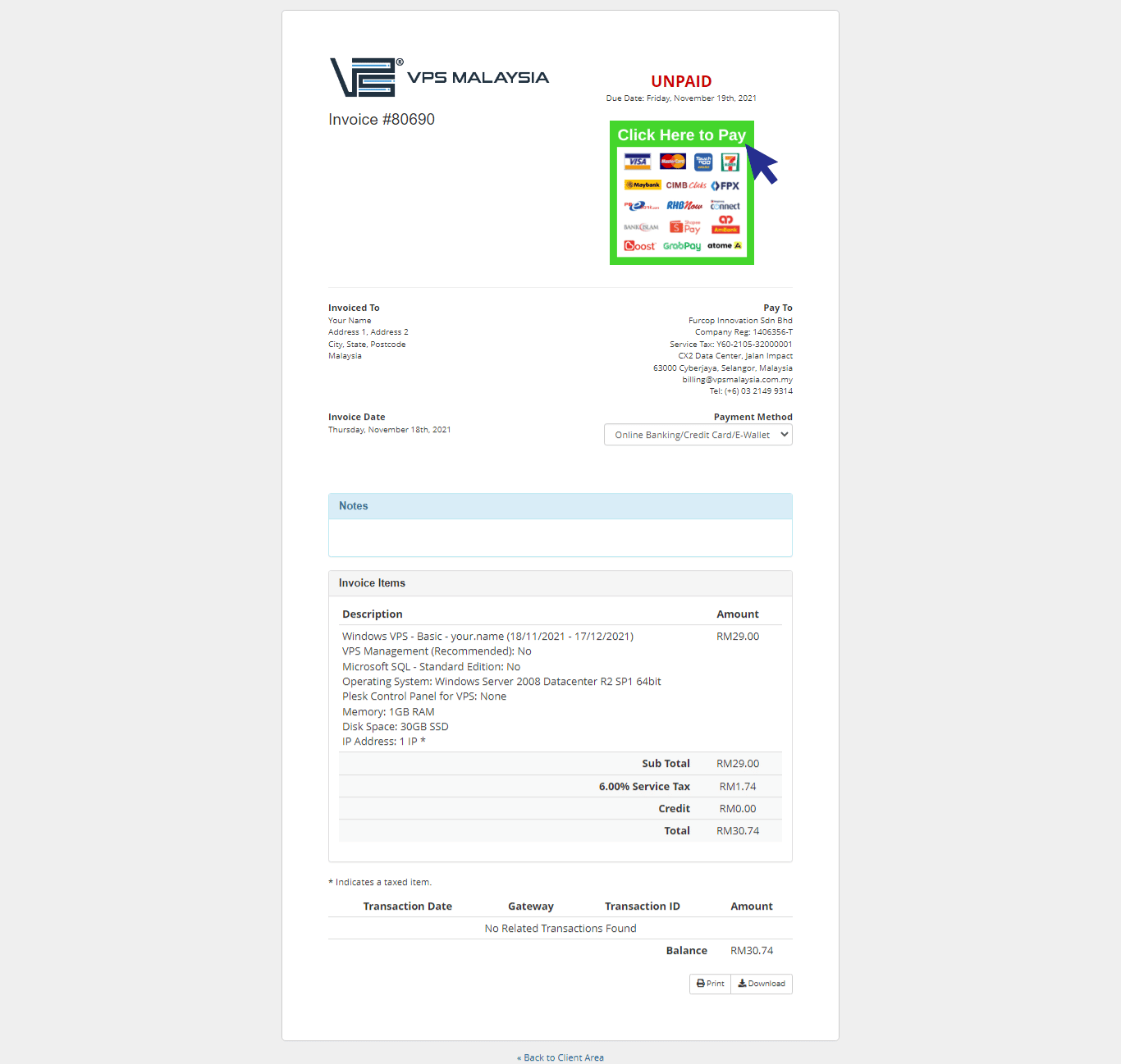
Step 6
Click the Online Banking option. You may choose your preferred Retail Banking in Malaysia. For example, you may select Maybank2u as your preferred banking. You may click for 'Pay Now' to proceed.
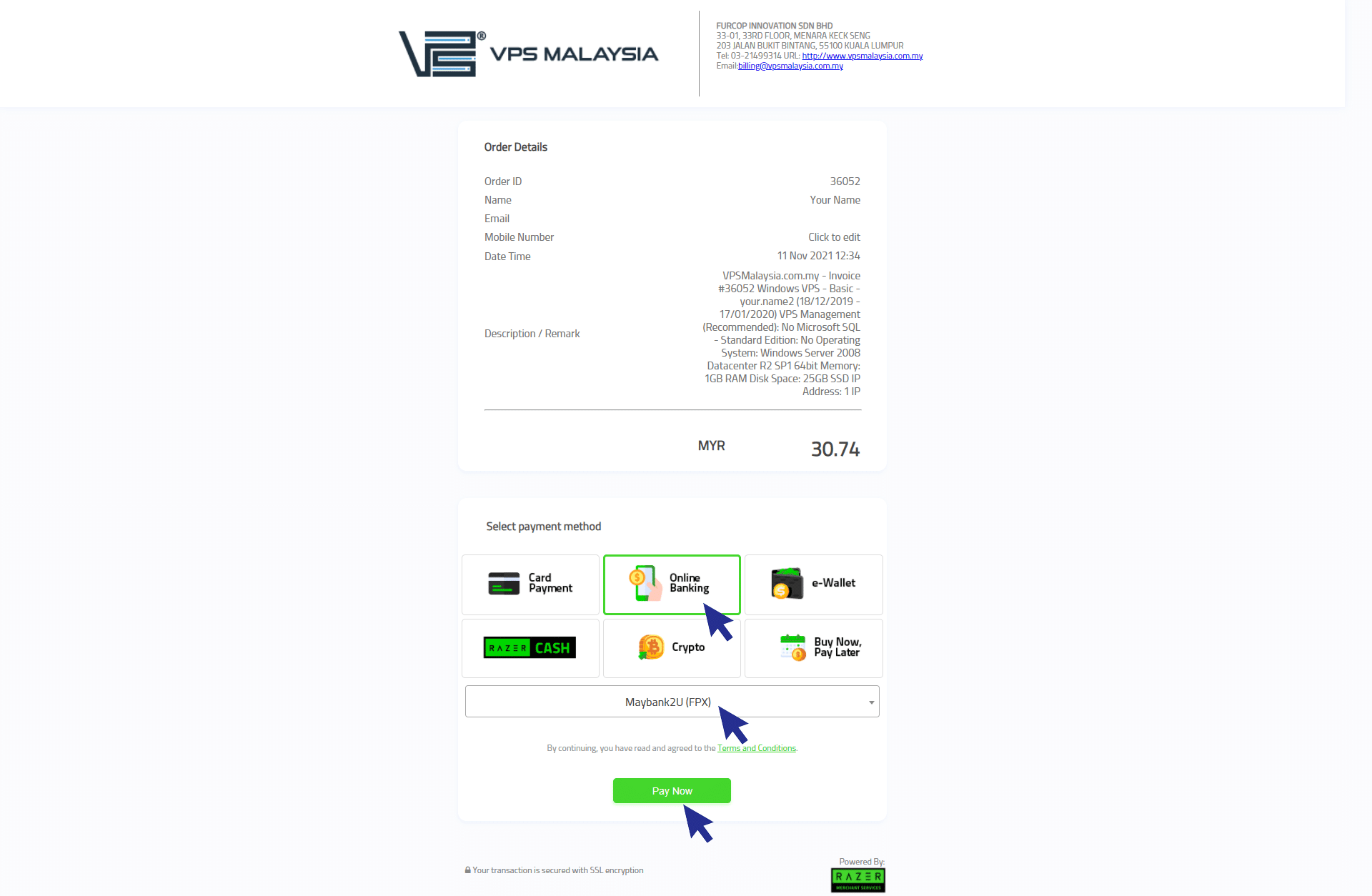
Step 7
You will be directed to the bank site. Next, please click 'Continue' to proceed.
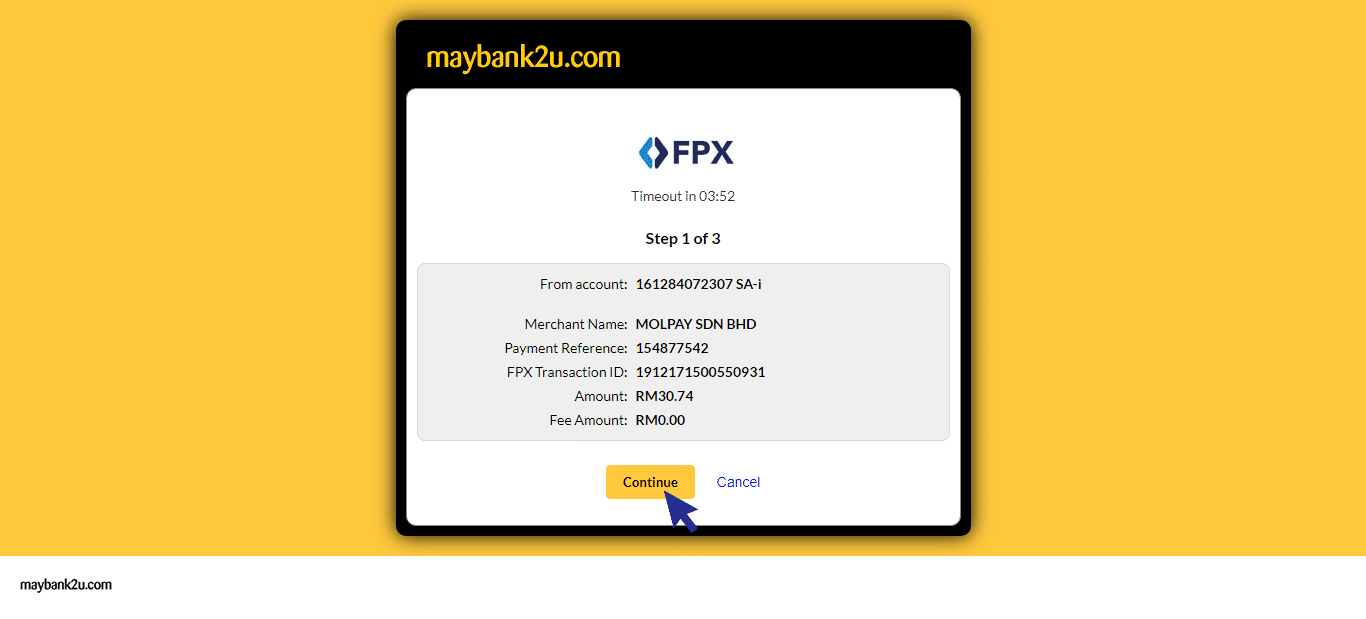
Step 8
Then, you need to insert your registration login details in online banking. Insert your username and click 'Next'.
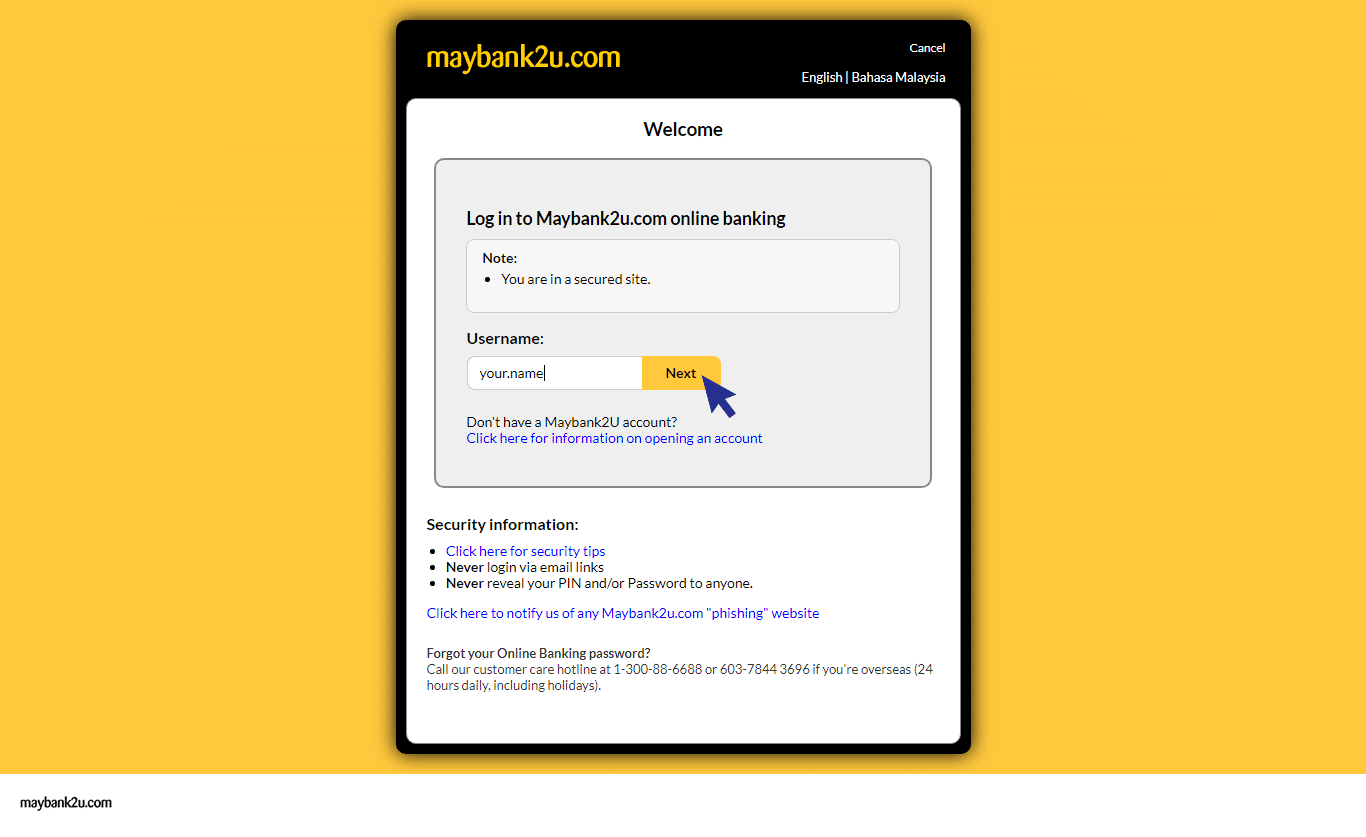
Step 9
Then, you need to insert your password. Make sure your password and your security photo are correct. Then, click 'Login' to proceed.
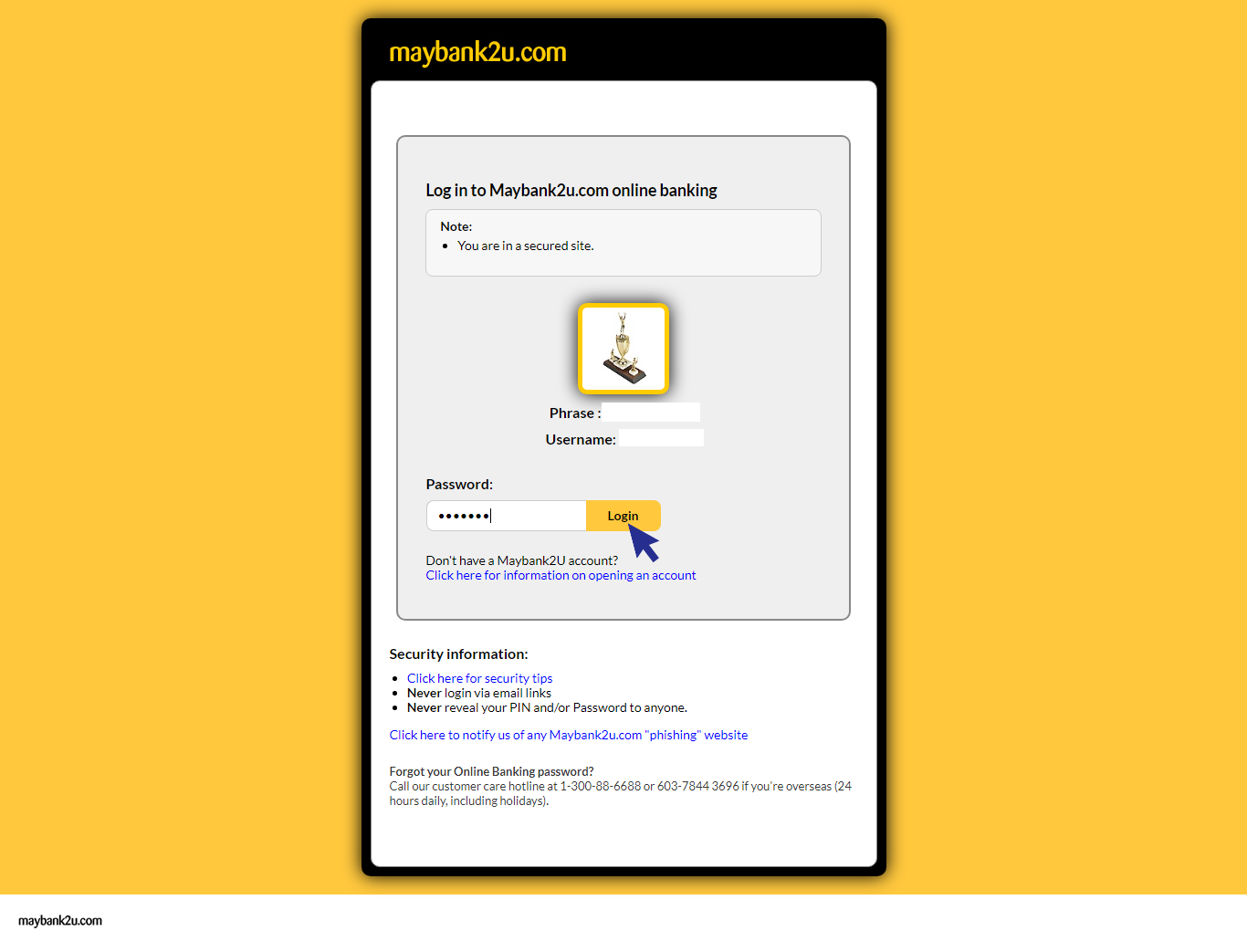
Step 10
Now your payment is one more step to complete. You need to click 'Request TAC' for security purpose. Your TAC number will sent to your registered phone number. After you have received, fill the number inside the box and click 'Confirm' to proceed.
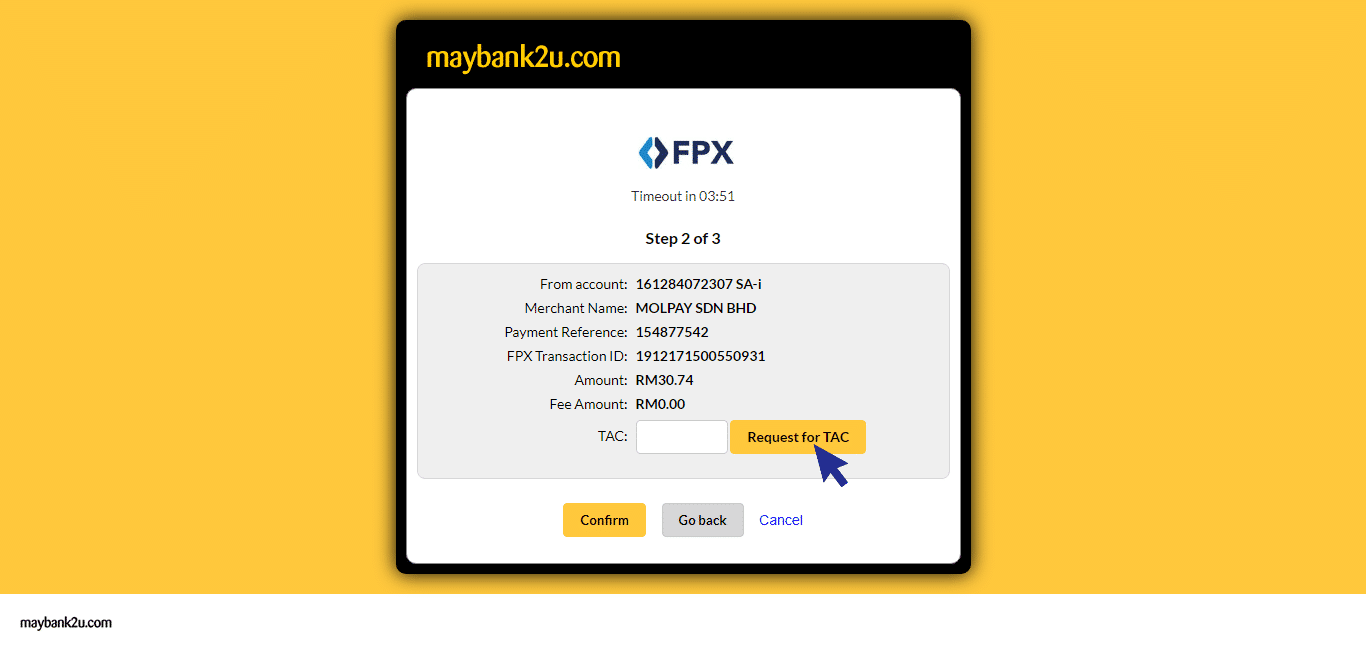
Step 11
Once your payment is completed, you will receive an 'Invoice Payment Confirmation' email from VPS Malaysia.
Now you're done! How was your experience with Malaysian Online Banking?
Let's see how you can make payments via Credit Card payment:
Step 1
Select and choose card payment. Then, you may click 'Pay Now' to proceed.
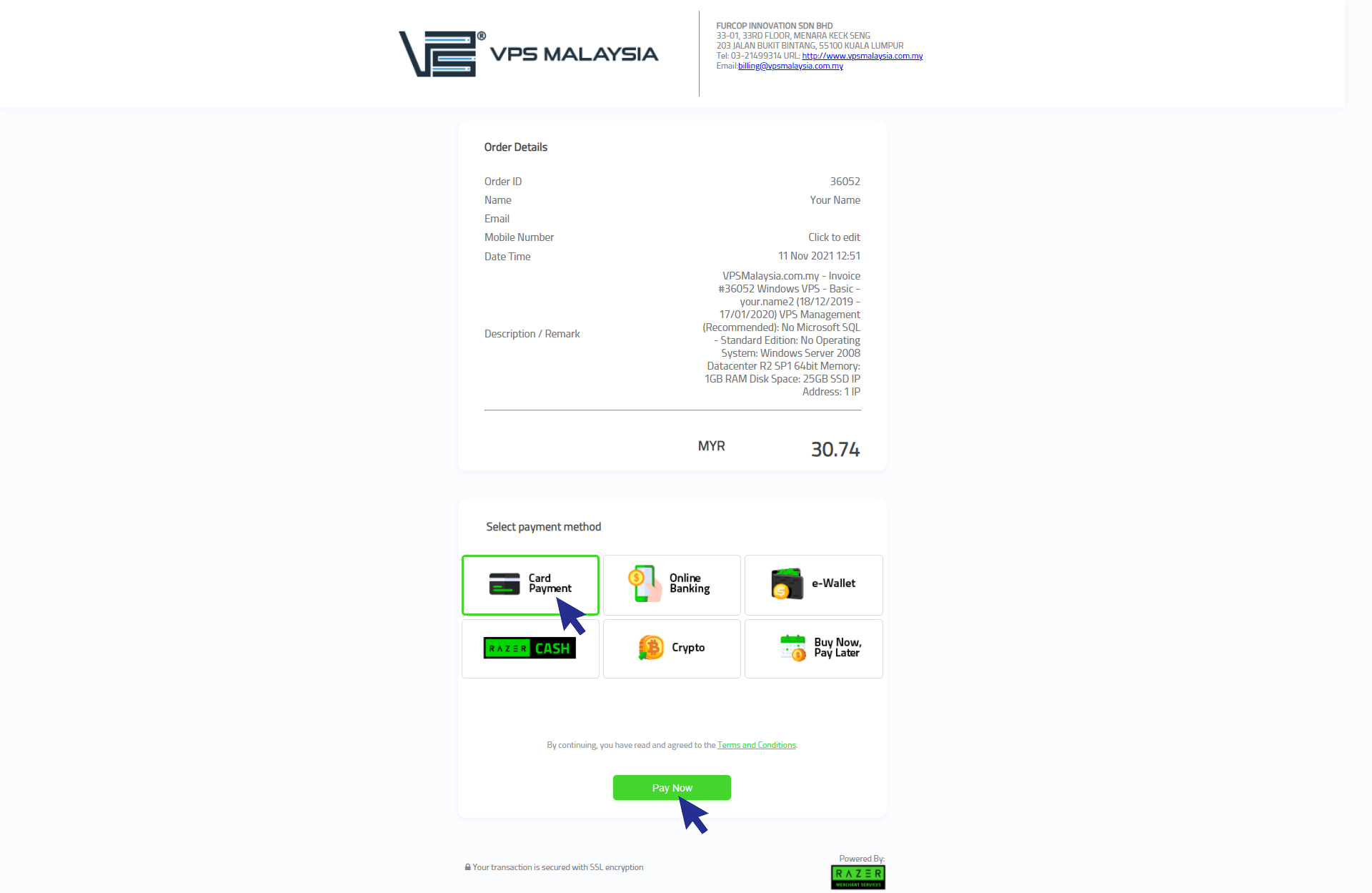
Step 2
You will now enter the Secure Online Payment portal. Fill in your Card Number, CVV, Expiry Date, Bank Name, and Country. Make sure that all your details are accurate before payment. Once confirmed, select Continue and pay online through Visa or Master credit card.
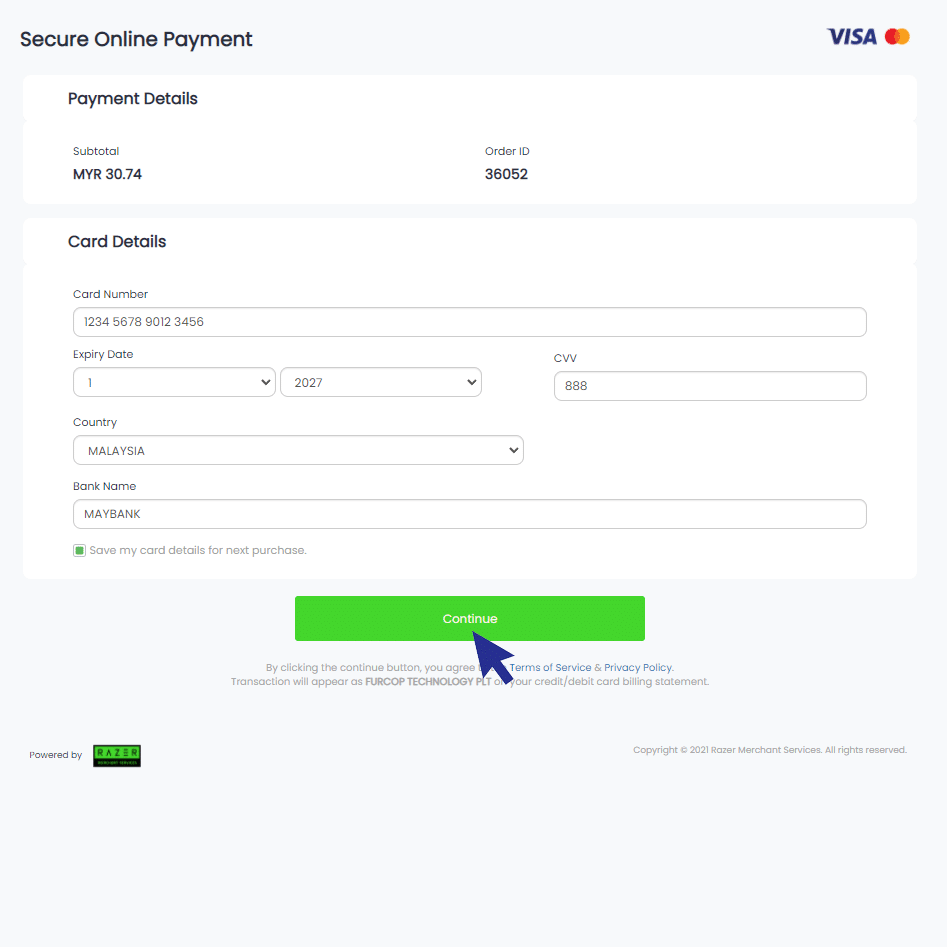
Step 3
Your screen will appear successful after you have done insert the TAC number for verification process. Once your payment is completed, you will receive an 'Invoice Payment Confirmation' email from VPS Malaysia. Now you're done!
Let's see how you can make payments via E-Wallet payment (Touch n Go):
Step 1
Select and choose your preferred e-Wallet provider. For example, you may choose Touch n Go as your preferred e-wallet.
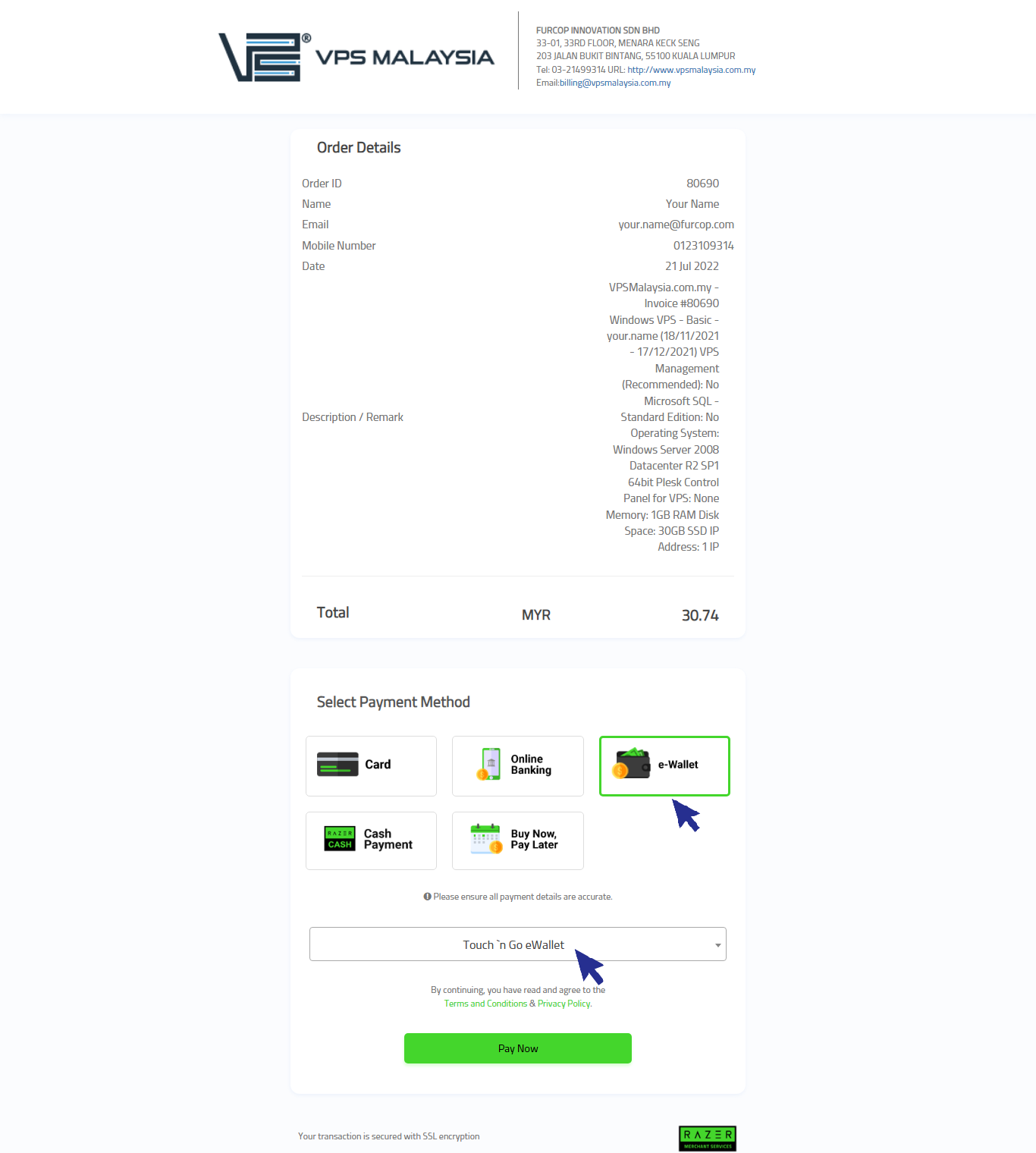
Step 2
Now, you need to open your 'Touch n Go' Apps in your phone. You may download it at Google Play/Apple App Store to get the Application. Make sure you have enough fund inside your e-wallet and tap 'Pay with QR'. Then, you may scan the QR code to proceed the payment.
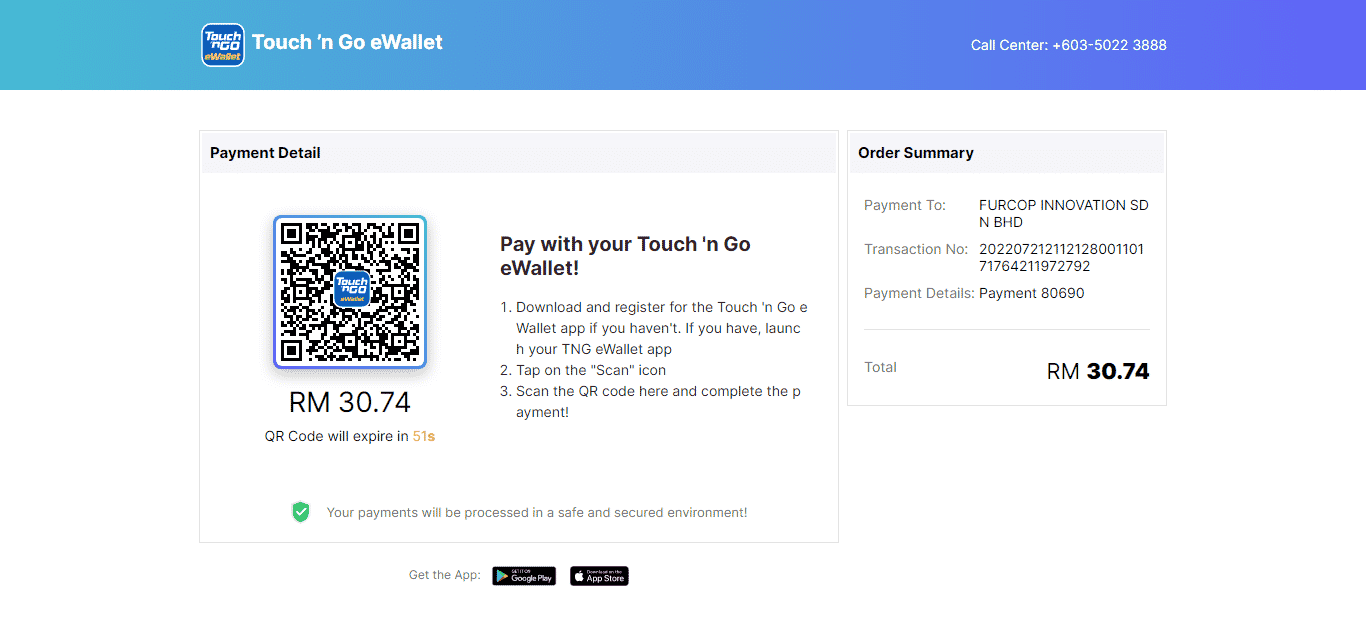
Step 3
Your screen will appear successful after you have scanned the QR code. Once your payment is completed, you will receive 'Invoice Payment Confirmation' email from VPS Malaysia.
Now you're done!
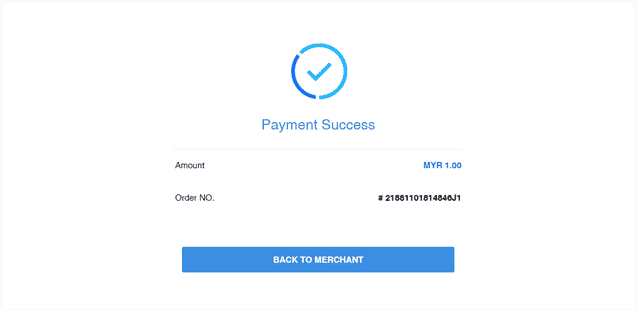
Let's see how you can make payments via Razer Cash:
Step 1
Step 1: Select and choose Razer Cash option. For example, you may choose 7-Eleven as your preferred cash outlet to proceed a payment.
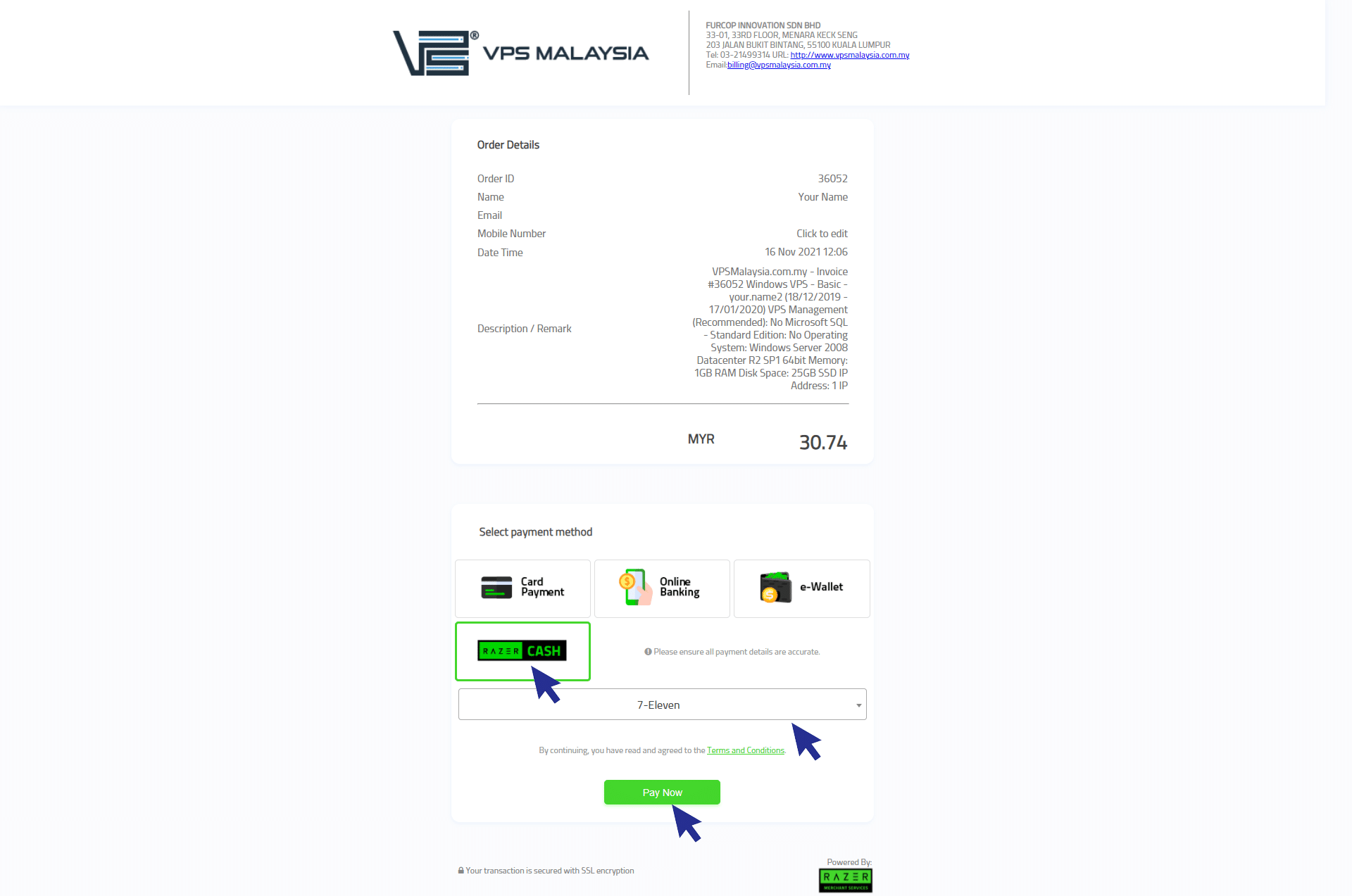
Step 2
You may go to any nearest 7-Eleven store. The 7 Eleven staff will scan the bar code as shown in your print. Once your payment is completed, you will receive an 'Invoice Payment Confirmation' email from VPS Malaysia. Now you're done!