How to Access Your VPS via VNC in VPS Control Panel v2
If your VPS is not responding via SSH or Remote Desktop, you can use VNC (Virtual Network Computing) to access the server directly as if you were using a physical monitor and keyboard. This is useful for troubleshooting issues, managing boot problems, or reinstalling software manually.
Steps to Access VPS via VNC:
1. Log in to the VPS Control Panel v2
- Go to: https://vps2.vpsmalaysia.com.my/
- Enter your email and password.
- For Password you may refer back to the welcome email we sent you regarding VPS details or click the "Forgot Password" button and a reset link will be sent to your email.
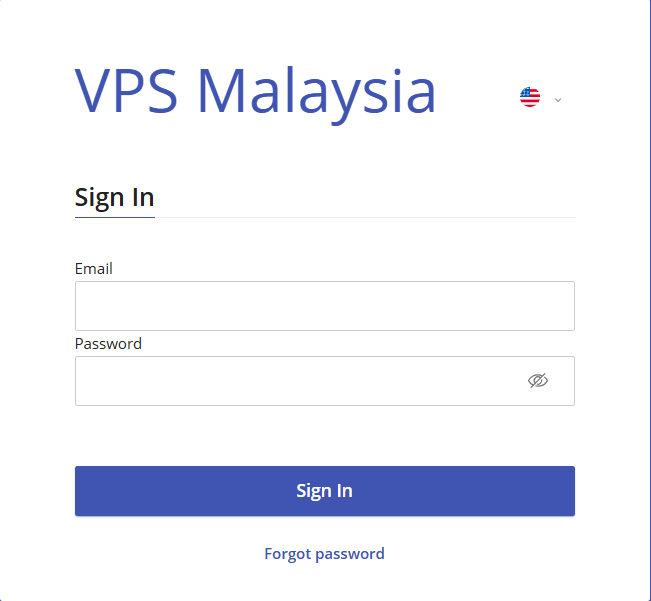
2. Select Your VPS
- Once logged in, you'll see a list of your active VPS services.
- Click the hostname or label of the VPS you want to access via VNC.
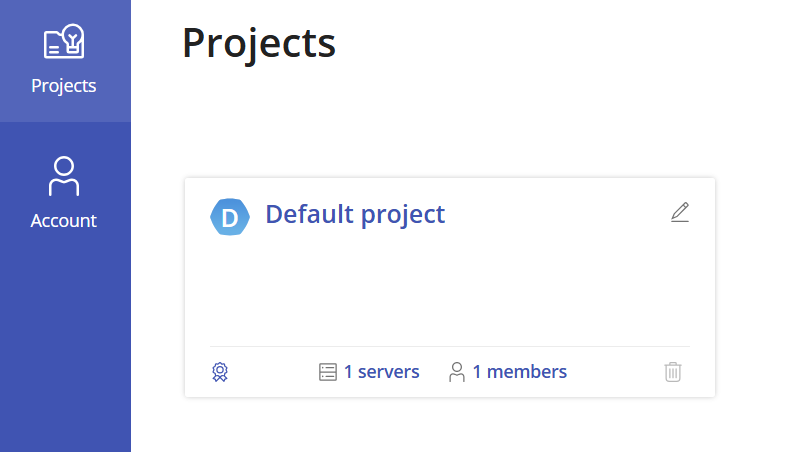
3. Open the VNC Console
- On the VPS overview page, locate the “VNC” tab at top right (Open VNC Window).
- Click on it to open a new browser-based VNC window.
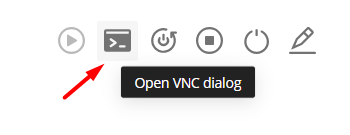
4. Use the VNC Interface
- A virtual screen of your VPS will appear.
- Use your keyboard and mouse as if you were directly connected to the server.
- You can log in using your root (Linux) or administrator (Windows) credentials.
Things to Note:
- VNC access does not rely on your VPS network configuration. It works even if the VPS has no internet access.
- This is ideal for troubleshooting firewall issues, network misconfiguration, or frozen remote sessions.
- VNC sessions are browser-based — no need to install third-party VNC clients.
If you're unable to launch the VNC console or encounter a blank screen, please reach out to our support team through your Client Area.
If you are using the VPS Control Panel Version 1, click here to revert to the old v1 Control Panel and refer to the related v1 Knowledgebase article.

