How to Reboot Your VPS in VPS Control Panel v2
If your VPS becomes unresponsive or you need to apply updates, rebooting it may resolve the issue. VPS Control Panel v2 makes it easy to reboot your VPS securely and quickly.
Steps to Reboot Your VPS:
1. Log in to the VPS Control Panel v2
- Go to: https://vps2.vpsmalaysia.com.my/
- Enter your email address and password, then click Login.
- For Password you may refer back to the welcome email we sent you regarding VPS details or click the "Forgot Password" button and a reset link will be sent to your email.
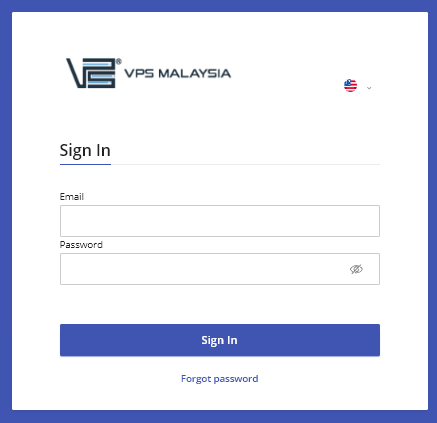
2. Select Your VPS
- Once logged in, you’ll see a list of your active VPS services.
- Click on the hostname or label of the VPS you want to reboot.
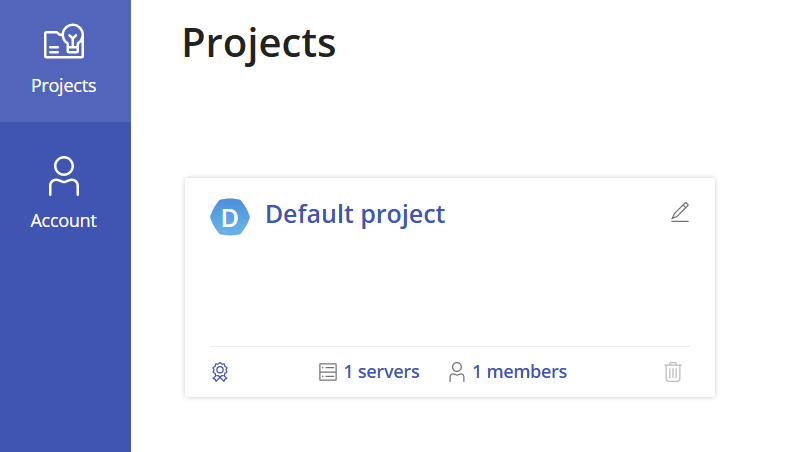
3. Reboot the VPS
- On the VPS overview page, locate the action buttons.
- Click the Restart button.
- A confirmation message will appear — click Confirm to proceed.
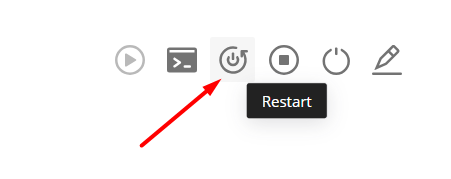
4. Wait for the Reboot to Complete
- Your VPS will go through a shutdown and restart process.
- This usually takes 1–3 minutes.
- You can refresh the page or check the status indicator to confirm when it’s back online.
Things to Note:
- Reboot vs Shutdown: Reboot restarts your VPS; Shutdown powers it off completely.
- If your VPS remains offline after rebooting, please contact our support team via ticket.
If you're facing issues rebooting your VPS or it’s stuck in a pending state, reach out to our support team through your Client Area.
If you are using the VPS Control Panel Version 1, click here to revert to the old v1 Control Panel and refer to the related v1 Knowledgebase article.

