Error: "As a security precaution, the user account has been locked out because there were too many logon attempts or password change attempts. Wait a while before trying again, or contact your system administrator or technical support."
If you're unable to login over Remote Desktop due to this error, it's due to the default lockout policy for your OS install being set to lock the account temporarily after so many login attempts. You can either disable the lockout policy completely or change it to a different threshold.
You can configure the account lockout duration such that locked out accounts are automatically unlocked after a specified amount of time:
- In Start search and run the Local Security Policy app.
- Navigate to Account Policies/Account Lockout Policy.

- Set the Account lockout threshold setting to zero to reset the invalid login attempts count. (This does not disable account lockouts — accounts will still be locked after reaching the defined threshold based on system policy).
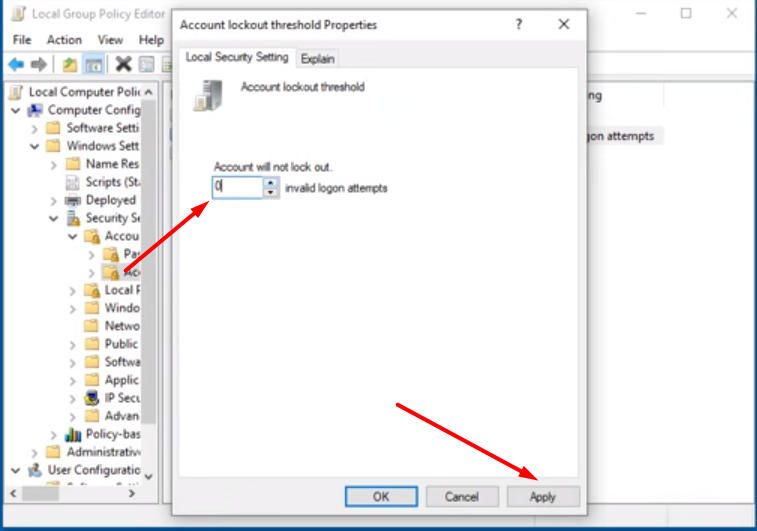
- Configure the Account lockout duration setting as desired.

